- What exactly is network jitter?
- How does jitter impact user experience?
- Main causes of jitter in IP networks
- How to measure jitter
- Free tools to measure jitter
- How to measure and diagnose jitter for free with Pandora MINI
- Acceptable jitter values by service
- How to reduce jitter in local and corporate networks
- Pandora FMS: advanced monitoring of jitter and network performance
- Key points for effective jitter control
Streaming movies and series, VoIP, video conferencing, remote work, competitive gaming… the network shoulders ever more pieces of modern life, and it better not fail—otherwise we get like Michael Douglas in *Falling Down*. One of those issues is network jitter, which we’ll cover in depth here.
While latency that ruins your *CoD* match or packet loss that pixelates the key moment in a movie are well‑known culprits, jitter—the variability in packet delay—has become the silent quality‑stealer in user experience.
Imagine a video call where your boss’s feed cuts every 10 seconds, making them (even) more irritating. Or a game that has something worse than lag—one that strikes intermittently: that’s jitter in action.
Few things get you more on edge. That’s why understanding and controlling jitter is no longer optional—it’s essential for network engineers and administrators.
Otherwise, you risk SLA compliance, quality, reputation, and upset customer success teams when they knock on your door with a shotgun.
What exactly is network jitter?
I’m not going academic about how the concept applies in various fields; we’ll focus on networks. Even then, it’s no trivial matter.
In networks, jitter refers to statistical variability in the delay of consecutive packets. Unlike latency (the fixed delay between sending and receiving packets), jitter measures inconsistency in those delays. So this isn’t about slow web page loading, for example.
Here’s a simplified example to clarify the concept, which—even in plain English—can be as “complicated” as talking about relationships as per RFC 3393:
- Packet 1 has a latency of 20 ms.
- Packet 2 has been eating too many cookies and drags its feet with a latency of 45 ms.
- Packet 3 speeds up a bit, but not much, with latency of 25 ms.
- Packet 4 is the class clown who lives to embarrass others, so it has a latency of 10 ms.
As you can see, latencies differ, so to calculate jitter, we observe the differences or inconsistencies between packet latencies:
- From 1 to 2: 25 ms (45 – 20; absolute value irrespective of sign).
- From 2 to 3: 20 ms (25 – 45).
- From 3 to 4: 15 ms (10 – 25).
Jitter is the average deviation of those packet latency differences. In this example, sum the three differences and divide by 3: 25 + 20 + 15 = 60 → average jitter = 20 ms.
This is a network quality metric—it speaks to stability, not speed, and doesn’t necessarily reflect transmission integrity (which is packet loss, another dimension). For instance, you might have 500 ms delay per packet, but if it’s constant, jitter is zero. It’s latently terrible, but stable.
Meanwhile, packet loss is exactly that—not all data arrives. Losing frames and not knowing which pixel is Picard causes migraines, but it’s different from jitter. Jitter measures delay variation and is another service‑quality dimension.
How does jitter impact user experience?
In IT we live in a world of ones and zeros, terminals, tools, cables… yet it’s all to deliver tangible real‑world service quality. That means customers and colleagues work better, boost productivity, and, above all, don’t come complaining before lunch.
Jitter ruins many siestas and experiences, for example:
- Video calls. High jitter desynchronizes audio and video—gestures don’t match sound. Few things clench knuckles harder.
- Online gaming. Good luck winning with 100 ms jitter when fluency depends on consistent latency—an 11‑year‑old just got their tenth headshot and is insulting you in broken voice chat.
- VoIP (voice calls). If buffers can’t compensate (e.g. with Teams), high jitter causes echoes, dropouts, or lost words.
How to quickly detect jitter issues? Besides measuring jitter, if “the connection jumps” across multiple users (not just one) (indicating local device issues not inconsistent packet delays), you’re likely facing jitter.
Main causes of jitter in IP networks
We’ve seen the consequences—now what causes jitter? Here’s a table with common causes, why they occur, and how to prevent them from ruining your coffee.
|
Cause |
Mechanism |
Preventive Solution |
|
Network congestion |
Link saturation (e.g. backups + VoIP on same 10 Gbps link) |
Increase capacity, balance load across links, apply QoS, limit bandwidth |
|
Bufferbloat |
Overloaded buffers in routers |
Configure smart queuing |
|
Unstable Wi‑Fi |
Interference or roaming between APs |
Use Ethernet cable, 5 GHz channels, upgrade service if needed |
|
Asymmetric routing |
Outgoing and return paths take different routes |
Optimize routing (BGP/OSPF). Implement routing‑security best practices from the MANRS Implementation Guide. |
|
Obsolete hardware |
Under‑powered switches or firewalls |
Upgrade devices |
How to measure jitter
Usually jitter is calculated over a time interval or packet count. You start the tools and monitor average variation over time (or during peak hours, for example). That gives average jitter, which is the standard understanding.
There are other jitter metrics to optimize network performance:
- Maximum jitter. The highest variation observed during the measurement period—for example, peak jitter during rush hour.
- Peak‑to‑peak jitter. Difference between maximum and minimum values in the measured period.
Free tools to measure jitter
All these calculations can be done with tools, and some free ones can help. However, many fall short compared to continuous monitoring by advanced software.
Ping command
For terminal purists, use:
ping -c 100 [IP] | grep “min/avg/max”
Replace [IP] with the target address—sending 100 pings gives min, max, average stats. Example output:
rtt min/avg/max/mdev = 1.038/3.239/44.445/5.080 ms
Iperf3
Use iperf3 (available for Linux, Windows, macOS, even mobile) for UDP/TCP bandwidth testing. Install it on the server (e.g. Debian) and client (e.g. Fedora), then:
On the server:
iperf3 -s
On the client:
iperf3 -c [IP] -u -b 100M
This measures jitter under load, giving transfer, bitrate, jitter, packet loss, etc. Example result:
|
Interval |
Transfer |
Bitrate |
Jitter |
Lost/Total Datagrams |
|
0.00–10.00 sec |
19.8 MBytes |
16.6 Mbits/sec |
0.000 ms |
0/14357 (0%) sender |
|
0.00–10.05 sec |
19.8 MBytes |
16.5 Mbits/sec |
0.753 ms |
0/14356 (0%) receiver |
How to measure and diagnose jitter for free with Pandora MINI
Typing cryptic commands and parsing raw terminal output isn’t ideal in daily workflows. That’s why one of the easiest ways to measure jitter is with Pandora MINI, our free network monitoring tool—you can download it here.
Install it on Windows, and under the “Monitoring” menu there’s a jitter‑check section. You input a check name, target IP, ping count, timeout, and interval. Click “Add” to begin monitoring—it displays a live graph with peaks and valleys so you stay on top of jitter.
Pandora MINI also supports ping tests for uptime monitoring, port checks, network scanning—all in one place and at zero cost.
It empowers support technicians or network admins to visually control performance, check network and server status, and troubleshoot—all for free.
Acceptable jitter values by service
Individual tolerance varies, but for professional service operations, jitter must stay within certain thresholds—or teeth grinding begins. In corporate networks, any jitter above 30 ms requires immediate investigation:
|
Service |
Ideal |
Acceptable |
Critical |
|
VoIP (G.114) |
< 10 ms |
< 30 ms |
> 50 ms |
|
Video conferencing |
< 20 ms |
< 40 ms |
> 60 ms |
|
Competitive gaming |
< 10 ms |
< 20 ms |
> 30 ms |
|
Streaming |
< 30 ms |
< 50 ms |
> 100 ms |
How to reduce jitter in local and corporate networks
If jitter—not coffee—is making you jittery, you can implement key solutions:
- Use cabling instead of Wi‑Fi. Ethernet avoids interference.
- QoS (Quality of Service). Prioritize VoIP/video traffic on routers.
- Limit automatic updates. Prevent background downloads from saturating bandwidth.
Quick wins for small networks or offices. For more complex IT infrastructure:
- VLAN segmentation. Isolate critical traffic (e.g. VoIP in a dedicated VLAN).
- Negotiate SLAs with providers. Secure contractual guarantees for maximum jitter.
- SD‑WAN. Use dynamic routing to avoid congestion and manage traffic intelligently.
Pandora FMS: advanced monitoring of jitter and network performance
If managing networks of even moderate complexity, a robust network monitoring tool is essential to detect and remediate jitter (alongside many other network issues).
Pandora FMS offers:
- Customizable automatic alerts. For example, notify if jitter > 30 ms on VoIP links.
- Unified dashboards. Based on telemetry, they let you monitor jitter, latency, loss, and more in real time.
- Predictive analysis. Uses historical data to anticipate issues before users are impacted.
Pandora FMS is the big brother of Pandora MINI—built like a tank and ready to enforce network control like Swiss clockwork. It helps ensure SLA compliance, prevent service degradation, and bolster productivity and reputation.
Key points for effective jitter control
In networks, consistency is as vital as speed. Controlling jitter isn’t optional—it’s foundational for smooth, reliable digital service delivery.
Practical steps:
- Diagnose first. Use Pandora MINI for fast, on‑site analysis.
- Prioritize traffic. Apply QoS in routers and switches.
- Scale as needed.
- Pandora MINI for reactive support (ideal for small networks and technicians).
- Pandora FMS for proactive monitoring by professional network admins.
- Check critical values. Any jitter above 30 ms demands immediate action.
In summary: latency variation is as significant as latency itself. It’s about regularity, not just speed.
That’s why managing jitter is essential—and now you know how to control it today for free using Pandora MINI. No licenses. No limitations. And zero cost.
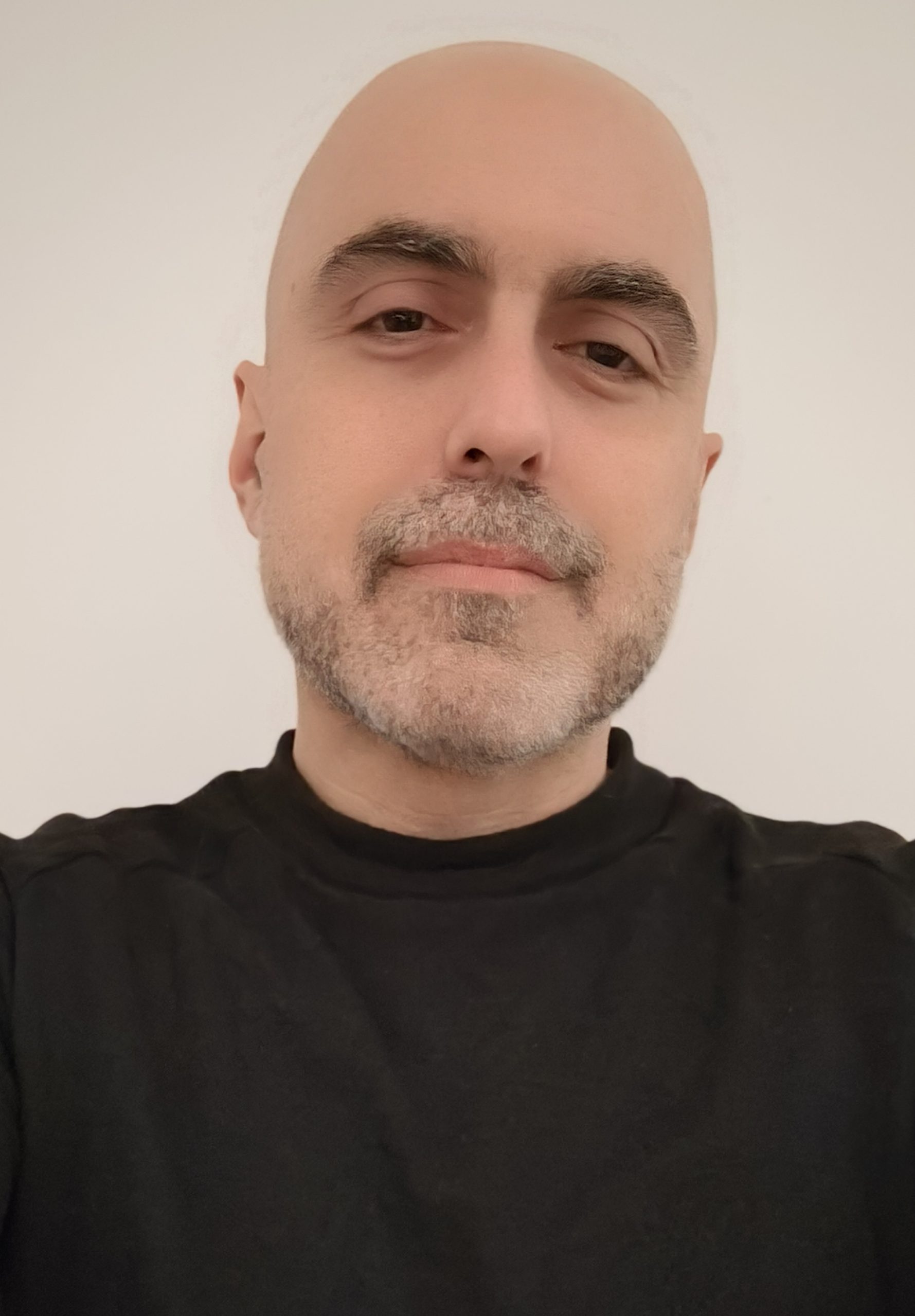
Siempre con un teclado entre manos, desde el primer ZX Spectrum que abrí de par en par para ver cómo funcionaba, la tecnología ha sido mi pasión y trabajo, de lo que hablo y lo que escribo.
Always with a keyboard in my hands, ever since I opened up my first ZX Spectrum wide to see how it worked, technology has been my passion and my work, what I speak about and what I write about.













