Pandora FMS team unified all network maps into one, merging the Open Source and Enterprise maps into a single network mapping tool.
Pandora FMS displays network maps in a completely graphical and dynamic way, being able to represent any network topology, linked maps, fictitious elements that interconnect real elements and of course hook switches with other switches through physical links (interfaces), which can be detected by discovery or hooked manually.
You may also easily see all the subnets in your company, including the networks of any headquarters and the creation of hierarchical relationships, allowing you to get even greater details of all the network topology. This can be done by relating different maps to each other. This is a feature also available in the Community version since November 2021 (NG 758).
Network map creation
When creating a new network map, you may generate it through different methods to be able to exploit its full potential. You may create them from:
- A group of agents, in case there are hierarchical relationships generated between different nodes of a group and these are going to be represented in the map.
- Delimiting a subnet, that is, by a network mask.
- And finally, one of the most frequent forms, these are the tasks of self-discovery; with them you may perform a recognition task with topological detection, respecting the connections between different nodes and the relationships that exist between them, reaching the network interface level and level 2 relationships, presenting information automatically.
You may choose any of these three ways to build network maps, but you should always consider the relationships between modules and agents to define the network topology you want to see.
In the following image you may see the options available when generating the network map, being able to select as a source a group of agents (Group) a discovery recognition task, or a network mask (CIDR IP mask).
If you select “Recon task”, the map design will show the discovered nodes and the relationships detected between them:
In a broader environment, the perspective would be different. Below you may see what a network map would look like with more nodes connected to each other:
You may see how Pandora FMS connects with some of the points to which the rest of the nodes are connected. These points generally correspond to routers, switches, or access points.
Navigating through network maps
How can you move around the network map?
This point is much simpler than it was before; once you’ve created a network map, you can move freely around the map by simply dragging your mouse. So you can zoom in by double-clicking the mouse or through the scroll.
Continuing with the example of the map generated through a recognition task, zooming would leave an image like the one shown below. That way, you can see in more detail the relationships between the different elements of the map even at the interface level.
Now you can move around the map elements more easily than before by selecting and dragging the network map, but you can also change their positions.
How do I edit my maps?
At this point, you can now create network maps and move easily through them. But with the new version of Pandora FMS, the maps are completely dynamic. You can modify the default layout so that the elements are to your liking; all this in an intuitive way and using only the mouse.
If you double-click on any node on the map you will see how different editing options and details of each node are displayed. Similarly, there is the possibility of creating, deleting or modifying relationships between nodes or modifying its looks.
When creating a dependency relationship between nodes and interfaces, just click on the desired node and create its relationship by defining a child element and a parent element. In addition, you may change the position nodes by dragging them along the map; in case you need to move several elements at once, press the “ctrl” key and select the element groups you want to move.
By right-clicking on a node will also display some of the options, being able to see the details or create a relationship between two nodes at interface level, selecting the child element and the parent respectively. By right-clicking on a blank space, the available options are as follows:
One of the tools that make work easier the most, and that is why it is one of the most important, is “automatic relationship generation”. This happens thanks to the auto-discovery tasks, which allow the relationships between existing nodes to be detected automatically, making our work easier. However, if they don’t appear automatically, you can always create them manually, delete them, or add new ones.
To conclude, we will talk about one last concept: the “holding area”. If after generating the map you create new agents and relationships manually, or the reconnaissance task finds new hosts, by using the option “refresh holding area” the nodes discovered or created after the map generation will be shown in the region “holding area“.
That way we avoid fiddling with the original design with elements created later. Once you drag the new nodes out of the holding area to the map, you see the node; to see the relationships with the rest of the elements click on refresh.
In the following Pandora FMS video, “Network Maps”, you will be able to see everything you have seen in this article, and discover that creating, editing and using a network map is something dynamic and visual, fully integrated into Pandora FMS interface.
For more information you may visit our website https://pandorafms.com/ and visit our Youtube channel, where we will be uploading videos like these, making the use of Pandora FMS tools easier.
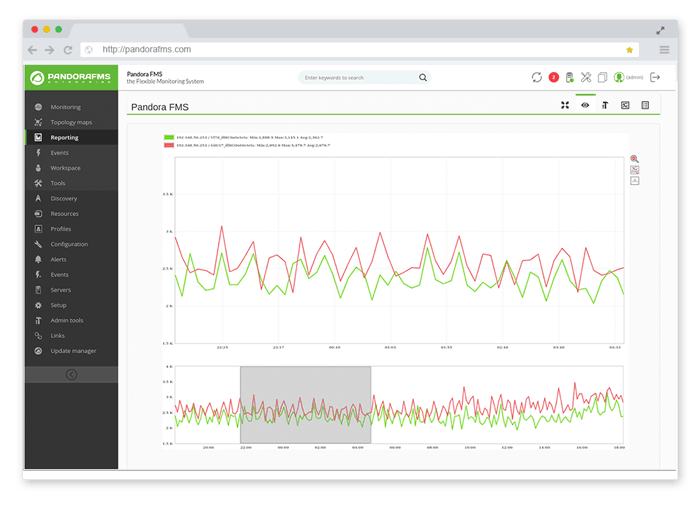
Do you want to know more about network monitoring?
Remote networks, unified monitoring, intelligent thresholds… discover network monitoring in Pandora FMS Enterprise version.
Pandora FMS’s editorial team is made up of a group of writers and IT professionals with one thing in common: their passion for computer system monitoring. Pandora FMS’s editorial team is made up of a group of writers and IT professionals with one thing in common: their passion for computer system monitoring.


















