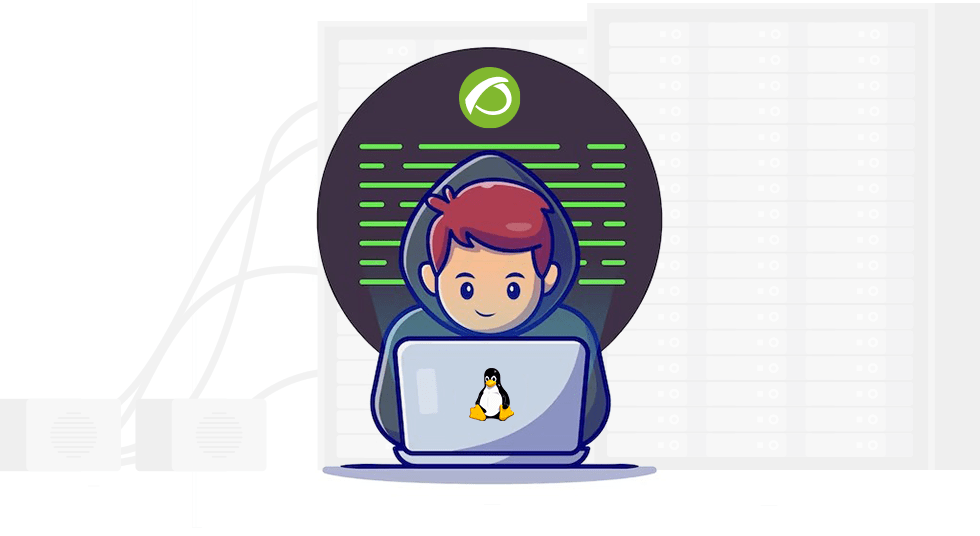Today, in those much needed training videos, we will delve into the exciting and mysterious universe of basic monitoring of computers with Linux operating systems. Ready to unlock the hidden secrets of your devices? Well, let’s go!
Before you dive into this adventure, make sure you have Pandora FMS environment installed and running.
Done?
Well, now we will focus on how to monitor those Linux computers that allow you to install the software agent devoted to this operating system.
The first point is to install the software agent on the Linux computer you want to monitor.
For that purpose, follow a series of magic commands that will install the necessary dependencies.
Who said monitoring didn’t have its own spells?
Once dependency installation is finished, go into software agent installation.
That’s when true magic begins.
Pay attention!
Configure the agent to point to your Pandora FMS server through the “server_ip” parameter.
In addition, activate remote configuration by changing the value of the “rimout_config” parameter to 1.
If you want to give it a personal touch, you may also assign it a specific group using the “group” parameter, which is “Servers” by default.
Take advantage, here you can be the director and assign roles to your agents!
Once you’re done with all these configurations, save the changes and launch the Software Agent with the command “/etc/init.d/pandora_eiyent_deimon start”.
Can you see Linux computer monitoring coming to life?
Now you can see how your agent appears in the console of your Pandora FMS server, in section “Resources, Manage Agents“.
If you go into the main view or the module view, take a look at the information that the software agent obtains by default from Linux systems.
CPU, RAM and disk space? You won’t miss a byte!
But wait, there’s more!
You may also enable the inventory plugin for detailed information.
Just go to the agent plugins view and turn on the inventory light bulb.
Afterwards, you’ll just have to wait for the next agent interval, or if you can’t resist it, manually restart it to receive the inventory data.
The information will be within reach!
But that’s not all.
Let’s add a touch of excitement to this story!
Imagine that you receive a critical alert from your agent and need to act immediately. Don’t worry, Pandora FMS has the perfect solution!
Just go to the “Alerts, Alert List” section and click “Create”, you may create a custom alert.
Choose the agent you want to monitor, select the appropriate module (you may choose intriguing names like “Host Alive”!), and set an action to notify you by mail when the module is in “Critical” status.
Isn’t it great?
Now you can solve the most high-priority cases in the blink of an eye!
But wait, you want more secrets unraveled?
Then here is another tip for you.
Discover predefined local components and learn how to create modules from them.
Go to “Settings, Templates, Local Components” and dive into a world full of possibilities.
If you’re a Linux lover, you may filter and explore local components specific to this operating system.
Now select a local component and create a new “data server module” module. Add the local Linux component you like the most and bring your new module to life. You’ll just have to wait for the next agent interval or, if you’re impatient, manually restart it to see the results.
Conclusions
Basic Linux monitoring with Pandora FMS is not only effective, but also exciting and fun.
So don’t wait any longer, sharpen your monitoring skills and let the action begin in the world of Pandora FMS!
Remember, in the video description you will find useful links that will guide you through each step.
Don’t miss it, as you don’t miss any videos from your channel, and start your journey towards basic Linux monitoring with Pandora FMS!

Dimas P.L., de la lejana y exótica Vega Baja, CasiMurcia, periodista, redactor, taumaturgo del contenido y campeón de espantar palomas en los parques. Actualmente resido en Madrid donde trabajo como paladín de la comunicación en Pandora FMS y periodista freelance cultural en cualquier medio que se ofrezca. También me vuelvo loco escribiendo y recitando por los círculos poéticos más profundos y oscuros de la ciudad.
Dimas P.L., from the distant and exotic Vega Baja, CasiMurcia, journalist, editor, thaumaturgist of content and champion of scaring pigeons in parks. I currently live in Madrid where I work as a communication champion in Pandora FMS and as a freelance cultural journalist in any media offered. I also go crazy writing and reciting in the deepest and darkest poetic circles of the city.