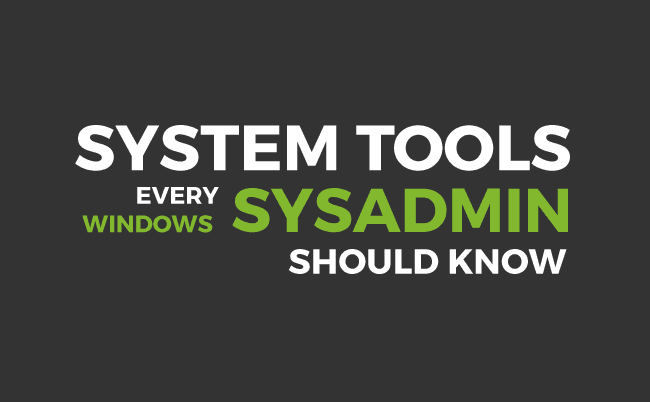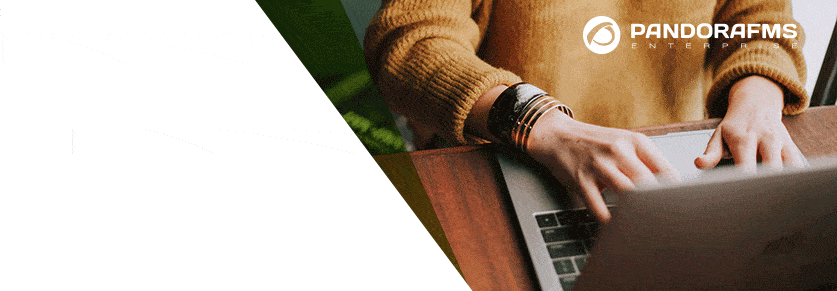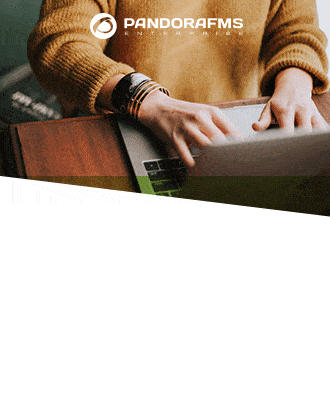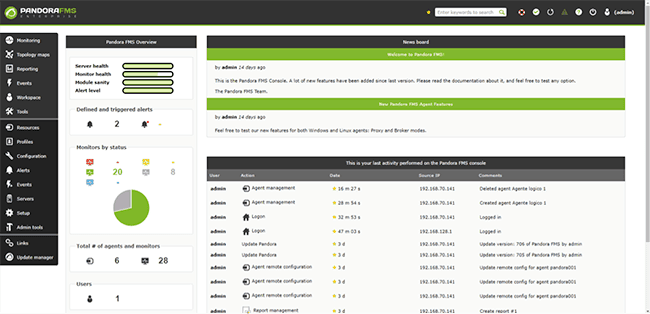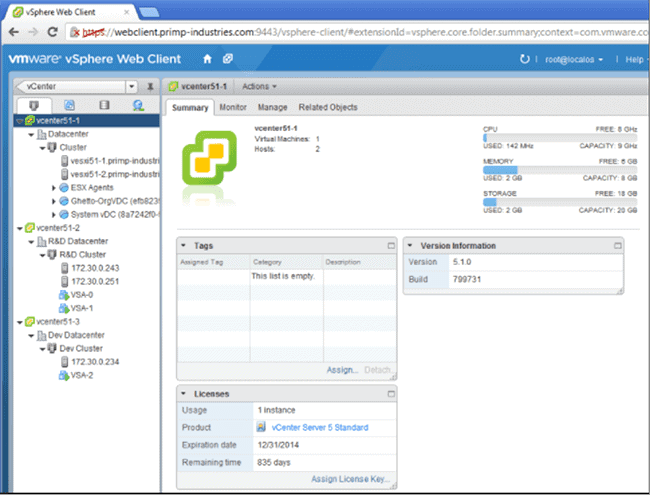Best system tools every Windows sysadmin should know
If you have any experience administrating systems, or indeed if you are a bona fide systems administrator you’ll know that certain tools are fundamental, both for your job and for your mental health, making you an efficient and agile systems administrator. You also know that knowing those tools is a practically indispensable requirement. Most of them are either integrated in the OS, or are third-party efforts that perform tasks or improve on the OS’s default tools. This is a fair and open forum, and this article makes mention of all the above instances, dividing them into the following categories:
- Operating system
- Web browser
- Command lines
- Server administration
- Monitoring
- Reference images
- Virtual machine administration
- Remote access
Operating system(OS)
We can divide this section into two overall groups, Windows 7 or Windows 8/8.1 10, which, depending on the environment you are administrating, have their pros and cons. If you’re working in a Windows environment I’ll assume you aren’t a heretic and that you use Ubuntu. If you’d like to get more out of Windows admin you should be using Windows OS. Of course it’s also possible to administrate using Linux, although it’s more complicated. Even though some applications and tools will run on this OS, we’re going to go the official route and declare that if you’re adminstrating Windows, then you should be using Windows.
Windows 7
Featuring a robust OS, proven over time, it’s stable and has many updates. It can be used for administrating any Windows environment, but it’s only recommended for those based on Server 2008 R2 or earlier. The server management tools included on 7 are fine for adminstrating those systems, although with some losses, including not being able to use the admin console “Server Manager” or incompatibilities administrating virtual machines in Hyper V if you’re in a Server 2012 or 2016 ecosystem.
Windows 8/8.1 10
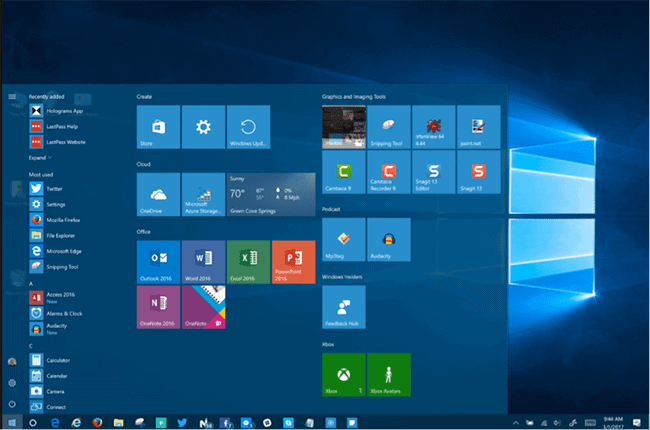
Windows 10 Creators Update
Microsoft’s latest OS, Windows 8/8.1 was justly criticized for its lack of aesthetic appeal and for the loss of the taskbar (quickly recovered for Windows 10). Apart from this oversight, it shares most of its characteristics with its successor. 10 had an abrupt launch and at the beginning suffered from instability and the server management software wasn’t available at first. At time of press I don’t see any reason to still be using 7 when 10 is available, unless you’re running some legacy software somewhere in your IT infrastructure. Otherwise, 10 also includes the Server manager tool, which is capable of managing your servers, plus the latest version of PowerShell with a huge amount of new cmdlets and the ability to adminster Hyper-V 2012 and 2016 from your work station, or even convert it into a hypervisor in order to create your own VMs.
Web browser
Why are we talking about web browsers in an article about sysadmin tools?
A latest-generation web browser is fundamental for a systems administrator, as many everyday applications have been designed as, or migrated to, webapps, such as VMware, monitoring tools like Pandora FMS, Zabbix or Nagios, and even Cloud-based service administration tools like Azure, Office 365 or Amazon Web Services (AWS) are administrated from a web interface. In my particular case, I use Chrome, which, yes, consumes a lot of RAM, but works better and faster and has other features that make it, in my opinion, the best browser currently available. Of course, others will disagree, and everyone will have their favorite, be it Firefox, Opera, Vivaldi or o Microsoft Edge, take your pick.
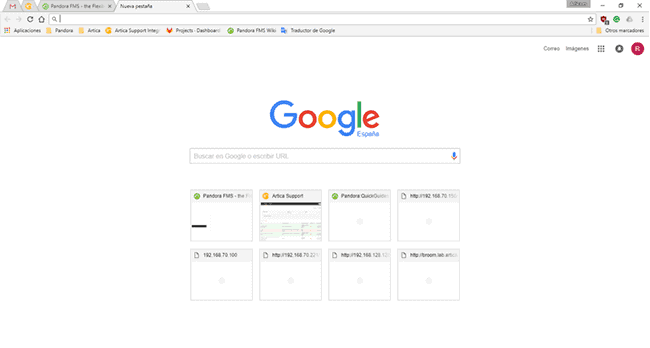
Google Chrome Versión 59.0.3071.109
Command lines
If you’re using Windows then cmd.exe (command prompt) is irreplaceable, as is PowerShell. You could also use PowerShell ISE that is helpful when it comes to command searches and writing scripts, but takes along time to load and the interface is highly uncomfortable. My personal recommendation is Cmder, a lightweight piece of software that doesn’t need installing and is compatible with cmd or Powershell and even includes some Unix commands. It works in tabs and you can open consoles with different credentials meaning that in a single window you can have various tabs with your cmd and Powershell, both as a “limited” user or with your sysadmin user.
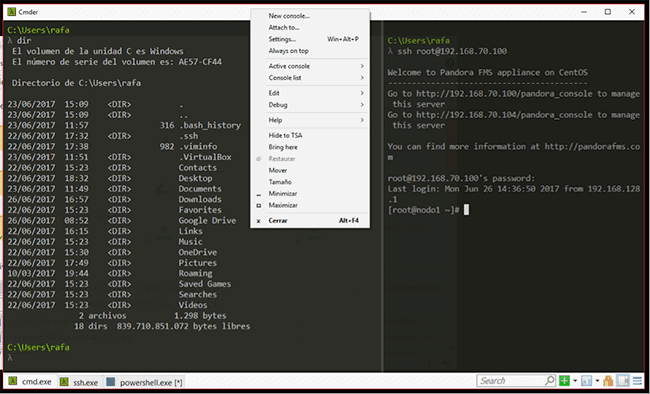
Cmder Console
Another Cmder particularity is that you can make ssh connections from any console, whether you’re in cmd or PowerShell, with the normal ssh command that you use on bash to connect to any Linux server, reconfigure anything on Pandora FMS or reboot the http service on your webpage in Apache.
Server administration
In this section there isn’t much to say beyond the fact that the admin tools included in Windows 7, or, my particular favorite, Server Manager in 8 and 10 allow you to administrate your server as though you were there in situ, or open your admin console as a DNS, DHCP or Active Directory user and computers from your PC. Powershell will also allow you to perform blocks of tasks and send cmd-lets or scripts to various servers simultaneously from a command line at your workstation.
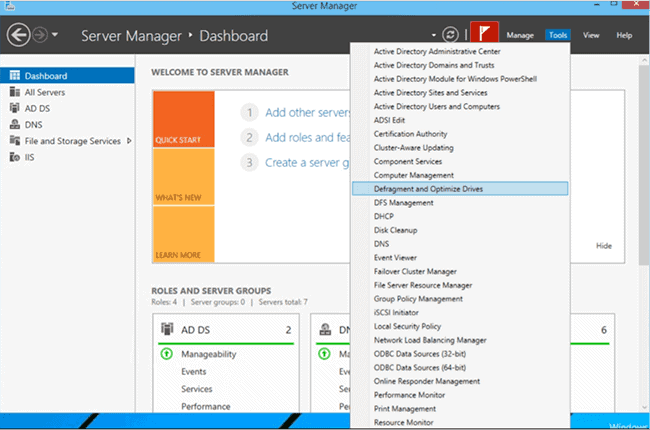
Server Manager
If you work in a large environment and you have the opportunity to work with System Center it will make life a lot easier for you as you can administrate whole clusters of servers with just a few clicks, but this tool is a bird of a different feather.
Monitoring
When you have to bend a cluster of servers or services or even work stations to your digital will there is no time to follow each one closely. You need a tool that can monitor the services, send alerts if necessary, and even carry out predefined actions such as booting a service or capturing a log and sending it by email if the programmed conditions are met.
There are many tools of this type and the majority of them work out of online environments and operate best in Linux. That’s the reason why ssh connection tools are your best bet. Our personal preference is for Pandora FMS, naturally, but there are alternatives like Nagios or Zabbix.
I’ve been getting to know Pandora FMS recently and have come to recognize its awesome power and configuration potential. It can be as complex as your ecosystem demands, as well as being available in both Open source and Enterprise versions, the latter replete with extended functions. If they had this deployed at the CERN laboratory I wouldn’t be surprised, it’s that good.
Pandora FMS 7 Web Console
As in the administration section if you have a system center you can also monitor your Windows servers from there, although, if you are going to monitor third-party servers you will need something extra in your toolkit.
Reference images
Deploying and configuring servers and/or work stations, plus installing any required applications is a Herculean task if we address each instance separately. Luckily we have tools like clonezilla, OpenGnSys, Acronis Snap, Symantec Ghost or the Windows server role WDS. In my own case I use a tool included in Windows called dsim.exe to administrate, capture and deploy system images individually and the Windows role server WDS to massively deploy because it allows me to use permissions from the active directory structure and automatically deploy different reference images across different hardware in function of that structure.
Administrating virtual machines
The future has arrived, in the Cloud. Batteries of servers running thousands of services in air-conditioned data centers, new servers deployed in seconds, maximum availability and all thanks to virtualization. These days a physical server is not only a server but N servers running on the same machine, offering different services to different groups of users, with no overlap, and no domino effect in case of one server going down. But what is behind this technology? A magic wizard, you ask? If you work in system administration then you’ll know that it is not magic, but clusters of servers, often virtual ones, which are providing those services. These days a sysadmin also has to know how to virtualize and how to administrate virtual machines correctly. To achieve this, and depending on the environment you find yourself in, there are different tools – VMware Vspher, Xenserver or the tool included on Windows server, Hyper-V. They all have their pros and cons and their own modus operandi and high availability options, rapid deployment of VMs, cloned from a reference VM. The most well-known and widespread is VMware. Xenserver has a free version and Hyper-v comes with a Windows Server package just like any other role. That’s why these alternatives have taken off recently, competeing strongly with VMware.
VMWare vSphere web client
That said, in this section there is not a lot of variety, and your choice is usually limited to the virtualization system already in use which you will have to get used to, using the specific corresponding tools. If you find yourself having to implement a virtualization tool from scratch, good luck! Unfortunately, that situation takes us beyond the remit of this article.
Remote access
You’re sitting at your work station, carrying out your daily tasks when you get a warning about a server. You’re on the fifth floor and the server is in the basement, and getting exercise during working hours was never part of the deal. Luckily, with remote access software the problem can generally be fixed from the comfort of your seat, with no physical exertion involved. Each environment has an implementation that works for it.
RDP. A remote desktop protocol, it comes as standard with a client on your Windows work station, and access is easy to configure. Access to your server just as though you were sitting right in front of it
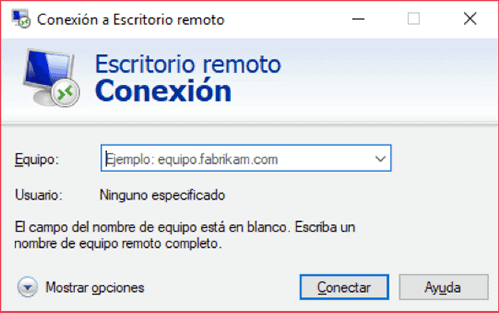
SSH. Secure Shell, a protocol used by UNIX. Yes, UNIX, as, even though we’re talking here about Windows environments, 90% of the time you’ll be dealing with a Linux machine. To run a quick diagnostic you can connect remotely via SSH, and a window will open displaying the server bash that you have to administrate. We’ve already spoken about cmdr, a multipurpose tool that allows you to make SSH connections. If you want a more specific tool for this purpose, you could do worse than to try the well-known Putty, easy to use and powerful enough to get you out of any kind of trouble.
Team Viewer. Remote access from anywhere, with the caveat that you need to have the client already installed and with the connection going through an intermediary server. Even so, it’s a very useful tool that can help you out quickly and easily, one of its advantages being that it can connect via port 80 or 443, the same ports used for web browsing and that are usually open.
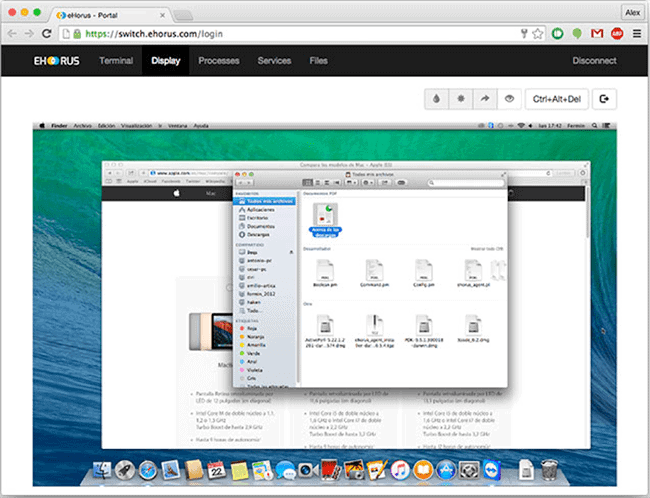
Remote Desktop Ehorus
Ehorus. A remote administration tool focused on enterprise environments. Like Teamviewer it connects through an intermediary server and uses an agent installed on the remote hardware. The difference is that Ehorus‘s intermediary server can be installed in your office and you can administrate it yourself, or alternatively, you can contract it as SaaS and confide its administration to the service provider. Another pro is that you don’t need to install any software on the machine that initiates the connection, and you can connect via web browser.
VNC. Remote desktop system that has been with us for a long time, and like RDP or SSH it works via a direct connection. What’s more, it’s an economic option. You can deploy a proxy server in your company in order to remotely access PCs from outside your own network. For example, Real VNC o Ultravnc.
This is a list of the indispensable tools that any good systems administrator should know, especially those who work in a Windows ecosystem and are interested in streamlining workflow. There are others, of course, and other categories that this post does not cover but watch this space, as we’ll be looking at more tools and other applications in the future.
About Pandora FMS
Pandora FMS is a flexible monitoring system, capable of monitoring devices, infrastructures, applications, services and business processes.
Of course, one of the things that Pandora FMS can control is the hard disks of your computers.
Would you like to know more about what Pandora FMS can offer you? Discover it by entering here: https://pandorafms.com
If you have more than 100 devices to monitor, you can contact us through the following form: https://pandorafms.com/en/contact/
Also, remember that if your monitoring needs are more limited you have at your disposal the OpenSource version of Pandora FMS. Find more information here: https://pandorafms.org
Do not hesitate to send us your queries. The Pandora FMS team will be happy to assist you!
Pandora FMS’s editorial team is made up of a group of writers and IT professionals with one thing in common: their passion for computer system monitoring. Pandora FMS’s editorial team is made up of a group of writers and IT professionals with one thing in common: their passion for computer system monitoring.