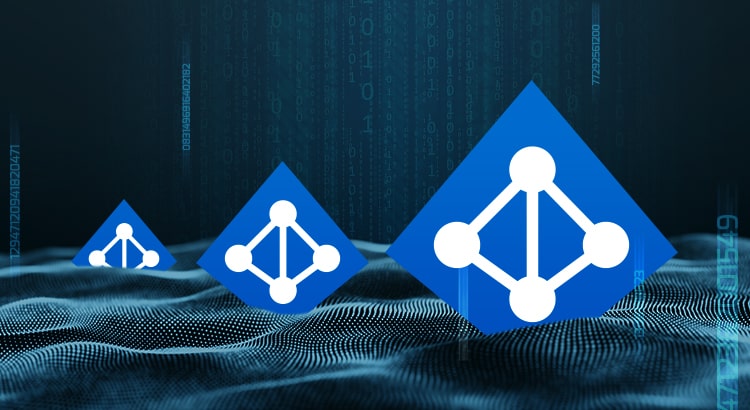What is Active Directory and how to use it with Pandora FMS?
As you may already know, in this blog, we’re so into answering the big questions. After answering in previous episodes what the meaning of our existence is or explaining everything you need to know about Office 365 Monitoring, in today’s episode we are going to discuss what Active Directory is. I hope you are very comfortable sitting in your respective gamer chairs or in your two-seater sofas, because here we go!
What is Active Directory?
Active Directory is a tool that provides directory services, which entails many benefits in the business sector. Many companies have a large number of employees, they need a connected device to do their work, and there we have Active Directory, with it we can build a network of devices for users or employees.
How to collect information on user and service monitoring with Active Directory?
We already know that obtaining information is a very important section of monitoring. All these data can be very useful for us to see the status of something, find a possible problem or simply improve a certain system. Active Discovery is a process by which information can be collected while managing everything in a very simple way. We will be able to see what we need from a single computer, which will make the task much easier, since we will not have to act on each of the devices.
In this article, we are going to give you the guidelines to configure Active Discovery and be able to use it.
What are the benefits of using Active Directory?
- It is focused on professional and business use. It allows you to manage everything easily and without having to intervene in the computers of each user, which saves a lot of time.
- Store data in real time. With data related to users and their authentication.
- User authentication. If everything’s ok, the user’s information will reach the computer. This means that if one computer breaks down, you will be able to access it from another with authentication.
- Easily manage all servers and applications, ensuring that everything runs at peak performance.
- Prevention of replication errors. To verify that all replications are being performed optimally. Active Directory monitoring is essential, since you will obtain accurate information from them.
- Obtaining information from remote sites and much more…
And here Pandora FMS comes into play
It is our standard: One of the principles of Pandora FMS is its flexibility. It is highly configurable and by using plugins you will be able to do almost anything in terms of monitoring. Making use of Active Directory in Pandora FMS is quite simple. You can use a specific plugin with which to collect different types of data. Like, for example, the number of users connected or inactive to be able to see them from the console. The data you may obtain is easily configurable from a simple txt, which will be the configuration file. The plugin can be found at the following link: https://pandorafms.com/library/active-directory/
Once downloaded, install it on the console.
This short and simple process that will offer you great advantages will be explained below.
What is needed for the plugin to work?
- Powershell v3.0 or higher.
- Active Directory Powershell Module.
- Repadmin. The plugin needs a configuration file that will be divided into the following blocks and will be called “adparams.txt” :

- In user, you can choose whether to see the full list of all users or one in particular. In unused, a list of users that have not been used for at least two months. 1 to enable it and 0 to disable it.
- Spn allows you to see spn suffixes. 1 to enable and 0 to disable, as in the previous point.
- Upn allows you to see spn suffixes. 1 to enable and 0 to disable.
- You may also add the test block, which retrieves the information from the AD diagnostic tests that the dcdiag tool returns. 1 to enable and 0 to disable.
Example: #tests Tests = 0 - We can run the plugin manually, calling executable.exe, writing the following output through the powershell terminal:
[path_plugin]\active_directory.exe [path_conf]\adparams.txt - It is recommended to save the file in pandora_agent/util.
- In the remote configuration of the agent that we have installed, add the following:

- When the interval goes by, modules collected by the users of Active Discovery, the connectivity, the status of the service or the suffixes spn and upn will be obtained.
Execution from the web console
To be able to run it from the console, the plugin will be distributed through collections. In configuration -> collections, create a collection, it will be named “Active Directory plugin” and short name “Ad_plugin”, in the following image you can see the process.
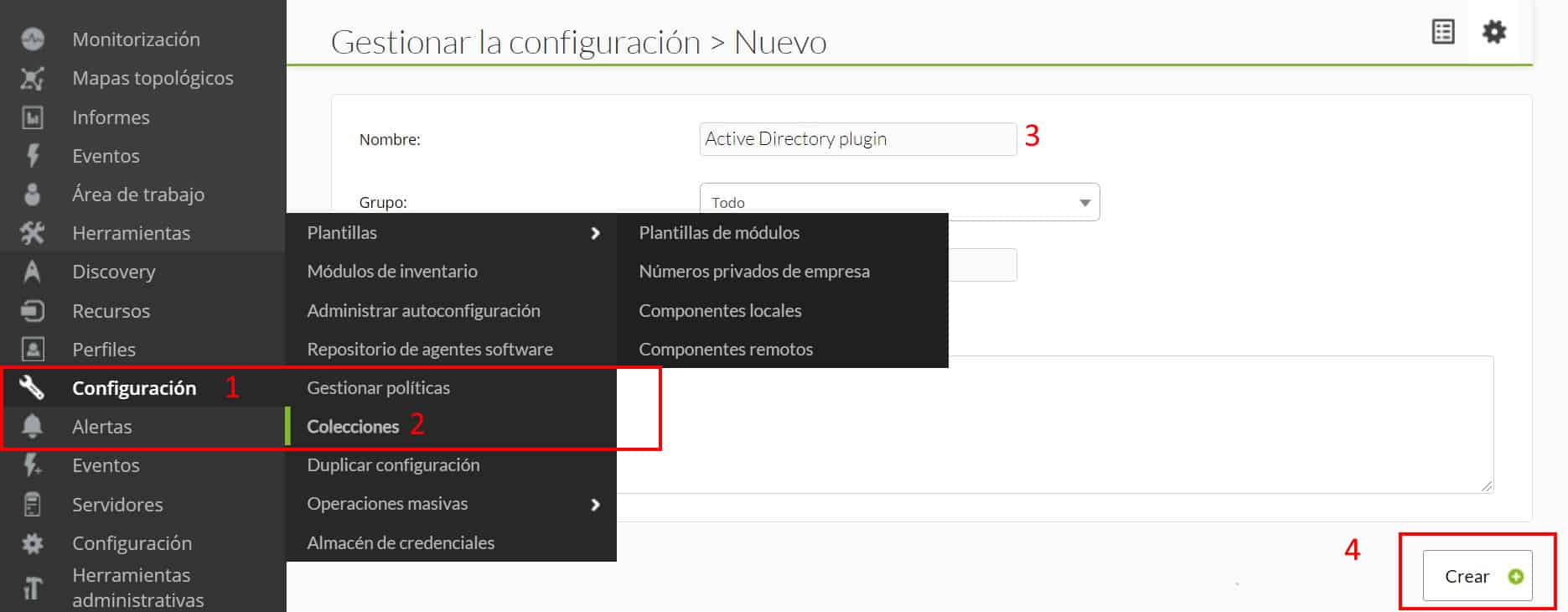
Go to files after creating the collection :
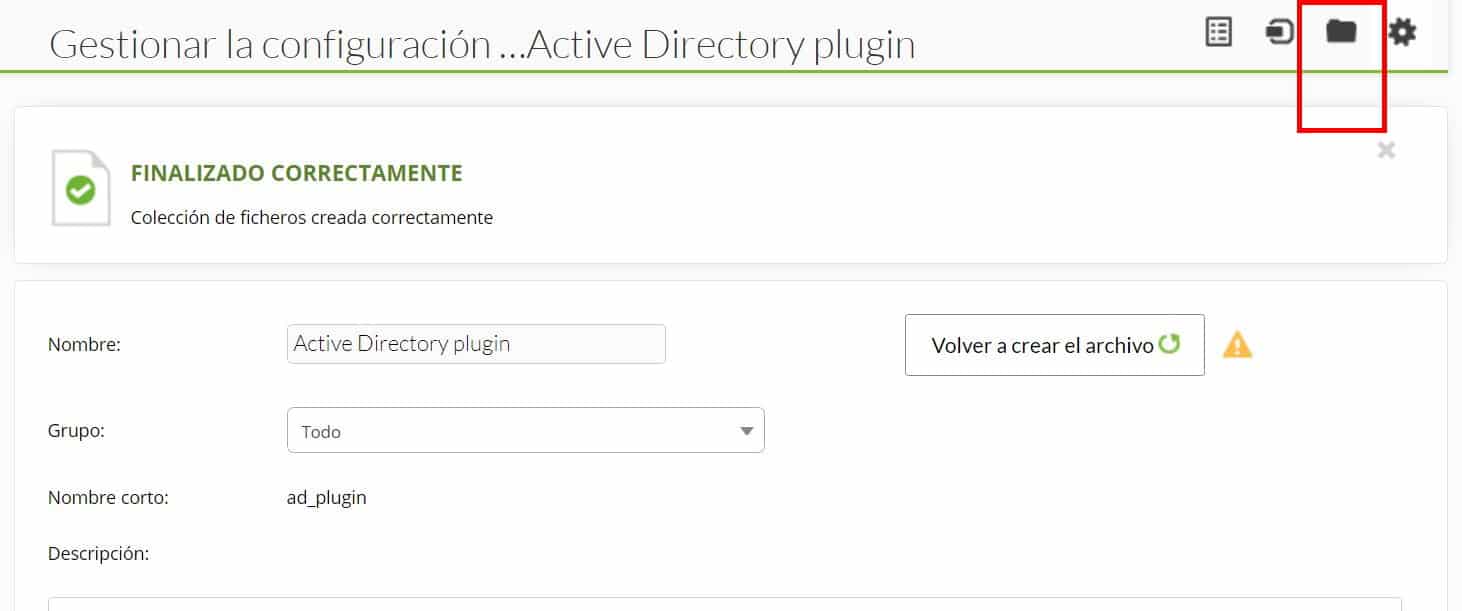
Click on “Upload Files”:
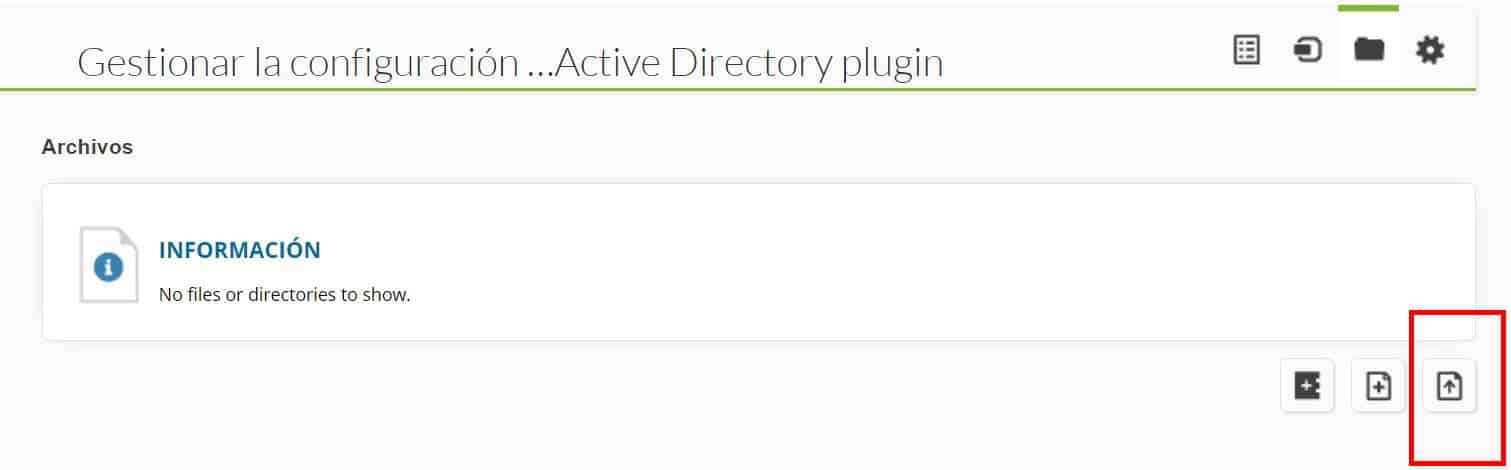
And upload the executable of the plugin and the configuration file that we created previously, then return to the previous menu and click “Create a file again” and later “Update”. In the agent where you want to use the plugin, go to the collections section and add it:
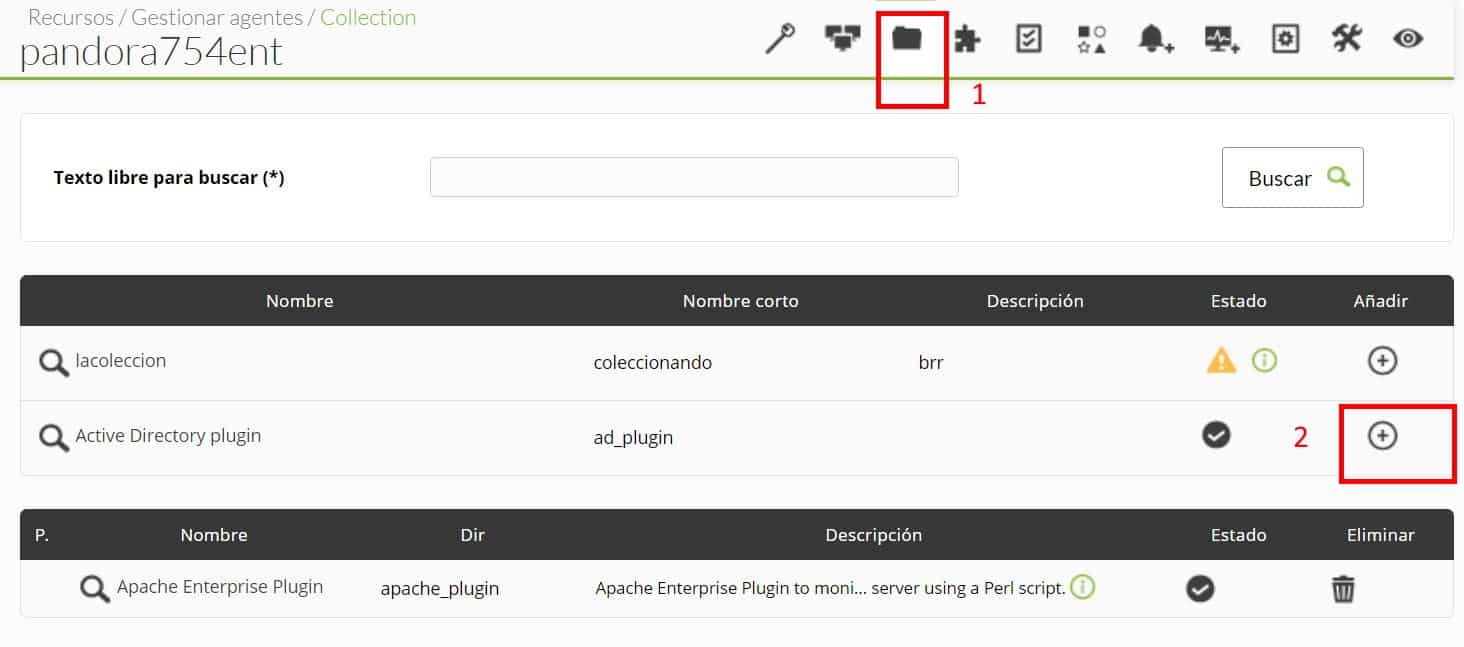
Next, go to “Agent plugins” and add the route with the plugin execution. In this case, as it is by means of collections, they will be created in the software agent installation path.
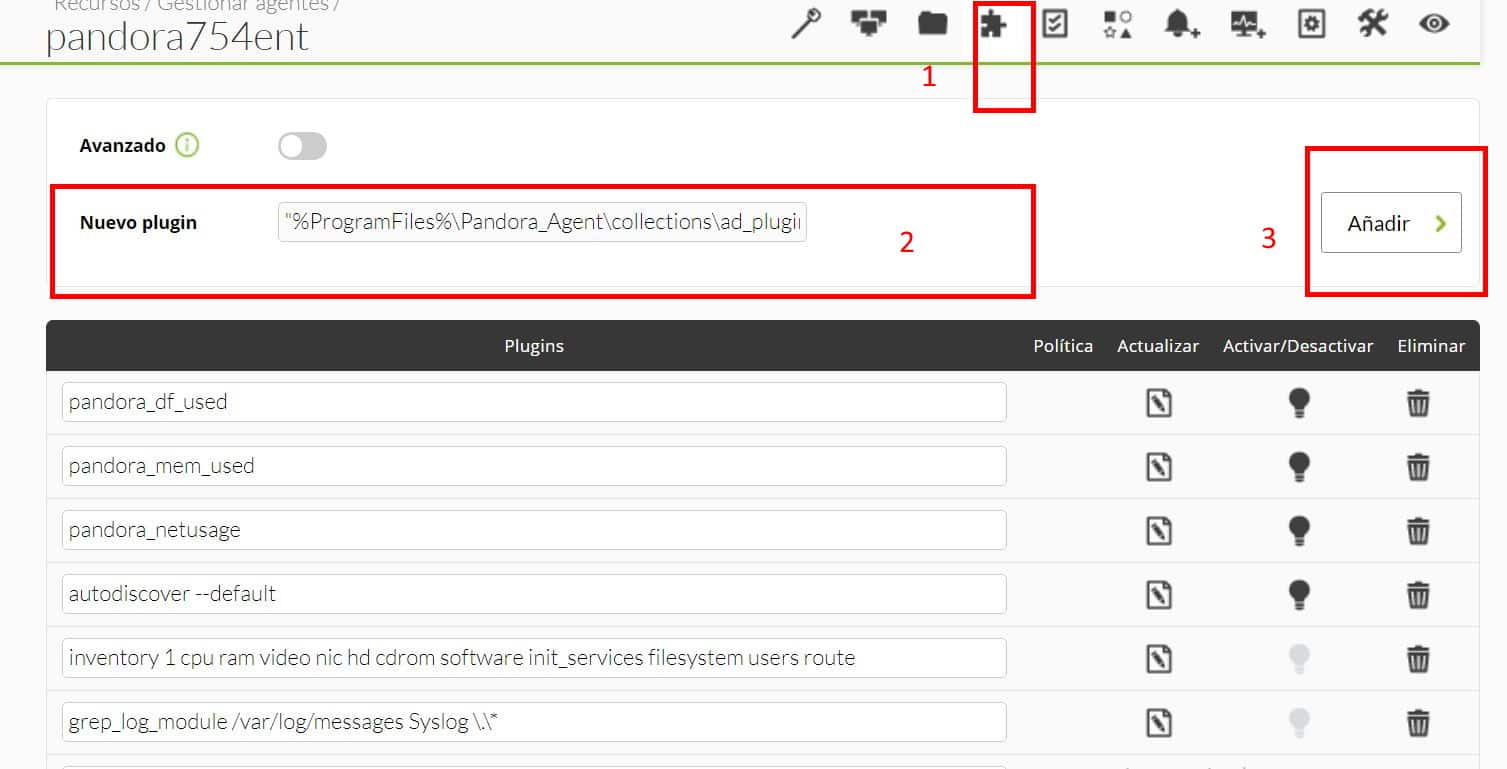
The path by default would be the view in the image (2).
Modules generated by the plugin
These will be the modules returned by a standard run.
Monitoring:
● AD Users
● Unused AD User
● AD Schema Master
● AD Root Domain
● AD Forest Domains
● AD Computer DNS Host Name
● AD Global Catalogs
● AD SPN suffixes
● AD UPN suffixes
● Connectivity
● Replication admin
● Service DNS status
● Service DFS Replication status
● Service Kerberos Key Distribution Center status
● Service Active Directory Domain Services status
● Test Advertising status
● Test FrsEvent status
● Test SysVolCheck status
● Test KccEvent status
● Test KnowsOfRoleHolders status
● Test MachineAccount status
● Test NCSecDesc status
● Test Netlogons status
● Test ObjectsReplicated status
● Test Replication status
● Test RidManager status
● Test Services status
● Test SystemLog status
● Test VerifyReferences status
Service NetLogon status
● Service Intersite Messaging status
And this is how they would look like in the created agent:
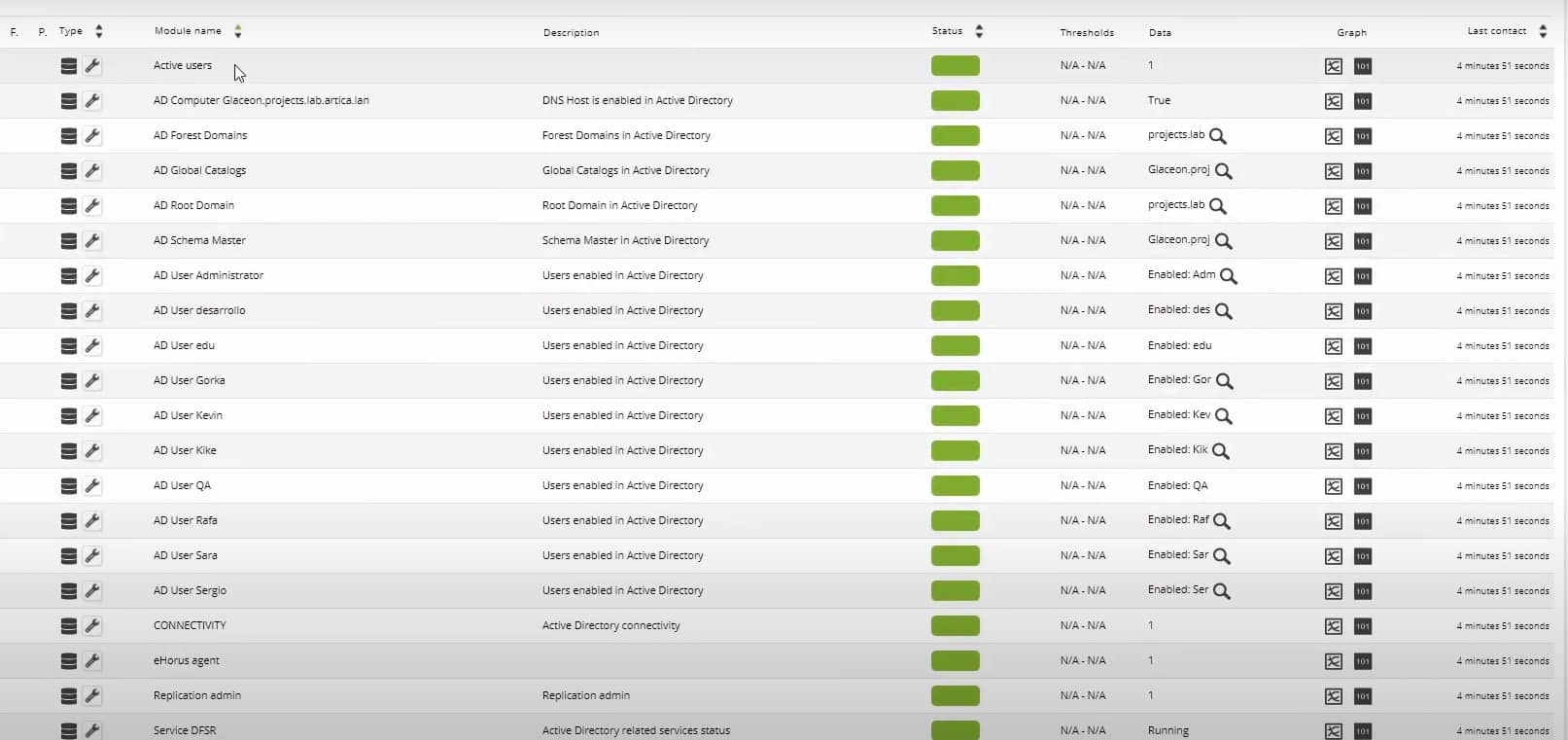
And, up to here that would be everything required to be able to make the plugin work. It was easy, huh? I hope many things in this life, but above all I hope this article was useful, especially to help you understand better Active Directory and how to use it in such a simple way in Pandora FMS. I will not take anymore of your time, indeed, I say goodbye, not before, of course, encouraging you to read other articles on the blog that may be to your liking and taste.
Would you like to find out more about what Pandora FMS can offer you? Find out clicking here .
If you have to monitor more than 100 devices, you can also enjoy a FREE 30-day Pandora FMS Enterprise TRIAL. Installation in Cloud or On-Premise, you choose !! Get it here .
Last but not least, remember that if you have a reduced number of devices to monitor, you can use Pandora FMS OpenSource version. Find more information here .
Do not hesitate to send us your questions. Pandora FMS team will be happy to help you!
And if you want to keep up with all our news and you like IT, releases and, of course, monitoring, we are waiting for you in our blog and in our different social networks, from Linkedin to Twitter not forgetting Facebook . We even have a YouTube channel , and with the best storytellers.
Pandora FMS’s editorial team is made up of a group of writers and IT professionals with one thing in common: their passion for computer system monitoring. Pandora FMS’s editorial team is made up of a group of writers and IT professionals with one thing in common: their passion for computer system monitoring.