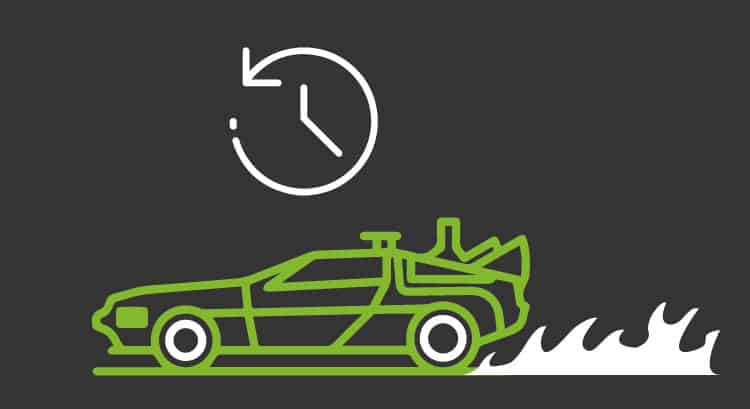Best backup applications to stay on the safe side
Surely you know what a backup is, right? It is what we could also call a “safety copy“. Free backups are precisely that, softwares through which you can create backup copies of your data, to save them on drives such as external hard drives, flash drives, network devices and others. What are they for? Simply put, to restore the original information that you had, of course, after having lost it by accident in some misfortune or careless incident. Once this is crystal clear, there is another thing left to know: what are the best backup applications?
Best backup applications: EaseUS Todo Backup Free
This program, the first one that we present you here, already has everything you can imagine: file, disk and full system backup, disk cloning, boot recovery disk to make it easier to restore an image…
Although you may be more simple than that and such a variety of options makes you a little bit dizzy. However, this keeps on going: backup, incremental and differential encryption, performance control and a Linux rescue environment…
It can be quite intimidating, but it is not difficult to use. If you have to make backup copies and have different options at hand, it is perhaps the best option.
Best backup applications: AOMEI Backupper Standard
Out of all this overview of best backup applications that we are going to see, Aomei Backupper Standard may be the best tool to make backup copies in terms of design, as well as the easiest to use.
Among its virtues, there is its ability to synchronize files, systems or disk images, clone disks or make a startup rescue disk (for emergencies).
Aomei Backupper Standard, showing its flexibility, can create backups automatically at periodic intervals: every day, every few days, etc.
Its free version has some limitations, such as not being able to combine backup images or no backup disk space management, but it does not matter that much because it works just great, and what it offers in its free version can be more than enough for most of us.
Best backup applications: Comodo BackUp
Comodo BackUp, together with EaseUS Todo Backup Free, is one of the most powerful backup tools. It also stands out for its flexibility, since backups can be stored in your local disk, sent to external servers and even uploaded to the Comodo cloud.
Its free version offers 10GB of online storage. Free for 90 days.
Although its operation is as simple as it gets, you must have Windows ADK installed to create an image. This should be included in the program, but it is not a big deal.
This tool presents us with full, differential and incremental backups of files, directories, partitions and drives.
Backups can be scheduled at regular intervals and files can be compressed and encrypted.
Best backup applications: Areca Backup
This will be your best backup application, if your level is that of a pro that is. That means you are basically an “expert user” of sorts. It has many options and is a bit more complicated to use.
Among its best highlights, you can find filtering by extension, folder, size, date, state and regular expression. Also Zip and Zip64 support, AES256 encryption, backup of local or network drives, FTP, FTPS or SFTP, and many more entertaining and complicated stuff.
But its interface, let’s say, is not that approachable. It is for experts in this field. You have the possibility of making backup copies of only part of the modified files and you can also recover files of a specified date, but you cannot make backup copies of blocked files. Well, except with add-on in the premium version.
That said, if you are known among your friends as the “expert user”, and you they are talking about you, this is your backup program.
Best backup applications: Google Backup & Sync
Can there be an option that is both modern and traditional? The very best! Google Backup & Sync allows you to make a cloud backup. But… of course, the amount of files that you will be able to upload depends on how much you spend, since only one part is for free, the rest must be paid.
Google Backup & Sync is the perfect tool if you want to make backup copies of data directories, but not the whole set of your computer. One of the possibilities it offers you is to use it to keep folders synchronized between devices.
Once you get into the technological ins and outs, are you hungry for more? Go even further in the world of technology? What about spending a couple of minutes to know what computing system monitoring is and why it is also very important?
Monitoring systems are responsible for supervising technology (hardware, networks and communications, operating systems or applications, for example) in order to analyze its performance, and to detect and alert about possible errors. And this leads us to Pandora FMS, that wonderful tool thanks to which this blog is possible.
Pandora FMS is a flexible monitoring system, capable of monitoring devices, infrastructures, applications, services and business processes.
Would you like to know more about what Pandora FMS can offer you? Find out clicking here.
If you have more than 100 devices to monitor, you can contact us through the following form.
In addition, remember that if your monitoring needs are more limited, you have the Pandora FMS OpenSource version available. Find more information here.
Do not hesitate and send us any questions you may have. Pandora FMS team will be happy to assist you!
Pandora FMS’s editorial team is made up of a group of writers and IT professionals with one thing in common: their passion for computer system monitoring. Pandora FMS’s editorial team is made up of a group of writers and IT professionals with one thing in common: their passion for computer system monitoring.