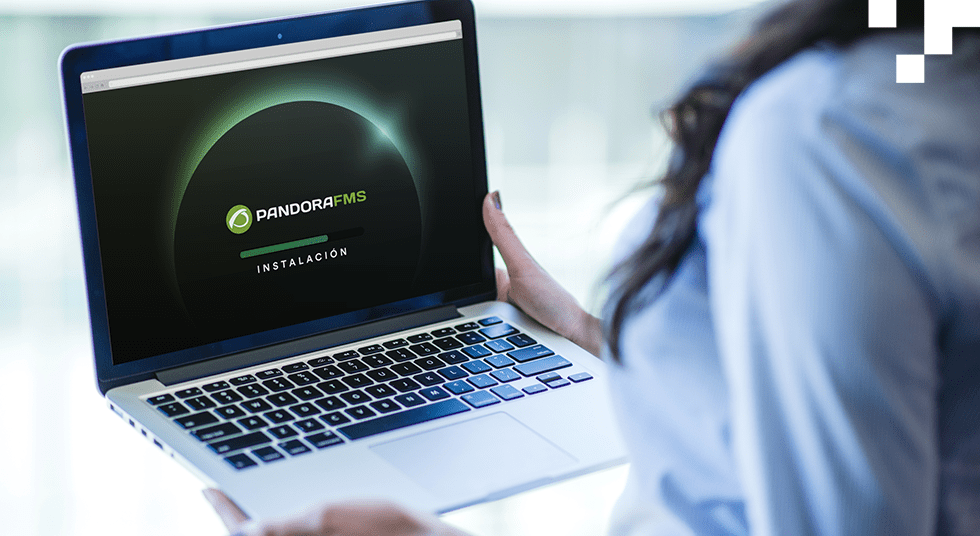Hello again, Pandoraphiles! Today on our beloved blog we want to introduce you to a video. You know that from time to time we do just that, don’t you? Bringing back some video from our channel, the nicest and most relevant one, no question, and break it down a little bit in writing.
All of that so that you may have the book and the audiobook, so to speak.
Well, today we are going with… drum roll:
In this article, as in the video, we will guide you through the installation process of Pandora FMS environment, using the handy online installation script.
With this tool, you can quickly set up your system and start taking advantage of all the monitoring and management possibilities offered by Pandora FMS.
Before we begin, make sure you meet the following requirements to ensure a successful installation:
- First of all, your machine must have access to the internet, since the installation script requires access to multiple URLs and official repositories of the distribution you are using.
- Likewise, check if you have the “curl” command installed, which usually comes by default in most distributions.
- It is important to have the recommended minimum hardware requirements, for optimal system performance.
- When you are ready to start the installation, make sure to run the commands as root user.
- Finally, make sure you have a compatible OS. In this case, the installation can be done on CentOS 7, Red Hat Enterprise Linux 8, or Rocky Linux 8. If you’re using a Red Hat distribution, make sure it’s activated with a license and subscribed to standard repositories.
In the specific case of this video/article, we created a machine with Rocky Linux 8.
If you already have all the other requirements, just check that you are actually running the commands as root user, and proceed with the execution of the online installation tool. This process will install the latest available version of Pandora FMS.
Installation
Now wait for the installation process to finish.
Once the installation process is completed, you will be able to access Pandora FMS console through your browser.
In the video, in addition, we present you with a valuable addition:
We will check out the environment variables that you may modify prior to installing Pandora FMS.
Among the variables that you may adjust there is:
- The time zone, through the TZ variable.
- The database host, as well as the database name, username, and password.
- You may also specify the database port and password of the root user, which is “pandora” by default.
In addition, you are given the option to skip checking for a previous Pandora FMS installation, skip the installation of a new database, or the recommended kernel optimization.
These options allow you to adapt the installation to your specific needs.
Likewise, there are variables such as MYVER or PHPVER that allow you to define which version of MySQL and PHP you want to install.
With MySQL, you may specify “80” for MySQL 8 or “57” as the default option for MySQL 5.7. In the case of PHP, you may specify “8” for PHP8 or “7” by default for PHP7.
Continuing with the customization of Pandora FMS environment, you will also have the option to define the URLs of the RPM packages of Pandora FMS server, console and agent.
By default, these URLs point to the latest available version, ensuring that you are always using the latest improvements and bug fixes.
It is important to note that there is also the possibility to indicate whether you want to install the packages of the latest beta version available.
However, it is recommended to use this option only in test environments, as beta versions may contain experimental features and may not be as stable as stable versions.
If you want to install specific packages, this option will be automatically ignored.
Would you like to find out more about Pandora FMS?

Dimas P.L., de la lejana y exótica Vega Baja, CasiMurcia, periodista, redactor, taumaturgo del contenido y campeón de espantar palomas en los parques. Actualmente resido en Madrid donde trabajo como paladín de la comunicación en Pandora FMS y periodista freelance cultural en cualquier medio que se ofrezca. También me vuelvo loco escribiendo y recitando por los círculos poéticos más profundos y oscuros de la ciudad.
Dimas P.L., from the distant and exotic Vega Baja, CasiMurcia, journalist, editor, thaumaturgist of content and champion of scaring pigeons in parks. I currently live in Madrid where I work as a communication champion in Pandora FMS and as a freelance cultural journalist in any media offered. I also go crazy writing and reciting in the deepest and darkest poetic circles of the city.