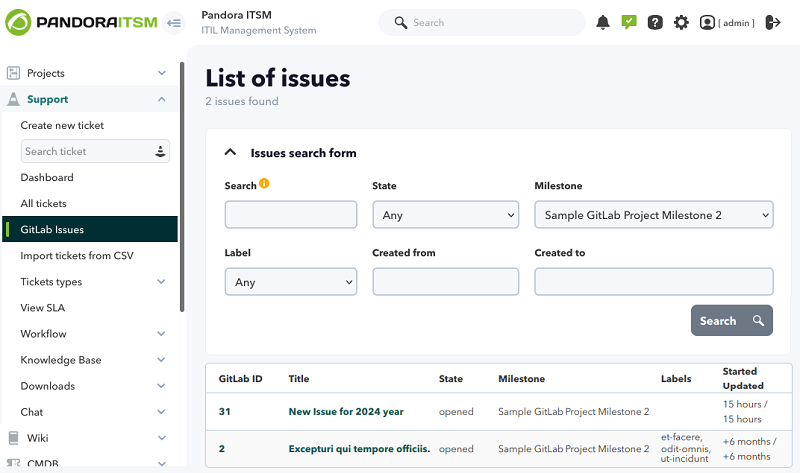GitLab
Pandora ITSM allows the display of tickets created in GitLab®. Thanks to this feature, all tickets within the same tool will be merged.
Setup
Setup → Setup → GitLab menu.
In order to access the GitLab® ticket listing, the Enable GitLab option must be enabled.
- Authentication token: An access token belonging to a user in GitLab® with permissions to see the project tickets to be integrated with Pandora ITSM must be entered.
- Project URL: Web link to the project (replace
< your_id_project >with the project ID number andexample.com:8080with the web address and port of the GitLab server hosting the project):
https://example.com:8080/api/v4/projects/<your_id_project>/
- Image URL: The base URL of the images to be able to upload the images that contain tickets in their description and in their comments such as:
https://example.com:< port_number >/< user_name >/< project_name >/
Donde:
< port_number >: Port number. If you use443, the default port for HTTPS, you may skip this number and the colon:.< user_name >: Name of the user who created and hosts the project. Generally, the name of the organization or company is used.< project_name >: Name of the project itself, generally spaces are replaced with hyphens, if it were called PITSM Integration, the following would be insertedpitsm-integration.
The user in Pandora ITSM must be assigned the appropriate profile or be an administrator user.
Creating personal access token in GitLab
- Log in to the GitLab® server hosting the project to be integrated.
- In the corner, select the avatar icon and select preferences.
- Click Access tokens and then Add new token.
- Enter a name and expiration date for the token to be created.
- Select the desired scopes(Select scopes).
- Save your personal access token in a safe place. After exiting the page you will no longer have access to the newly created token.
Profile management
To give access to the GitLab menu, in addition to enable configuration token, assign the GR type permission to the desired profiles (or create an appropriate profile for it).
It will also be necessary for the assigned profile to have the IR permission, which is required to view tickets.
GitLab ticket upload to Pandora ITSM
Issues must have a milestone assigned to them in order to be saved in PITSM database.
To load the tickets coming from GitLab, run the file located at:
/var/www/html/pandoraitsm/operation/incidents/load_issues_gitlab.php
This can be done either from a terminal or by accessing the Web Console. Once the upload is done, the list of tickets coming from GitLab may be checked.
Ticket display
Support → GitLab Issues menu.
This is a listing for ticket viewing only. Editing is not possible.
The search can be narrowed down using filters: keyword in title or description, ticket status, milestone to which the ticket belongs, tags assigned to the ticket and creation date range.
To see the detail, click on the GitLab ID or on the ticket title.


 Home
Home