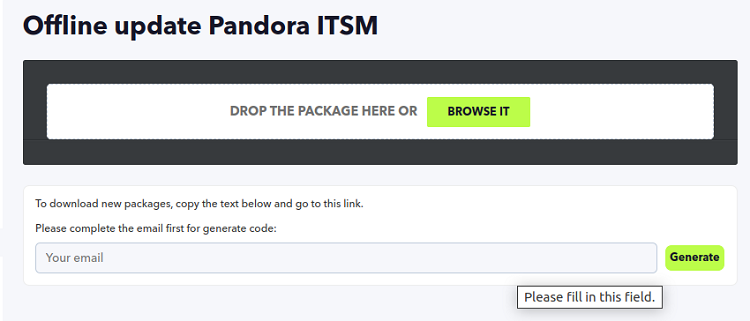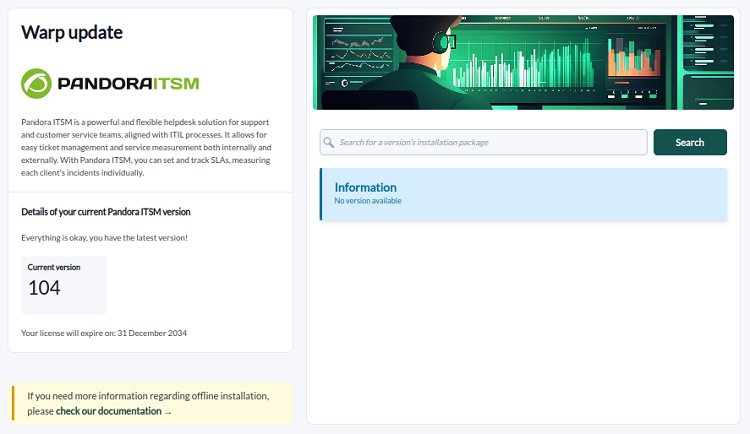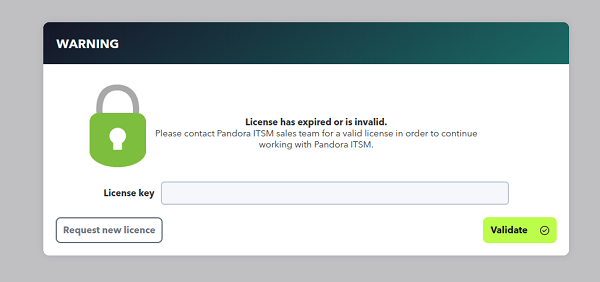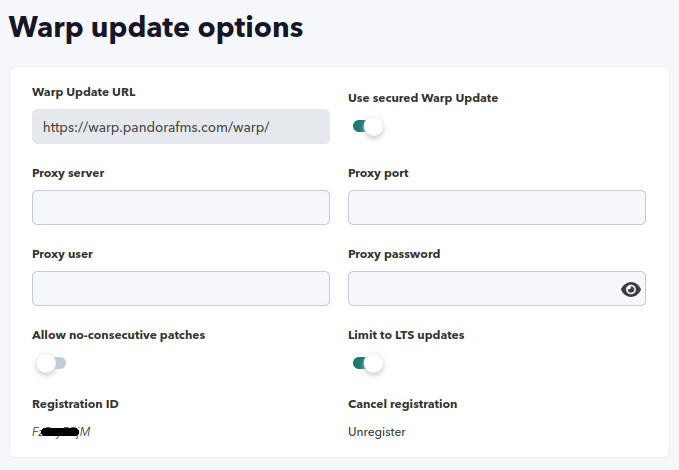Pandora ITSM Upgrade
In Pandora ITSM there are two ways for updating and installing all the necessary versions until the last released version is reached. The first one may be done through the graphical interface and the second one is intended for system administrators or by automated processes.
Online web update
Warp update → Update online menu.
Since version 105, the Warp update feature takes care of keeping up to date with new Pandora ITSM versions and patches.
In order to access the repository, sign up with an email address to obtain a permanent UID, which will be saved for future updates.
Once you contact the update server, you will be offered two options, Update to next version or Update to latest version. If you have the latest version installed, neither of the two buttons will be enabled.
A summary of each update will be displayed with the changes and fixes included, it will take some time to download the files. Upon completion, it is recommended to check system status.
Offline web update
Intended for environments without Internet access or which, for security reasons, do not have direct Internet access. One or more files containing the updates must be downloaded to the computer.
Applying patches offline may render PITSM Web Console unusable, it is recommended to make a full backup of the files before applying any patches.
Warp update → Update offline menu.
Unless you pre-registered, in order to download the necessary files, request a temporary code to access the update repository.
When you enter an email address and click Generate, copy it to the code by clicking on the ![]() icon, click on … go to this link, paste and login.
icon, click on … go to this link, paste and login.
You may search by keyword in the name and description of the update and click on the list to get a pop-up window with all the files available in that version.
Once downloaded (one at a time), click BROWSE IT to select each file in the pop-up window. From version 105 onwards, only files with .itsm' extension may be uploaded, without server packages.
The size of each file must be smaller than specified in post_max_size and upload_max_filesize tokens in the /etc/php.ini file.
Once you finish uploading each file, if the file analysis is satisfactory, you may apply the update by clicking on the green button in the bottom right corner and Finish the update process.
Updating by packages
Upgrade with RPM
In the terminal window, download the package in .rpm format and with the appropriate permissions run the following command (replace < new_packet_name > with the name given to the downloaded file):
rpm -U < new_packet_name >.rpm
To upgrade from any previous version to version 103 or later, the following steps must be followed:
- Query the installed package name (
< old_package_name >) with:
rpm -qa | grep -i integria
- Uninstall the installed package without altering the files:
rpm -e --justdb --noscripts < old_package_name >
- Install the new RPM package with dnf or rpm:
rpm -U < new_package_name >
Upgrade with DEB
In the terminal window, download the package in .DEB format and with the appropriate permissions run the following command (replace < packet_name > with the name given to the downloaded file):
dpkg -i < packet_name.deb >
Upgrade with tarball
Depending on where Pandora ITSM is installed, by default /var/www/html/pandoraitsm. The tarball is downloaded in the /tmp directory and the following commands are run as root user or equivalent (< name_packet > is replaced with the name given to the downloaded file):
cd /tmp tar xzf < name_packet >.tar.gz cd integria_enterprise ./integria_update -p /var/www/html/pandoraitsm
Expired licenses
When a license expires (or the trial period expires), it will only display the dialog box to request a new license:
In the case of perpetual licenses, what expires is the support and access to updates, showing only a dialog box indicating such information and the rest of the features working normally.
For any of these situations, request a new Pandora ITSM license.
Warp Update Setup
Warp update → Options menu.
Please contact support before changing any of the following fields:
- Warp Update URL.
- Use secured Warp Update.
- Proxy server.
- Proxy port.
- Proxy user.
- Proxy password.
- Allow no-consecutive patches: It allows non-consecutive updates to be installed. It is off by default and it is the recommended option.
- Limit to LTS updates: It allows you to update only long-term versions, active by default.
Warp journal
Warp update → Warp journal menu.
Since version 105, this option has been available to register one by one the updates applied (version, type, source, user and date). It has a keyword filter with search in several columns.
After upgrading
It may be necessary to log in to the Web Console again. Then check in the About menu to make sure that the version and MR changed from the previous version.


 Home
Home