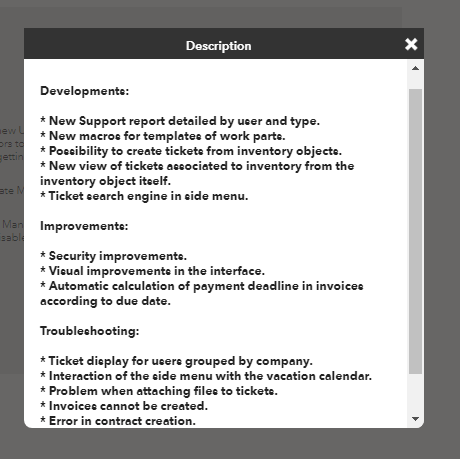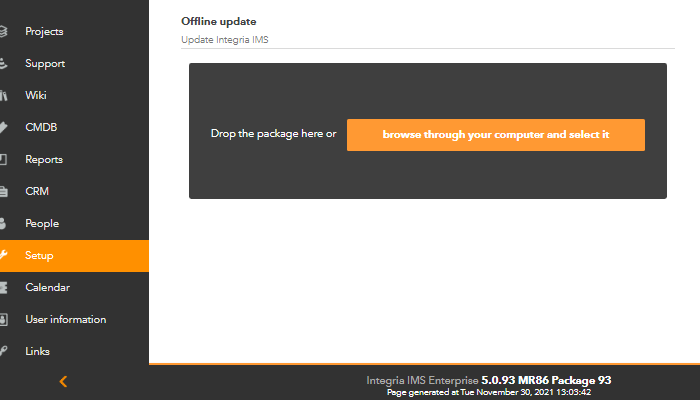Update
Integria IMS update
In Integria IMS there are two types of updates to obtain and install all the necessary versions until reaching the latest published version. The first can be done by the graphical interface and the second is intended for system administrators or by automated processes.
Online web update
Access the Setup menu → Update .
The interface may vary depending on whether it is the Open or Enterprise version.
You can either upgrade to the next version or install the latest version.
In the first case, it is recommended to exit and re-enter the application immediately after applying each update and a message confirming the changes in the database will appear. Click on Show details to view the details of each update.
With the second option (Update to the last version) you will save time since everything will be done in one step.
Offline web update
Intended for environments without Internet access or that, for security reasons, do not have direct Internet access. One or more files must be downloaded to the computer in .oum format with the updates.
Then log in to Integria IMS and access the Setup menu → Offline update.
Click the browse through your computer and select it button or simply drag the mouse from your operating system's file explorer to the Drop the package here box. The rest of the process is similar to the online update explained in previous section.
Update by packages
Update with RPM
In the terminal window download the package in .RPM format and with the appropriate permissions type the following command (replace < packet_name > with the name you gave to the downloaded file):
rpm -U <packet_name>.rpm
Update with DEB
In the terminal window download the package in .DEB format and with the appropriate permissions type the following command (replace < packet_name > with the name you gave to the downloaded file):
dpkg -i <packet_name.deb>
Update with tarball
This depends on where Integria IMS is installed, assuming it is in /var/www/html/integria. The tarball is downloaded to the /tmp directory. and run the following commands as root user (replace < name_packet > with the name you gave to the downloaded file):
cd /tmp tar xzf <name_packet>.tar.gz cd integria_enterprise ./integria_update -p /var/www/html/integria
After updating
Check in the footer of the application that the version and MR have been changed compared to the version it had previously.


 Home
Home