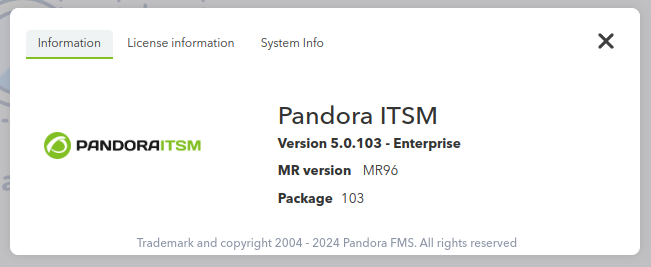Pandora ITSM Upgrade
In Pandora ITSM there are two types of updates to obtain and install all the necessary versions until the last published version is reached. The first one can be done through the graphical interface and the second one is intended for system administrators or by automated processes.
Online web update
Access the menu Setup → Update.
The interface may vary depending on whether it is the trial or Enterprise version.
You can either upgrade to the next version or install the latest version.
In the first case it is recommended to exit and re-enter the application immediately after applying each update and a message confirming changes to the database will appear. Click on Show details to display the details of each update.
With the second option (Update to the last version) will save time as everything will be done in one step.
Offline web update
Intended for environments without Internet access or which, for security reasons, do not have direct Internet access. One or more files in .oum format with the updates must be downloaded to the computer.
Then log in to Pandora ITSM and access the Setup → Offline update menu.
Click the browse through your computer and select it button or simply drag via mouse from your operating system's file explorer to the Drop the package here box. The rest of the process is similar to the online update explained in previous section.
Updating by packages
Upgrade with RPM
In the terminal window download the package in .rpm format and with the appropriate permissions run the following command (replace < new_packet_name > with the name given to the downloaded file):
rpm -U < new_packet_name >.rpm
To upgrade from any previous version to version 103 or later, the following steps must be followed:
- Query the installed package name (
< old_package_name >) with:
rpm -qa | grep -i integria
- Uninstall the installed package without altering the files:
rpm -e --justdb --noscripts < old_package_name >
- Install the new RPM package with dnf or rpm:
rpm -U < new_package_name >
Upgrade with DEB
In the terminal window download the package in .DEB format and with the appropriate permissions run the following command (replace < packet_name > with the name given to the downloaded file):
dpkg -i < packet_name.deb >
Upgrade with tarball
Depending on where Pandora ITSM is installed, by default /var/www/html/integria. The tarball is downloaded in the directory /tmp and the following commands are executed as user root or equivalent (< name_packet > is substituted with the name given to the downloaded file):
cd /tmp tar xzf < name_packet >.tar.gz cd integria_enterprise ./integria_update -p /var/www/html/integria
After upgrading
It may be necessary to log in to the Web Console again. Then check in the About menu to make sure that the version and MR have been changed from the previous version.


 Home
Home