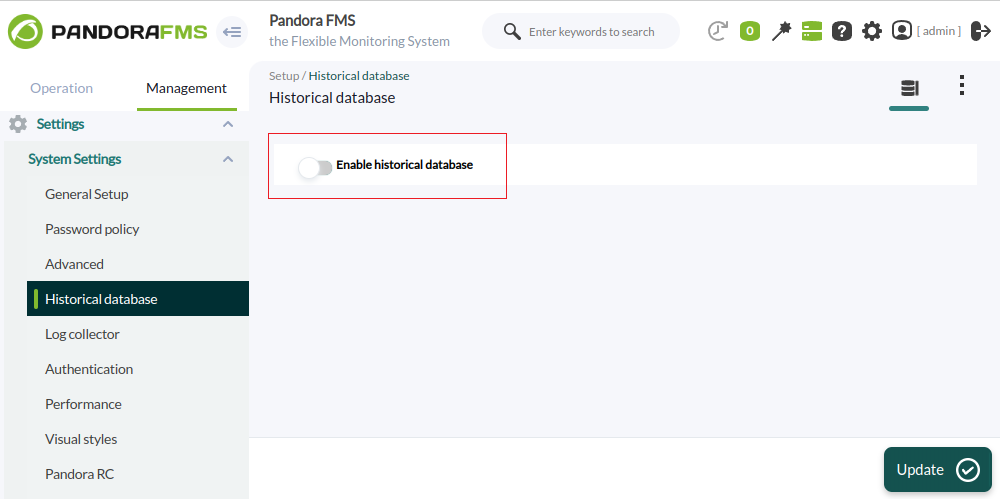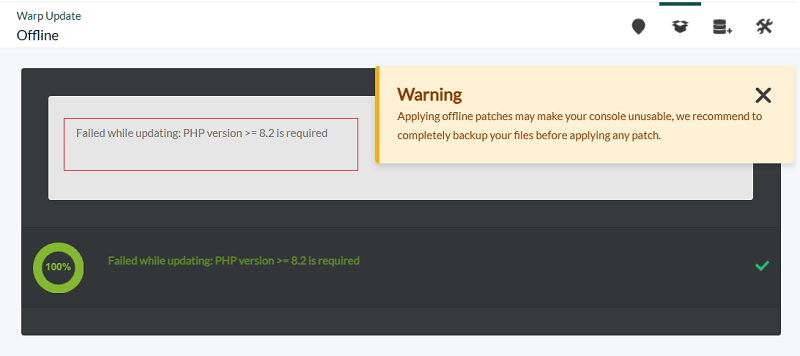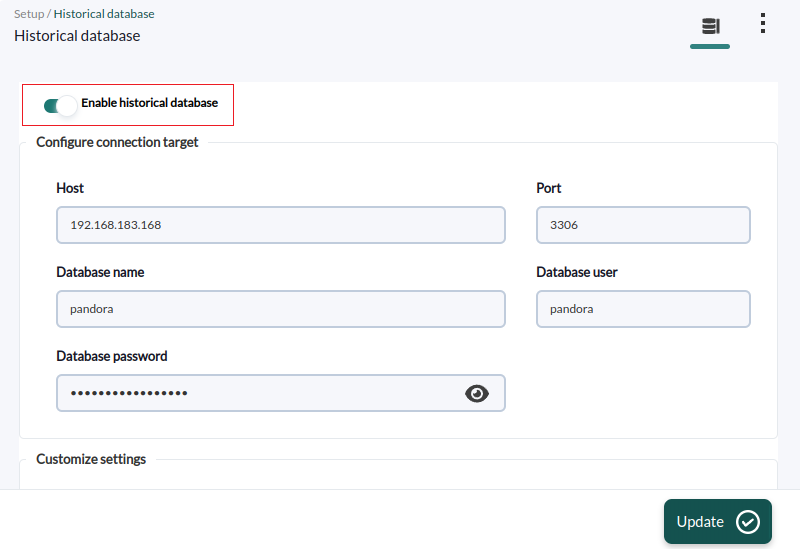Migration process from 772 to 777
Prerequisites
Pandora FMS version 772 with MySQL 5.7 and PHP 8.0 must be installed.
The final versions installed after following these instructions will be Pandora FMS version 777 with MySQL 8 and PHP 8.2.
Migration and upgrade through OUM
Pandora FMS version 772 (MySQL 5.7 and PHP 8.0) to version 777 (MySQL 8 and PHP 8.2).
1. The MySQL upgrade to version 8.0 must be executed.
2. In the Management → Settings → System Settings → System Settings → Historical database menu, disable the connection to the history database.
3. Offline Console Upgrade by OUM up to version 775.
At this point the tool will indicate the need to install PHP version 8.2 to be able to upgrade to Pandora FMS version 776:
4. Upgrading PHP to version 8.2, depending on the operating system installed:
5.- Update server package tar.gz 777:
tar xvzf pandorafms_server_enterprise-7.0NG.777_x86_64.tar.gz cd pandora_server ./pandora_server_installer --upgrade
6.- Restart service:
systemctl restart pandora_server
Or, if you have systemd installed:
systemctl restart pandora_ha
7.- Re-activate the history database with the same parameters used before the update.
Migration and upgrade through RPM
Upgrade Pandora FMS version 772 (MySQL 5.7 and PHP 8.0) to version 777 (MySQL 8 and PHP 8.2).
1. Perform MySQL upgrade to version 8.0.
2. Upgrade PHP to version 8.2, depending on the operating system installed:
3.- Updating the Console by RPM. The package can be downloaded from the Support website:
rpm -U pandorafms_console_enterprise-7.0NG.777.x86_64.rpm
Note: MR files will be applied in this process.
4.- Update the tar.gz 777 server package:
tar xvzf pandorafms_server_enterprise-7.0NG.777_x86_64.tar.gz cd pandora_server ./pandora_server_installer --upgrade
5.- Restart PFMS server services.
systemctl restart pandora_server
Or, if systemd is installed:
systemctl restart pandora_ha
Migration and upgrade through Tarball
Pandora FMS version 772 (MySQL 5.7 and PHP 8.0) to version 777 (MySQL 8 and PHP 8.2).
1. Upgrade PHP to version 8.2:
2. Updating the Console by Tarball. The package, in tar.gz format, may be downloaded from the Support website:
pandorafms_console_enterprise-7.0NG.777.tar.gz
3. To update the console, unzip it and the attachment and enterprise folders will be generated, which should be moved to /var/www/html/pandora_console:
tar xzvf pandorafms_console_enterprise-7.0NG.777.tar.gz && cp -R attachment/enterprise/ /var/www/html/pandora_console/
Then, the necessary permissions are set in the Console directory:
chown -R www-data. /var/www/html/pandora_console
To update the database structure, the recommended option is to use the following script:
php /var/www/html/pandora_console/godmode/um_client/updateMR.php
As an alternative to the previous process, this can be done manually:
Log in to the database:
mysql -u root -p pandora
The next step is to apply the necessary MR files (65.sql, 66.sql, 67.sql, 68.sql y 69.sql):
SOURCE /var/www/html/pandora_console/extras/mr/65.sql; SOURCE /var/www/html/pandora_console/extras/mr/66.sql; SOURCE /var/www/html/pandora_console/extras/mr/67.sql; SOURCE /var/www/html/pandora_console/extras/mr/68.sql; SOURCE /var/www/html/pandora_console/extras/mr/69.sql;
Finally, the MR fields:
UPDATE tconfig SET VALUE= 69 WHERE token='MR'; exit;
4. Update tar.gz 777 server package:
tar xvzf pandorafms_server_enterprise-7.0NG.777_x86_64.tar.gz cd pandora_server ./pandora_server_installer --upgrade
5. Restart services:
systemctl restart pandora_server
Or by means of systemd:
systemctl restart pandora_ha
6. It is recommended to launch the following command to avoid console errors, especially if you are using Ubuntu:
cd /var/www/html/pandora_console/ && cat extras/delete_files/delete_files.txt | xargs rm -fr


 Home
Home