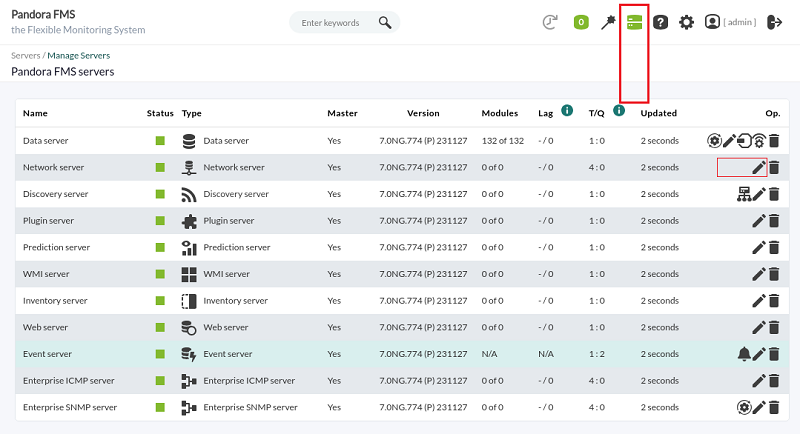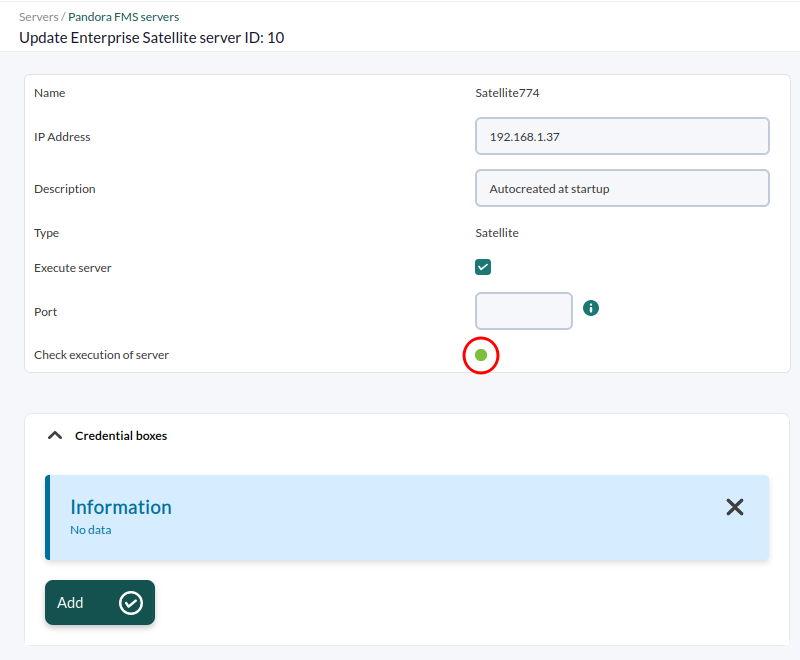Exec server PFMS configuration
At the end of this configuration process, an SSH connection with digital key will have been established for the automated monitoring processes.
In a Logical Agent already created and with the remote configuration enabled, a user (for example pandora_exec_proxy) and a pair of digital keys created (public and private), will be able to access a remote device to which the public key has been hosted and configured.
Without remote configuration enabled, you will lack the ability to create Satellite modules from wizards.
PFMS Web Console Configuration
This option can be configured on a Network Server PFMS and/or a Satellite Server PFMS. From the list of Pandora FMS servers, select one to work as Exec Server and edit it:
Check the checkbox as Exec Server, enter the port number (default 80 ) and the IP address of the server where the desired commands will be launched, e.g. for a Satellite server:
Since the configuration is not finished at this point, the connection test will fail (Check server execution).
SO user configuration on the remote server
Before accessing the Exec Server through SSH, in the Network server PFMS and/or Satellite Server PFMS enabled as Exec server(s), it is necessary to create in that machine a specific user, for example called pandora_exec_proxy. In a terminal window connected as root user or equivalent through sudo:
useradd pandora_exec_proxy -m
Assign a password to the newly created user:
passwd pandora_exec_proxy
User configuration in PFMS server OS
Digital key generation and copying
Now act as root or equivalent user where PFMS Web Console is running to generate the key pair:
ssh-keygen
Proceed to copy the key to the remote server (replace the IP address in < Satellite_IP >):
ssh-copy-id pandora_exec_proxy@< Satellite_IP >
Then create the SSH folder of the Apache user, move the credentials and change its owner:
mkdir /usr/share/httpd/.ssh mv /root/.ssh/* /usr/share/httpd/.ssh/ chown -R apache. /usr/share/httpd/.ssh/
Exec server operation check
To finish, you only have to test the configuration in the proxy server edition section of Pandora FMS console, check the test indicator by clicking on it:


 Home
Home