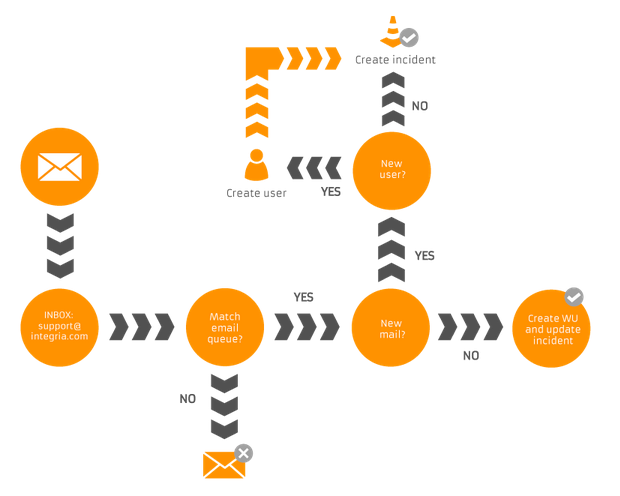Email support and management
Pandora ITSM allows the creation and edition of tickets by sending emails. Email ticket management is based on the same principles of ACL as the Pandora ITSM interface itself.
This functionality is based on the mail queues configured in each of the groups. Therefore, the mail queues of the relevant groups must be previously configured (see Groups: Mail queue management) and, in addition, the mail parameters in section Email configuration for reception.
Email Settings
To be able to manage tickets through email, the parameters must be configured in the Setup, in the mail tab.
When sending images by e-mail, the e-mail manager may become overloaded and interrupt sending, especially with images or animated GIF that exceed six megabytes. It is advisable to use this resource sparingly.
Group Email Configuration
Mail queue management flow:
- When an email arrives in the inbox of the
support@pandoraitsm.comaddress (simple example mailbox) it is checked if it matches any address configured in the Email origin parameter of the Queue management (Email) of the groups. If no match is found the email will not be processed. - If a match is found, the ticket will be managed taking into account the configured parameters (default ticket status, ticket type, associated company, etc.).
- At this point it may happen that:
- The email does not correspond to any ticket already created. In this case a new ticket will be created.
- The email corresponds to a ticket previously created in the system. In this case, a new Workunit will be created and the ticket data will be updated. The content of the email body will be added as a comment and the corresponding modifications will be made.
When creating a new ticket, it will be saved with the following values:
- Creator: This will be the user associated with the
fromaddress. If the user does not exist, it will only be created if this option is enabled in the Queue Management (Email) of the respective group. - Editor: The same user associated to the
fromaddress of the email will be used. - Group: Group corresponding to the Queue Management (Email).
- Owner: The default user of the group associated to this Queue Management (Email).
- Subject: Subject of the mail.
- Description: Body of the mail.
- Email notifications: All email addresses in the
TOandCCfields that do not correspond to the address found for Queue Management (Email) are added to this ticket field. - ticket files: E-mail attachments will be added.
Updating tickets by email
Integria IMS allows you to modify some ticket parameters by email. For this, it is necessary to write the email with a specific syntax. We see it with an example:
[INCIDENT] GROUP: Support ASSIGNED_TO: operator PRIORITY: 3 STATUS: Assigned RESOLUTION: Invalid [INCIDENT]
The fields that can be modified and their possible values are:
GROUP: Name of the group to which you want to change the ticket.ASSIGNED_TO: Identifier of the user to whom the ticket belongs. It is the name with which the user logs into Integria IMS.PRIORITY: Priority to which the ticket will be changed. The priority is a number between 0 (lowest) and 5 (highest).STATUS: Name of the status to which the ticket will be changed. The name of the states is defined in the Tickets tab of the General Settings.RESOLUTION: Name of the resolution to which the ticket will be changed. The name of the resolution is defined in the Tickets tab of the General Settings.
It is important to make sure that the syntax is correct because if it is not, the changes will not be applied and the text will be added as a comment associated with the ticket.
Modification of comments by email
It is also possible to modify the time spent in hours in a comment. To do this, the syntax to include is:
[WORKUNIT] TIME_USED: 0.05 [WORKUNIT]
The time taken, if not specified in this way, is 0.25 hours. It is important to make sure that the syntax is correct otherwise the text will be added as a comment associated with the ticket.
Mask email addresses that appear in comments
It is possible that when creating a comment via email, an email address appears in the body of the message. This can happen, for example, when using the reply all function.
If it is considered that this information may be sensitive and it is preferred that it not appear in the comments, Integria IMS allows you to mask the email addresses.
This way, you know there was an email address there, but you can't guess which one. This option can be configured in the Tickets tab of the General Settings of the application by checking the Masking email addresses check box. When this check is activated, Integria IMS will change all email addresses to the following wildcard address xxxx@xxxx.xxxx


 Home
Home