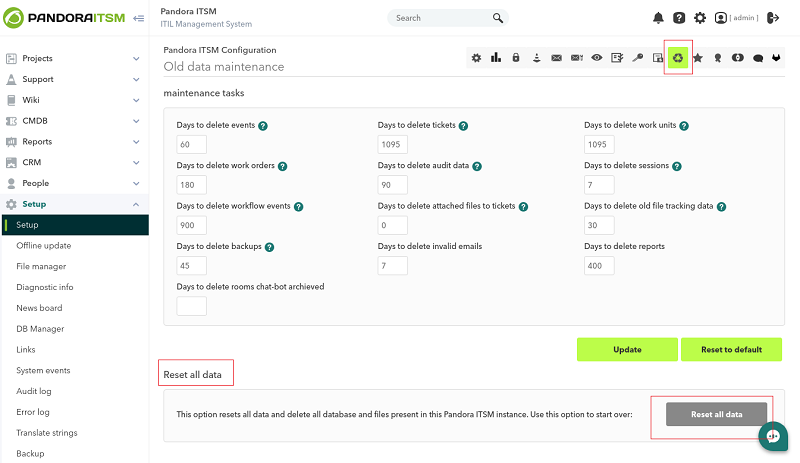Installation
Minimum requirements
| Requirement | Minimum | Recommended |
|---|---|---|
| Disk space | 10GB | 20GB |
| CPU | 2.4Ghz CPU - Dual Core | Depends on use |
| RAM | 1GB | 4GB |
| Base System | CentOS 7, EL 8 (RHEL 8, Rocky Linux 8, AlmaLinux 8), Ubuntu server 22.04. | |
| MySQL | 8 or later | |
| PHP | 8 or later | |
| Web Browsers | Chrome, Edge, Firefox; after 2016. | |
Pandora ITSM is an application that needs a MySQL database to function. Supports MySQL or Percona DB. You need a version of PHP 8.x or later. Because it is a completely WEB application, it can be installed on a server and accessed from any workstation with a modern browser that supports HTML5 such as Google Chrome®, Mozilla Firefox®, Microsoft Edge® or Apple Safari®, with Minimum working resolution 1280 by 720 pixels.
It can be installed in a shared database, although depending on the use that is going to be given to it, performance may be affected by the capacity of said database, especially if data with a lot of history needs to be kept, for example tickets from several years.
Cloud Installation
From any operating system supported by PITSM and connected to the Internet (AWS®, Google Cloud®, Azure®, DigitalOcean®, a VPS provider or virtual or physical machines) an automatic installation of Pandora ITSM can be carried out with as Just run the following command as root (super user):
For EL 8 (RHEL 8, Rocky Linux 8, AlmaLinux 8):
curl -SsL https://pfms.me/deploy-pandora-itsm-el8 | bash
Although the above run does a complete installation of the environment, it is possible to define different switches through environment variables to customize the installation. By default the name of the database, the username (and its password) to be used by Pandora ITSM and the password of the root user of the database is P4ndor4.itsm. To set different values use the env command for the following variables: DBNAME, DBUSER, DBPASS and DBROOTPASS, respectively.
For Ubuntu server 22.04:
curl -SsL https://pfms.me/deploy-pandora-itsm-ubuntu | bash
Although the above run does a complete installation of the environment, it is possible to define different switches through environment variables to customize the installation. By default the name of the database and the username to be used by Pandora ITSM is pandoraitsm; the password of that user and the password of the database user root is P4ndor4.itsm. To set different values use the env command for the following variables: DBNAME, DBUSER, DBPASS and DBROOTPASS, respectively.
env TZ='Europe/Madrid' \ PHPVER='8.1' \ DBHOST='127.0.0.1' \ DBNAME='pandoraitsm' \ DBUSER='pandoraitsm' \ DBPASS='P4ndor4.itsm' \ DBPORT='3306' \ DBROOTPASS='P4ndor4.itsm' \ DBROOTUSER='root' \ SKIP_PRECHECK=0 \ SKIP_KERNEL_OPTIMIZATIONS=0 \ SKIP_DATABASE_INSTALL=0 \ curl -SsL https://pfms.me/deploy-pandora-itsm-ubuntu | bash
- Once installed, follow the on-screen instructions (“Connecting for the first time to Pandora ITSM”) and log in for the first time to the administration console.
- Optionally: “Installation of Pandora ITSM by packages in EL 8”.
First time connection to Pandora ITSM
A screen will appear to accept the license and then a screen to log in (login screen):
The default user is admin and the password is integria.
The first time you will notice that the newly installed system uses demo data to serve as a guide for the first use. It is recommended that if you are testing Pandora ITSM you first visit the different options to see screens with real data and reports before deleting existing data.
The system incorporates an option: the configuration to restart or reset the data and leave the system practically empty. To do this, use the configuration option (cogwheel icon or menu Setup → Setup → Old data maintenance) and then click on the database data management tab (the recycle symbol). To reset all data, use the Reset all data button in the section with the same name, below:
This option will delete all data, both demo data and data added later.


 Home
Home