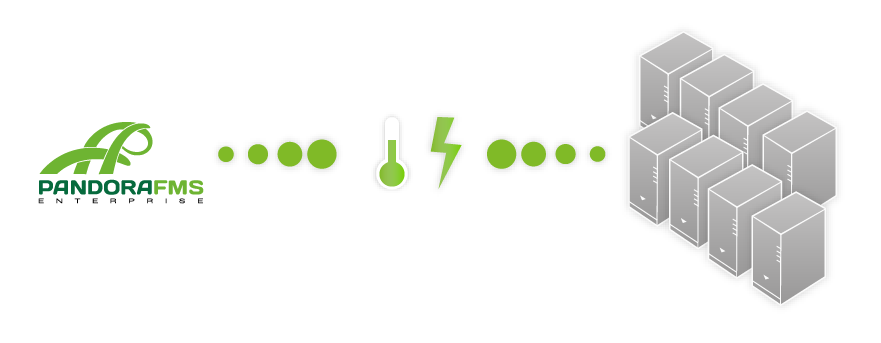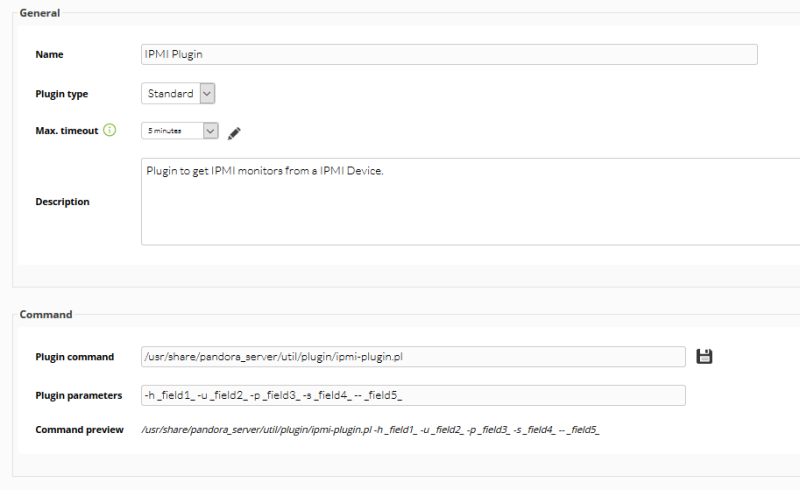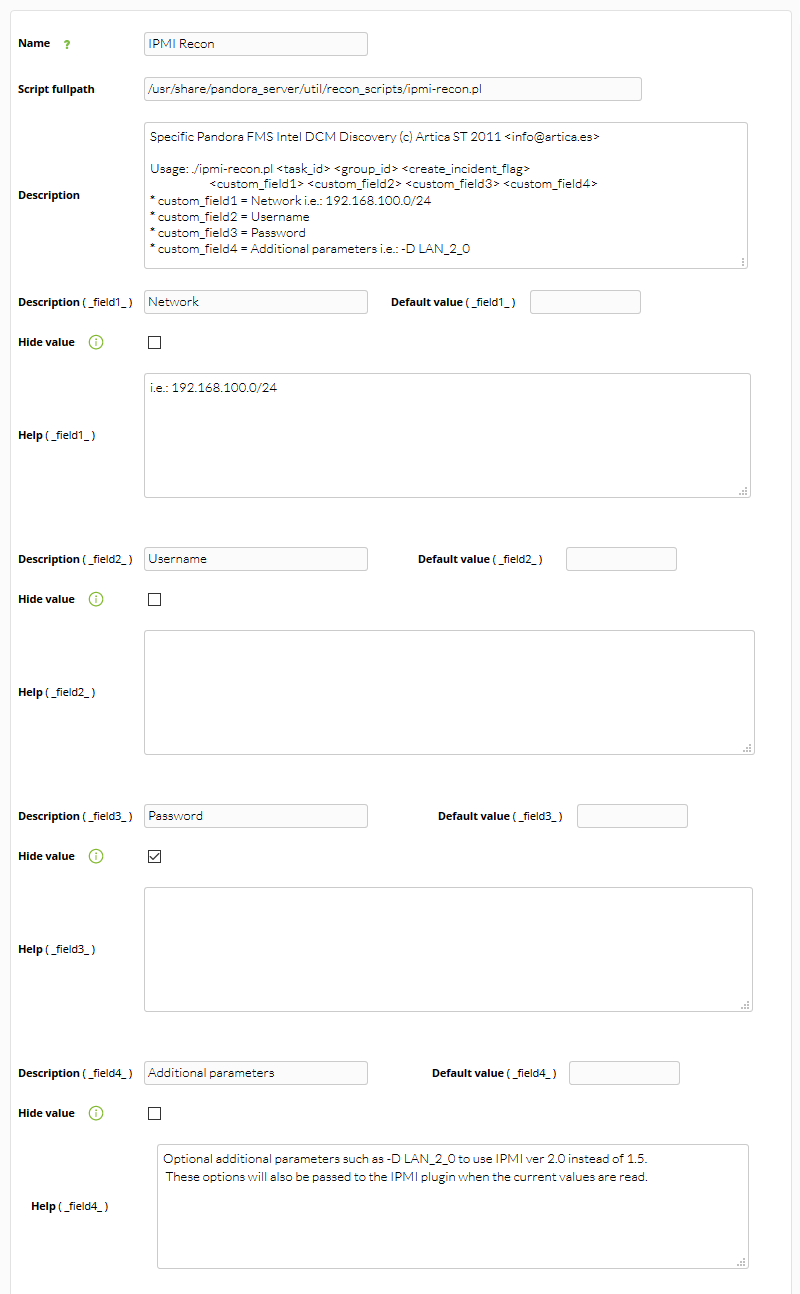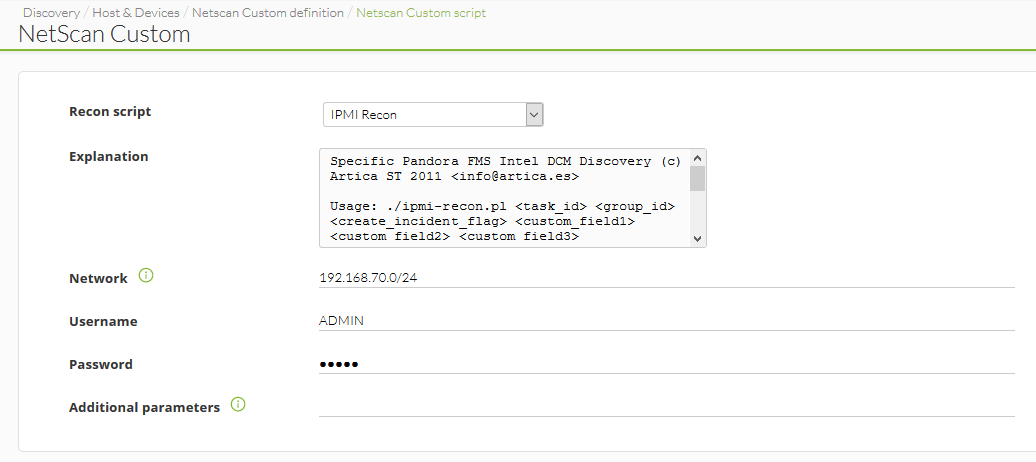Energy Efficiency with Pandora FMS
Energy Efficiency with Pandora FMS
Sustainability and energy efficiency mean saving, a goal that both hardware and software manufacturers intend to achieve through different methods, strategies and tools. Pandora FMS can integrate all of them in a single tool and this seccion describes IPMI support.
IPMI plugin for Pandora FMS
IPMI (Intelligent Platform Management Interface) is an interface created by Intel in order to manage and monitor IT systems. Through IPMI it is possible for example to check the temperature and voltage sensors as well as ventilator speed, all of them remotely.
IPMI plugin operation
Monitoring through IPMI is based on two components : a plugin that collects data from the device and a NetScan script that discovers all network devices that support IPMI automatically.
Plugin installation and NetScan script setup
Prerequisites
Both the plugin and the recon task need the FreeIPMI tool version 0.7.16
In RHEL/CentOS distributions, it is possible to use this command to install it:
yum install freeipmi
While Debian needs this command:
apt-get install freeipmi-tools
IPMI plugin register
Firstly, the plugin must be registered. It is already included in new installations by default, but if it is necessary ton install it manually, check the section Monitoring with plugins.
The plugin registration parameters are the following ones:
The values to be entered in the different fields are these:
- Name: IPMI Plugin
- Plug-in type: Standard
- Max. timeout: 5 minutes
- Description: This plugin gets information from IPMI devices.
- Plug-in Command: /usr/share/pandora_server/util/plugin/ipmi-plugin.pl (Ruta del archivo ipmi-plugin.pl)
- Plug-in parameters: -h _field1_ -u _field2_ -p _field3_ -s _field4_ – _field5_
Custom field descriptions are the following:
- Field 1: Target IP
- Field 2: User
- Field 3: Password
- Field 4: Sensor
- Field 5: Additional options
It is very important to use “IPMI Plugin” for plugin name, because recon task correct performance depends on it.
NetScan Script register
The second step to finish the installation is to register the NetScan script. You can see the complete registration process in section Discovery. The registered plugin will be like this:
Monitoring with the IPMI plugin
To start the monitoring, create a Recon Task that discovers all the IPMI devices. This task will create one agent by each device discovered, and the modules with all the available checks for each device.
The following screenshot shows an example to explore the network 192.168.70.0/24, therein all IPMI devices have as credentials ADMIN/ADMIN.
With this configuration, the Recon Task will carry out a network discovery and will create one agent by each device found with all the available modules.
OEM Values Monitoring
The values returned by IPMI commands depends on each manufacturer. Because of this, it is possible that the NetScan may not find the module that it needs to be monitored by default.
Besides the default modules, each manufacturer can enable a series of OEM commands from their own baseboards. You may check the supported devices and the available commands for each one of them herehttp://www.gnu.org/s/freeipmi/manpages/man8/ipmi-oem.8.html
With these commands you can create a plugin type module that executes the necessary command. See how to do it in the section Monitoring with Plugins.


 Home
Home