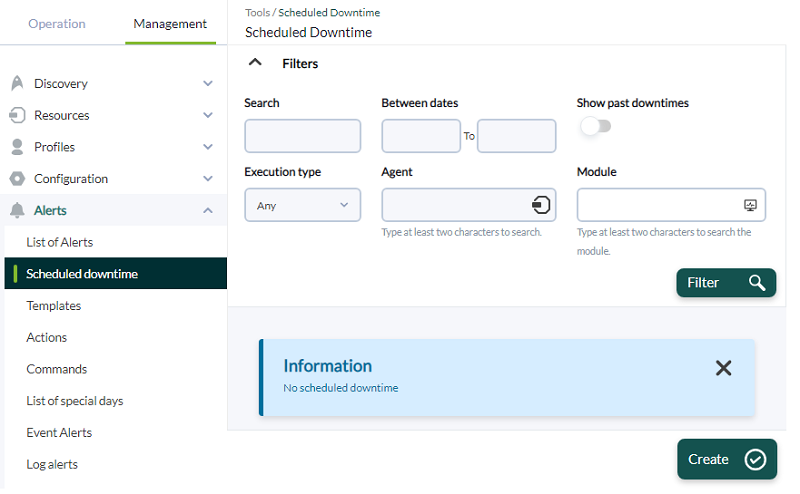Scheduled Service Downtimes
Introduction
Pandora FMS has a system for managing scheduled service downtimes through the menu Management → Alerts → Scheduled downtime.
This system allows alerts to be deactivated in intervals where there is a service downtime, deactivating the agents.
When an agent is deactivated, it does not collect information either, so in a service downtime, for most metrics or report types, the intervals where there is a service downtime are not taken into account in the reports, since there is no data from that time from agents.
Scheduled downtime creation
To create a service downtime, go to the Management → Alerts → Scheduled downtime menu. Next, clcik Create to add a new scheduled downtime. The following fields must be filled out:
- Name: Name of the scheduled downtime, required field.
- Group: Group to which you wish it to belong. You may only assign a group to which the user who is creating the scheduled downtime belongs, unless that user explicitly belongs to the group ALL (ALL). The agents and modules to be selected for the new scheduled downtime will be added after it was created.
- Type: Select one of the following downtime types:
- Quiet: Check the indicated modules as silent, so they will not generate alerts or events.
- Disable only alerts: Disable alerts for selected agents.
- Disable Agents: Disable the selected agents. It is important to know that if an agent is manually disabled before the task is launched, it will become enabled once this task has finished.
- Disable modules: Disable the selected modules.
Remember that the Quiet and Disable modules mode is applied to the modules while Disable only alerts and Disable Agents are applied to Agents, which in turn affects each and every corresponding module.
- Execution: It allows you to configure it to be executed once or periodically: monthly (Monthly) or weekly (Weekly).
- Set time: Setting the day and time at which the scheduled downtime will start and the day and time at which it will end, either once or periodically.
If enabled by Pandora FMS administrator in the visual settings section, it is possible to create scheduled downtimes on a past date. They will not be executed but their existence will be reflected in different reports. This is especially relevant since it affects, among others, availability and SLA reports.
To save, click Add and then add, by filter, the Agents and Modules affected by the scheduled downtime:
Using Group filter, select a group and Available agents will show the available agents. In turn, select one or more of them and the modules will be updated in Available modules. You may also select all with the Any option. You may show the common modules between the selected agents in Show common modules or, on the contrary, show all the modules with Show all modules and thus make a new module selection. To finish, click Update to update the values of the newly created scheduled downtime.
Once the modules have been added to the scheduled downtime, you may modify, delete or add the modules (those available according to the selected filter).
When a scheduled service downtime is “active” (Running) it cannot be modified or deleted and an option is available in which its execution can be stopped (Stop downtime).
This option does not support periodic scheduled downtimes.
Note that for each scheduled downtime, next to its name and in parentheses, the number of “affected” agents is shown.
Alternatives to service downtime management in the console
There are often certain “cyclical” situations that you need to take into account and the service downtime management method is too specific. For example, being able to deactivate all agents quickly and on time or scheduling a general downtime every week from a certain time to a certain time. For these types of operations, there are ways to do it from the command line.
There is a quick way to set all agents in service mode, through the use of the CLI with the utility pandora_manage.pl:
./pandora_manage.pl /etc/pandora/pandora_server.conf --enable_group 1 Pandora FMS Manage tool 3.1 PS100519 Copyright (c) 2010 Pandora FMS SL This program is Free Software, licensed under the terms of GPL License v2 You can download latest versions and documentation at https://pandorafms.com/ [*] Pandora FMS Enterprise module loaded. [INFO] Enabling group 1
To disable them:
./pandora_manage.pl /etc/pandora/pandora_server.conf --disable_group 1


 Home
Home