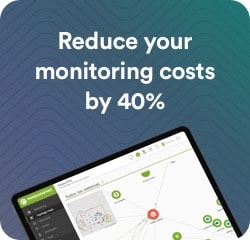Monitoring of Amazon Web Services (AWS) environments
Control and Optimize your AWS Environments with Pandora FMS
From a single interface, you may manage critical services such as EC2, S3 and RDS efficiently and in real time, without the need to install any components in the cloud.
Why is Pandora FMS the best choice for monitoring AWS?
Real-time analytics and alerts
Generate combined performance reports and graphs for different AWS elements, no matter what region they are in. In addition, you will receive immediate and concise alerts by email, SMS, Telegram or chat tools, ensuring that you are always aware of any changes in your environment.
Hybrid Environments
In addition to AWS, you may add Google Cloud and Azure environments to monitoring, and of course your entire on-premise infrastructure or on third-party virtual machines, as well as your own virtualization environments (Xen, VMware, Proxmox, etc.).
Predefined and Custom Metrics
Select from an extensive range of predefined metrics for each AWS service. Get clear and specific information that will let you find out the status of all your components deployed on AWS at any time.
Total control on a single platform
Monitor, explore, and generate alerts for your EC2 virtual machines, S3 storage buckets, and RDS relational databases from a single, intuitive interface. Centralize all information to make the management of your infrastructure easier, including not only AWS, but also Azure environments and, of course, all your infrastructure on-premises or in third-party virtual machines, ensuring complete and unified visibility.
Efficient management of multiple AWS environments
With Pandora FMS you can manage multiple AWS environments from different customers simultaneously. The platform also gives you segmented visibility, allowing you to assign different access levels to groups or customers, for more flexible and efficient management.
Simple and Quick Setup
Configuring a monitoring task for Oracle DB from Pandora FMS is very simple. Follow these steps:
1. Select the AWS service
From the discovery menu, select “Cloud” and click on the Amazon Web Services component you wish to monitor. In this example, we work with EC2, although the steps are similar for all components (EC2, S3, or RDS).
2. Defines the monitoring task
In the form below, define a descriptive name for the task, provide a brief description, select a group for the generated agents, and set the monitoring interval that best fits your needs.
3. Enter the credentials and configure the advanced options
Next, enter the Amazon Web Services (AWS) credentials you defined in the environment. Here you may also configure the number of threads for the task and adjust advanced options, such as using a proxy or renaming the default agent that will handle the stats.
4. Choose between dynamic or static resource selection
In this form, you will see a tree with two selection levels. Select a zone to dynamically scan all new items added in the future, or manually select specific items for static monitoring.
5. Select the Metrics
Select the metrics you wish to get from each component. You may customize which metrics you wish to track, from CPU usage to costs by region, based on the needs of your environment.
6. Set up billing and cost monitoring
In this last step, set up monitoring of Amazon Web Services (AWS) billing and costs. Filter the data by specific regions and select the query interval of your choice.
7. Check out the scheduled Discovery tasks
At the end of the wizard, you will see a list of all scheduled Discovery tasks, along with the current status of each one, including the newly added AWS EC2.
8. Check out the execution summary or force manual execution
From that list, you may access the detailed summary of the execution or, if you prefer so, manually force the execution of any of the tasks.
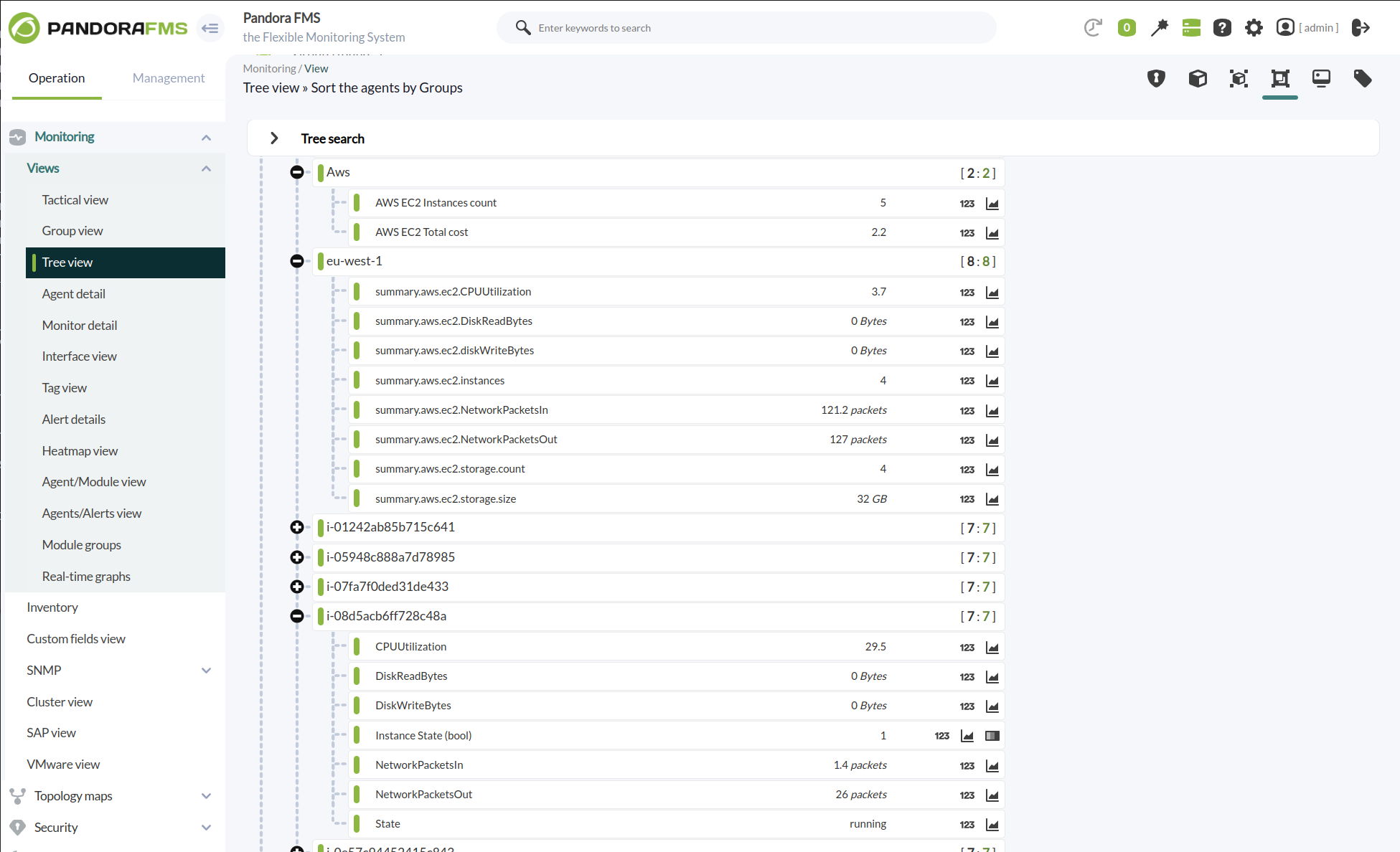
Detailed Results
Control every part of your infrastructure
The execution of this task will create different agents depending on whether you manually selected them or if you activated the dynamic scans, in the case of having all the scans you will get: EC2 metrics, S3 metrics y RDS metrics.
EC2 Metrics
The plugin execution will generate the following agents and modules:
Global Agent
Modules
| AWS EC2 Total cost |
Aws Total Costs |
|
AWS EC2 Instances count |
Total instances registered in Aws |
An agent for each monitored REGION
Modules
|
summary.aws.ec2.CPUUtilization |
Average CPU used percentage of instances in this zone |
|
summary.aws.ec2.DiskReadBytes |
Summary of the number of bytes read from the disk of each instance of this zone |
|
summary.aws.ec2.DiskReadOps |
Summary of the number of read operations performed on the disk of each instance of this zone |
|
summary.aws.ec2.diskWriteBytes |
Summary of the number of bytes written from the disk of each instance of this zone |
|
summary.aws.ec2.DiskWriteOps |
Summary of the number of writing operations performed on the disk of each instance of this zone |
|
summary.aws.ec2.instances |
Number of instances monitored in this zone |
|
summary.aws.ec2.NetworkPacketsIn |
Summary of the number of incoming network packets from each instance in this zone |
|
summary.aws.ec2.NetworkPacketsOut |
Summary of the number of outgoing network packets from each instance in this zone |
|
cost |
Region total costs |
|
summary.aws.ec2.storage.count |
Number of volumes in the area |
|
summary.aws.ec2.storage.size |
Size in gigabytes of all volumes |
|
summary.aws.ec2.addresses.count |
Number of IPs |
An agent for each monitored INSTANCE
Módulos
|
State |
Machine status, in string format |
|
Instance State (bool) |
Machine status, 1 if running, 0 if not |
|
CPUUtilization |
Percentage of CPU Usage Used |
|
DiskReadBytes |
Number of bytes read from disk |
|
DiskReadOps |
The number of read operations performed on the disk |
|
DiskWriteBytes |
Number of bytes written to disk |
|
DiskWriteOps |
The number of writing operations performed on the disk |
|
NetworkPacketsIn |
The number of incoming network packets |
|
NetworkPacketsOut |
The number of outgoing network packets |
Global Agent
< Name used with parameter “stats_agent_name” or failing that “Aws” >
Modules
| AWS EC2 Total cost Aws Total Costs |
| AWS EC2 Instances count Total instances registered in Aws |
An agent for each monitored REGION
< Region Name >
Modules
| summary.aws.ec2.CPUUtilization Average CPU used percentage of instances in this zone |
| summary.aws.ec2.DiskReadBytes Summary of the number of bytes read from the disk of each instance of this zone |
| summary.aws.ec2.DiskReadOps Summary of the number of read operations performed on the disk of each instance of this zone |
| summary.aws.ec2.diskWriteBytes Summary of the number of writing operations performed on the disk of each instance of this zone |
| summary.aws.ec2.DiskWriteOps Summary of the number of bytes written from the disk of each instance of this zone |
| summary.aws.ec2.instances Number of instances monitored in this zone |
| summary.aws.ec2.NetworkPacketsIn Summary of the number of incoming network packets from each instance in this zone |
| summary.aws.ec2.NetworkPacketsOut Summary of the number of outgoing network packets from each instance in this zone |
| cost Region total costs |
| summary.aws.ec2.storage.count Number of volumes in the area |
| summary.aws.ec2.storage.size Size in gigabytes of all volumes |
| summary.aws.ec2.addresses.count Number of IPs |
An agent for each monitored INSTANCE
< Instance ID >
Modules
| State Machine status, in string format |
| Instance State (bool) Machine status, 1 if running, 0 if not |
| CPUUtilization Percentage of CPU Usage Used |
| DiskReadBytes Number of bytes read from disk |
| DiskReadOps The number of read operations performed on the disk |
| DiskWriteBytes Number of bytes written to disk |
| DiskWriteOps The number of writing operations performed on the disk |
| NetworkPacketsIn The number of incoming network packets |
| NetworkPacketsOut The number of outgoing network packets |


S3 Metrics
The plugin execution will create the following agents and modules:
Global agent
Modules
| AWS S3 Buckets count |
Total buckets registered in Aws |
An agent for each monitored REGION
Modules
|
summary.Aws.ec2.buckets |
Total buckets registered in Aws |
For each monitored bucket in the region the following modules will be created:
|
bucket.items |
Number of items in the bucket |
|
bucket.size |
Bucket size |
Global agent
< Name used with the parameter “stats_agent_name” or failing that “Aws” >
Modules
| AWS S3 Buckets count Total buckets registered in Aws |
An agent for each monitored REGION
Modules
| summary.Aws.ec2.buckets Total buckets registered in Aws |
For each monitored bucket in the region the following modules will be created:
| bucket.items Number of items in the bucket |
| bucket.size Bucket size |
RDS Metrics
The plugin execution will generate the following agents and modules:
Global Agent
Modules
| AWS RDS Instances count |
Total instances registered in Aws |
An agent for each monitored REGION
Modules
|
summary.aws.rds.DBconnections |
Summary of the number of connections for each instance in this zone |
|
summary.aws.rds.CPUUtilization |
Average CPU used percentage of instances in this zone |
|
summary.aws.rds.CPUCreditBalance |
Summary of the amount of CPU credits retrieved from each instance of this zone |
|
summary.aws.rds.CPUCreditUsage |
Summary of the amount of CPU credits spent from each instance of this zone |
|
summary.aws.rds.CPUSurplusCreditBalance |
Summary of the amount of CPU surplus credits available from each instance of this zone |
|
summary.aws.rds.CPUSurplusCreditsCharged |
Summary of the amount of CPU surplus credits used from each instance of this zone |
|
summary.aws.rds.DiskReadBytes |
Summary of the number of bytes read from the disk of each instance of this zone |
|
summary.aws.rds.DiskReadOps |
Summary of the number of read operations performed on the disk of each instance of this zone |
|
summary.aws.rds.diskWriteBytes |
Summary of the number of bytes written from the disk of each instance of this zone |
|
summary.aws.rds.DiskWriteOps |
Summary of the number of writing operations performed on the disk of each instance of this zone |
|
summary.aws.rds.BinLogDiskUsage |
Summary of the amount of disk space occupied by the binary logs of each instance in this zone |
|
summary.aws.rds.LVMReadIOPS |
Summary of the number of reading operations performed per second on an LVM-based storage system of each instance in this zone |
|
summary.aws.rds.LVMWriteIOPS |
Summary of the number of writing operations performed per second on an LVM-based storage system of each instance in this zone |
|
summary.aws.rds.instances |
Number of instances monitored in this zone |
|
summary.aws.rds.NetworkReceiveThroughput |
Summary of the incoming network traffic from each instance in this zone |
|
summary.aws.rds.NetworkTransmitThroughput |
Summary of the outgoing network traffic from each instance in this zone |
An agent for each monitored INSTANCE
Modules
|
State |
Machine status, in string format |
|
Instance State (bool) |
Machine status, 1 if running, 0 if not |
|
DatabaseConnections |
The number of client network connections to the database instance |
|
CPUUtilization |
Percentage of CPU Usage Used |
|
CPUCreditBalance |
The number of CPU credits obtained that an instance accumulated since it was launched or started |
|
CPUCreditUsage |
The amount of CPU credits spent by the instance for CPU utilization |
|
CPUSurplusCreditBalance |
The number of CPU surplus credits available for an Amazon RDS instance |
|
CPUSurplusCreditsCharged |
The number of CPU surplus credits used for an Amazon RDS instance |
|
DiskReadBytes |
Number of bytes read from disk |
|
DiskReadOps |
The number of read operations performed on the disk |
|
DiskWriteBytes |
Number of bytes written to disk |
|
DiskWriteOps |
The number of writing operations performed on the disk |
|
BinLogDiskUsage |
The amount of disk space occupied by the binary logs |
|
LVMReadIOPS |
The number of read operations performed per second on an LVM-based storage system |
|
LVMWriteIOPS |
The number of write operations performed per second on an LVM-based storage system |
|
NetworkReceiveThroughput |
Inbound (receiving) network traffic in the database instance |
|
NetworkTransmitThroughput |
Outbound network traffic (handover) on the database instance |
Global Agent
< Name used with parameter “stats_agent_name” or failing that “Aws.rds” >
Modules
| AWS RDS Instances count Total instances registered in Aws |
An agent for each monitored REGION
< Region Name >
Modules
| summary.aws.rds.DBconnections Summary of the number of connections for each instance in this zone |
| summary.aws.rds.CPUUtilization Average CPU used percentage of instances in this zone |
| summary.aws.rds.CPUCreditBalance Summary of the amount of CPU credits retrieved from each instance of this zone |
| summary.aws.rds.CPUCreditUsage Summary of the amount of CPU credits spent from each instance of this zone |
| summary.aws.rds.CPUSurplusCreditBalance Sumario de la cantidad de créditos de CPU gastados de cada instancia de esta zona |
| summary.aws.rds.CPUSurplusCreditBalance Summary of the amount of CPU surplus credits available from each instance of this zone |
| summary.aws.rds.CPUSurplusCreditsCharged Summary of the amount of CPU surplus credits used from each instance of this zone |
| summary.aws.rds.DiskReadBytes Summary of the number of bytes read from the disk of each instance of this zone |
| summary.aws.rds.DiskReadOps Summary of the number of read operations performed on the disk of each instance of this zone |
| summary.aws.rds.diskWriteBytes Summary of the number of bytes written from the disk of each instance of this zone |
| summary.aws.rds.DiskWriteOps Summary of the number of writing operations performed on the disk of each instance of this zone |
| summary.aws.rds.BinLogDiskUsage Summary of the amount of disk space occupied by the binary logs of each instance in this zone |
| summary.aws.rds.LVMReadIOPS Summary of the number of reading operations performed per second on an LVM-based storage system of each instance in this zone |
| summary.aws.rds.LVMWriteIOPS Summary of the number of writing operations performed per second on an LVM-based storage system of each instance in this zone |
| summary.aws.rds.instances Number of instances monitored in this zone |
| summary.aws.rds.NetworkReceiveThroughput Summary of the incoming network traffic from each instance in this zone |
| summary.aws.rds.NetworkTransmitThroughput Summary of the outgoing network traffic from each instance in this zone |
An agent for each monitored INSTANCE
< Instance ID >
Modules
| State Machine status, in string format |
| Instance State (bool) Machine status, 1 if running, 0 if not |
| DatabaseConnections The number of client network connections to the database instance |
| CPUUtilization Percentage of CPU Usage Used |
| CPUCreditBalance The number of CPU credits obtained that an instance accumulated since it was launched or started |
| CPUCreditUsage The amount of CPU credits spent by the instance for CPU utilization |
| CPUSurplusCreditBalance The number of CPU surplus credits available for an Amazon RDS instance |
| CPUSurplusCreditsCharged The number of CPU surplus credits used for an Amazon RDS instance |
| DiskReadOps The number of read operations performed on the disk |
| DiskReadBytes Number of bytes read from disk |
| DiskWriteBytes Number of bytes written to disk |
| DiskWriteOps The number of writing operations performed on the disk |
| BinLogDiskUsage The amount of disk space occupied by the binary logs |
| LVMReadIOPS The number of read operations performed per second on an LVM-based storage system |
| LVMWriteIOPS The number of write operations performed per second on an LVM-based storage system |
| NetworkReceiveThroughput Inbound (receiving) network traffic in the database instance |
| NetworkTransmitThroughput Outbound network traffic (handover) on the database instance |

pandora fms Amazon Web Services Resources
Want to learn more? Explore more resources
Clear your doubts with Pandora FMS by consulting our FAQ page
Complete documentation: All about AWS monitoring with Pandora FMS
Talk to the wise about the details of AWS monitoring with Pandora FMS
With Pandora FMS, monitoring your AWS cloud infrastructure has never been easier
Discover how Pandora FMS can take your Amazon Web Services monitoring to the next level, offering you powerful tools and an intuitive interface for effective management. Ensure optimal performance with this powerful combination.