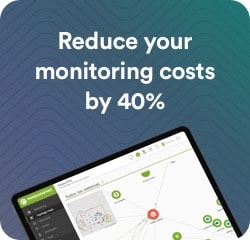Cookie Policy
At Pandora FMS we use cookies to improve our service, personalize your experience and analyze the traffic on our website

What are cookies?
We use cookies to facilitate your use of our website. Cookies are small files of information that allow us to compare and understand how our users browse through our website, and therefore enable us to consistently improve the browsing process. The cookies we use do not store any personal data or any kind of information that can identify you. If you do not want to receive cookies, please configure your Internet browser to delete them from your computer’s hard drive, block them or alert you if they happen to be installed. To continue without changes in the cookies settings just keep on browsing the website. You may learn more about cookies and their use at: www.allaboutcookies.org.
Strictly necessary cookies
These cookies are essential for the proper use of the website, allowing you to access sections that count on security filters. Without these cookies, many of the services available would not be operational.
Navigation cookies
These cookies gather information about the use the visitors make of the website, i.e. pages viewed, loading errors, etc… It is generic and anonymous information that does not include personal data, nor does it collect any information that might identify the visitors. Its ultimate aim is to improve the website’s performance. By visiting our website, you accept the installation of these cookies on your device.
Functional cookies
These cookies allow you information to be saved (such as your username, language or the region you are in) and some more personal information. For example, the possibility of offering custom content based on the information and criteria that you voluntarily provided. These cookies can also be used to remember changes made to text size, fonts, and other customizable parts of the web page. They are also used to offer some requested services, such as watching a video or commenting on a blog. The information collected by these cookies can be anonymous and will not be followed on other websites. By visiting our website, you accept the installation of these cookies on your device.
How to manage cookies on computers
If you want to allow the use of cookies on our site, please follow the instructions below:
Google Chrome
- 1. When opening the browser, click on “tools” at the top and select the “options” tab.
- 2. Within the options tab, click on “privacy”.
- 3. Check “enable cookie management”.
Microsoft Internet Explorer 6.0, 7.0, 8.0, 9.0
- 1. When opening the browser, click on “tools” at the top and select the “options” tab.
- 2. Check the “Privacy” tab making sure it is set to a medium or lower security level.
- 3. If the Internet settings are not set to medium level, the cookies will be blocked.
Mozilla Firefox
- 1. When opening the browser, click on “tools” at the top and select the “options” tab.
- 2. Select the Privacy icon.
- 3. Click on cookies, and check: “allow cookie installation”.
Safari
- 1. When opening the browser, click on “tools” at the top and select the “options” tab.
- 2. Click on the “Security” tab and check whether the “Block third party cookie access” option is checked or not.
- 3. Click on “save”.
Installing cookies on Mac
If you have a Mac and want to allow our cookies access on your computer, please follow the instructions below:
Microsoft Internet Explorer 5.0 on OSX
- 1. Open “Explorer” and select “Preferences” on the navigation bar.
- 2. Scroll down until you see “Cookies” just below received files.
- 3. Click on “Do not ask again”.
Safari on OSX
- 1. Open Safari and select “Preferences” on the navigation bar.
- 2.Click on the “Security” tab and check the “accept cookies” option
- 3. Select the option: “Only from the current site I am browsing”
Mozilla and Netscape in OSX
- 1. Enter “Mozilla” or “Netscape” and at the top of your browser, click on the “Preferences” option.
- 2. Scroll down until you see “Cookies” just below “Privacy and Security”.
- 3. Check the “Allow cookies only from the current site” option.
Opera
- 1. Enter “Opera” and select “Menu” and “Settings” in the navigation bar.
- 2. Select “Preferences” and click on the “Advanced” tab.
- 3. Check the “Accept cookies” option.