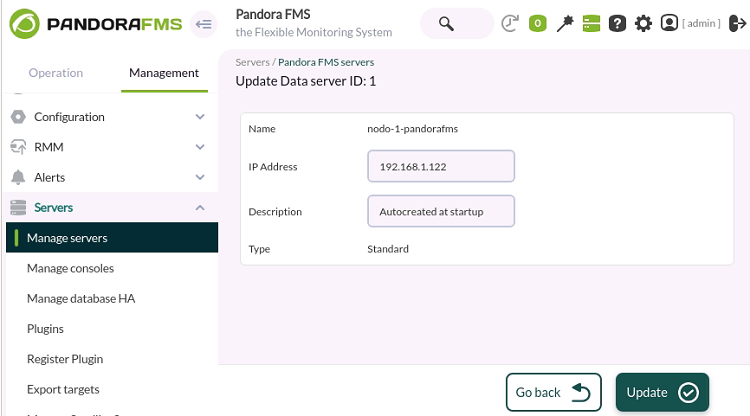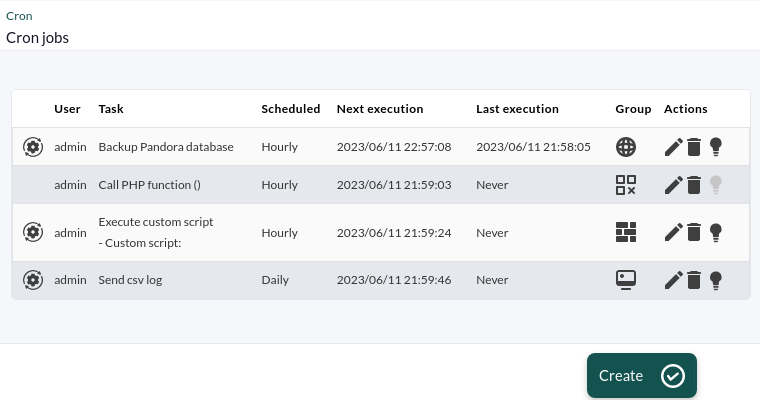Operation
Centralised management
Agent management
Agent management![]()
In the case of having two nodes or more, probably, and for several reasons, it will be necessary for an agent to be in a specific node. Agent management allows relocating them from one node to another.
Group and/or name filters are used to locate and select agents that need to be moved to another node. The Discard history data option allows you to delete history data to save storage space in the database. Click Move to save the changes.
Provisioning management![]()
The Command Center (Metaconsole) is able to sort and assign the arrival of new software agents assigned to its charge. The following criteria are used:
- Round robin: It is used to distribute, in an equitable way and in a rational order, all the new Pandora FMS software agents that arrive to the Command Center. Agent distribution will be done in a circular way, assigning the corresponding server to each new agent.
- Less loaded: New agents will be dynamically assigned to the least loaded servers.
- Custom: In custom classification, you may define classification rules, based on certain parameters retrieved from the information reported by the agent (agent name and IP address).
To Metaconsole's Provisioning Server recognize its nodes, these should have their own IP address configured in the Dataserver, in each node (Management → Servers → Manage servers → Dataserver → Edit menu):
Agent autoconfiguration![]()
It allows adding and/or editing new automatic configuration rules for agents, such as group membership, alerts, etc. See section “Automatic agent configuration” to find out how it works together with each node.
Group management![]()
It allows editing or deleting agent groups in all nodes.
Editing or deleting groups may cause problems with synchronization.
Tree group![]()
Like Group management, this option allows you to edit or delete agent groups in all nodes with the difference that the graphical interface is in the form of a tree.
Editing or deleting groups may cause problems with synchronization.
Collections![]()
File collections are containers of remote and local files constantly synchronizez. They are generally used in agents or to massively deploy scripts or plugins that will later be run by software agents.
Module management
Component groups![]()
It allows to create, edit and delete component groups in nodes.
Local components![]()
It allows to create, edit and delete local components centrally.
Network components![]()
It allows adding, modifying or deleting network components on nodes.
Plugin management![]()
In plugin management, it is possible to create, edit and delete these resources for nodes in a centralized way.
Inventory modules![]()
Use the centralized option of inventory modules to create, modify or delete this component on the nodes.
Plugin registration![]()
It allows adding server plugins. See the component library of Pandora FMS or the creation of such components.
Alert management
Templates![]()
It allows creating, copying and deleting alert templates. By expanding the Show options option you may filter alert templates by type (Type) or template name (Search).
Actions![]()
To create, copy, edit and delete alert actions for nodes. By expanding by clicking Show Options you will be able to search, by key text, action name (Search) and/or by agent groups (Group) and/or alert command (Command)</wrap>.
Commands![]()
This section allows you to add, copy and delete alert commands centrally. It should be noted that there are system alert commands that can neither be copied nor deleted.Calendar![]()
Calendars are used in alert templates to mark special days and periodic monitoring cycles and routines. To edit the default calendar, click on the icon ![]() . To add special days use the icon
. To add special days use the icon ![]() . You may also create your own calendars with the button Create.
. You may also create your own calendars with the button Create.
Builder alert![]()
In a centralized way, it is possible to create alerts in each one of the agents of the instances.
Component management
Tags management![]()
It displays a list of tags used in modules and their count for all nodes. In the Actions column you may modify or delete tags. In Show options you may filter the list by name or description.
To add new tags click Create tag.
Module groups management![]()
For managing module groups.
You may delete a module group with the corresponding ![]() icon, to edit it, click on the name (under the Name column). With the Create module group button a new module group may be added.
icon, to edit it, click on the name (under the Name column). With the Create module group button a new module group may be added.
OS Management![]()
Pandora FMS manages a basic list of operating systems to be assigned to agents. Some of them are system operating systems and cannot be deleted, but they can be edited by clicking on their corresponding name (Name column). To add the other operating systems needed, click Create OS.
User management
User management ![]()
A complete listing is available for nodes and their users. You may filter by the group to which the users belong or enter a keyword in the text box to search by user name, full user name or by email registered in PFMS.
In each user listed, in the actions column:
- To disable a user, click on the icon
.
- Click on the
icon to edit a user's data (or user name).
- To delete a user, click on the corresponding icon
. You must always have at least one superuser registered and active and this user cannot be deleted.
- To create a new user, click Create user. If you need the new user to also have access through the instances, activate the Enable node access option.
Profile management ![]()
For full administration of user profiles.
Edit my user ![]()
By using this section you may edit the logged-in user data in the Command Center.
API 2.0 token management
For managing user authentication tokens on the API 2.0 PFMS.
Policy management
The Command Center has a centralized management mode. This means that, regarding monitoring policies, management is done from the Command Center and it is disabled in nodes. In the Command Center, this mode is selected from the general settings.
For the configured nodes to adopt the centralized mode, go to the license screen and synchronize. That way, all the policy management pages will be available in read-only mode. New nodes that are added will be automatically configured in this mode.
If a node is in centralized mode, a warning message will appear in the policy view.
Policy queue in the Command Center
The policy queue in the Command Center is different from those of the nodes. While in the latter you may see the status of the application of uncompleted policies and a history of those already completed, in the Command Center this second part was deleted. Only those that have not been applied or are in progress will be displayed, indicating the node they belong to.
If the history of applied monitoring policies needs to be checked, this will be available on the node. In fact, it is the only thing that can be managed from the node, since all other pages are in read-only mode.
Data integrity
The data that the nodes and the Command Center have for each policy has to be the same: modules, alerts, inventory modules, collections… all these have to be consistent. Therefore, when applying a policy from the Command Center, all this data is copied to the nodes involved.
This information is very varied and very sensitive. An error may take place when copying the data. In this case, the console will display an error and the node will rollback the data previously stored. In new installations, this will be no problem, but it is advisable to delete the previous policy configurations made manually in the nodes, placing them on the Command Center to later synchronize them from there.
Category management
It allows module categories (advanced options) to be managed centrally for nodes.
- To edit a module category, click on the icon
 .
. - Clicking on the corresponding
 icon deletes a module category.
icon deletes a module category. - To create a new module category, click Create category.
Server management
It provides information about the type, status, version, etc., of the servers in the Command Center. To find out the status of PFMS servers on the nodes, select each of them from the list of registered instances (Centralised management → Server management → Show server status of).
Bulk operations
Agent operations
To perform mass operations on agents. Through the list in Node you could select the node to apply mass changes on its corresponding agents.
- By default in Action mass agent deletion is selected.
- Tou may also mass edit agents.
When editing agents in bulk, the fields left blank (No change label) will remain unchanged.
Bulk user operations
To perform mass user modifications.
When editing users in bulk, fields left blank(No change) will remain unchanged.
Merging Tool
From Pandora FMS version 756, the synchronization system for environments with centralized mode has been redesigned from scratch, making it faster and more efficient, since changes will be replicated to nodes automatically, without the need for manual synchronization that was done until now.
This change replaces the previous system in disuse, so that in environments where it was active, it will be necessary to go through the automatic merging system to use the new centralization system to guarantee data integrity.
When upgrading, all already centralized Command Center environments will be forced to go through the new Merging tool section located in Centralised managament in order to be centralized again correctly.
For Command Center installation, and everything related to it, visit the topic completely devoted to it.
Extensions
DB interface
This extension allows you to run commands in the database and see the result. It is an advanced tool that should only be used by people who know SQL and Pandora FMS database schema in enough detail.
Through the Command Center you will be able to query both the database and each and every one of its nodes by choosing an option in Select query target.
CSV group import
This extension allows you to import a file with records (whose fields are separated by commas , or by another character that you may choose from the Separator list) and that define groups, to Pandora FMS server.
Choose the file to be imported by clicking on Select a file, the separator character (by default the comma) and click Go. The CSV file must contain the following fields in the following order:
Group name, icon, group id parent, propagation (1 yes or 0 no).
Cron Jobs
It allows periodic execution in the Command Center of operations such as sending logs in CSV format or executing PHP code.
In the actions column there are three icons for editing, deleting or disabling the corresponding task, and the Create button may be used to add jobs to the periodic execution list.
System audit log
Pandora FMS keeps control and registry of the following operations in the Command Center:
- System events (service starts, cron, etc.) and query errors by the DB Interface.
- Node modifications from the Command Center.
- Module management (creation, failed registrations, et cetera).
- Monitoring policy management.
- Changes in the general configuration.
You will be able to save and edit the filter preferences to be loaded at any other time.


 Home
Home