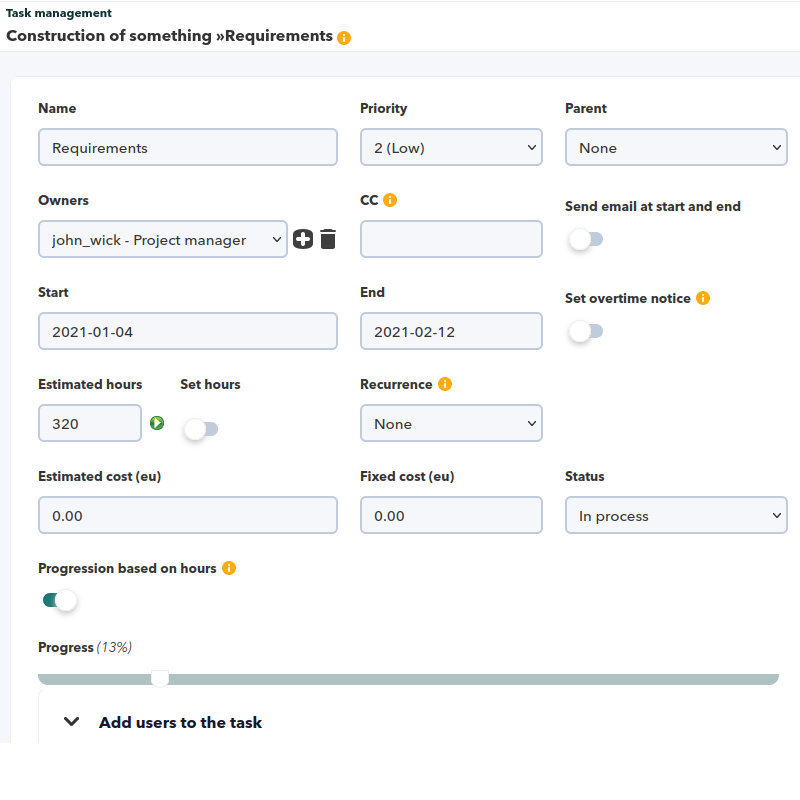Project Management
Back to Pandora FMS documentation index
Integria IMS allows dynamic project management that includes planning, monitoring and reporting. So it is possible not only to plan (times and costs), but to see the evolution of the projects over time thanks to the imputation of hours of the people who collaborate in the projects. Said imputation of hours can be done in detail, in the form of Work Units (Workunits) specifically assigned to each project task.
Integria IMS allows some automatic actions such as cost calculation, notifications about changes in tasks and milestones. It also includes a Gantt chart that also makes it easier for us to see the distribution of tasks over time.
Projects and Tasks
Project management in Integria IMS combines: projects, tasks and people. The tasks created within each project can have, in turn, subtasks, thus establishing hierarchical structures.
The tasks can have associated tickets with the incidents that arise or work units (Workunits) where you can do a follow-up with time breakdown of the work done by each person.
New project
To create new projects, we access Projects from the side menu → View projects and select the Create Project button.
A form will open in which we will save the project data.
In this view you can set a user in charge of the project, a group, an email address that will be used to send notifications related to the project. It is also possible to replicate tasks already created in another project.
Selecting 'Create' will take us to the list of projects from which they can be filtered and accessed for modification.
Project overview
If we click on “My project” we will access a view from which we will have: editing, people management, project view and tasks.
Project edition
Clicking on the name of a project will give access to all its fields.
You can add users to the task (Add users to the task) or set up to be notified if the project exceeds the assigned amount of time (Set overtime notice).
People management
Below the project edition, we have a box with the people involved in the project and from which you can add new users with different roles or manage existing ones. Within the projects, different tasks will be created in which people will participate. These people can participate both in the project, globally, and in the tasks themselves with a specific role in each case.
Individually, at the task level, these roles can be adjusted, so that project participants may not be on the same tasks, and with different roles, allowing great flexibility.
Depending on their assigned role, users participating in projects and tasks will have different privileges, from total modification to simple work report.
Project view
With relevant data about the project.
Graphs with the distribution of work by users and tasks.
Graph with activity.
Detailed monitoring of the project.
Tasks
To access the task menu of a project, select the corresponding tab.
In this section you can create tasks and manage existing ones.
From this same section in the menu we can create new tasks for the project.
New task
When defining a task, start and end time frames are specified, as well as a criticality or priority for it. Resources (people) are assigned to it and time-based target costs are assigned to it. From here, and based on the imputation of hours to said task made by the users who are assigned to it, we will be able to know the deviations in time, deviations in costs and deviations in the planning of the resource hours/person. Integria automatically generates these indices that can be consulted in real time.
The first step is the creation of a task, we cannot assign resources, add files, allocate aworking ages, etc. until the task has been created. Once created, the next logical step is to assign resources (people) to that task.
Task editing
From the Project Management view itself, we can access the edition of each of the tasks by selecting the icon
It will take us to the editing view of the task itself.
Here you can associate people to tasks, modify their base parameters and see the progress of the task.
Cost of tasks
The costs of each task are calculated based on the costs of each role (hours/person) and the additional costs allocated (in the form of expense invoices, additional expenses or any other formula) that are directly allocated to the task (and by both to the project). The costs of the different roles are defined in the People → Role Management section.
Task Tracking
Integria IMS tracks practically all those sections or elements of information that are susceptible to changes. In the case of the task, it records all the operations of opening, closing, changing and adding information, either in the form of a work unit or in the form of an attached file.
Move task
The Task Units of Work will remain linked to it even if it is moved from the parent project or task.
Deleting projects and tasks
When finished, the projects go to the 'archived' state, saving all the information they contain. An archived project can be deleted, making all its tasks disappear, and the work items it contains become “orphaned” and not assigned to any project or task, although they still exist.
To archive a project, just press the Archive button in the Project Details view. That project will automatically go to the view of archived projects. Such projects do not automatically notify task, project, or milestone closure. These projects can be activated again from the archived projects view. To access this view, simply access the Projects menu → Archived Projects.
To delete a task we must go to Project Management, Tasks tab and click on the trash icon on the task we want to delete.
Reports and views
Task Planner
The task planner is a view that allows for quick task management. It is possible to create, edit and delete tasks, the creation of new work units (WU), tickets, etc.
It also offers statistics with: the number of tasks by status, the hours worked per user, and the tasks assigned to each user.
To update the information of the tasks, you just have to make all the changes you want in the previous view and save them by clicking the Update button. If the task has more than one employee assigned and you want to make a change in this field, you must go to the detailed edition menu by clicking on the icon ![]() located in the column of the right.
located in the column of the right.
The color shown in each task corresponds to the following percentage complete:
- Slopes (white): Between 0% and 39%.
- In processes (yellow): Between 40% and 89%.
- Complete (blue): Between 90% and 99%.
- Verified (green): 100%.
Creating new work units from the task planner
Through the manual creation of work units we can allocate time in a project and task. We should not confuse these manual work units with ticket comments (also called work units).
In the case of ticket work units, they will automatically allocate the total time of the ticket when it is assigned to a task; in the case of these individual units of work, they will be added manually by the user and will allocate the time directly as entered when creating the unit of work. The creation form has a series of basic fields (description, number of hours spent in the work unit, assigned profile, etc.).
It also offers some controls that allow you to “divide” the work unit into blocks of X hours (4 hours by default) and divide that time into different Work Units (WU) over time (forward or backward).more, as chosen) with the same content as the original, except for the date. It is the ideal way to add the hours to complete a vacation calendar, for example.
The work units of a project can be created from the task planner by pressing the corresponding button. We will access the following view. Or from the user section (Users → Work units → Add unit of work). There are two special cases contemplated by Integria IMS:
Or from the user section (Users → Work units → Add unit of work). There are two special cases contemplated by Integria IMS:
- Telecommuting.
- Work units without assigned project/task.
These concepts correspond to special tasks within a special project that are computed differently.
There is also a special section (Users → Work Units → Vacations and illness) to cover cases of absence due to illness or medical assistance and vacations. In the task list there are several reasons, in the case of selecting Vacation a radio button will appear to indicate if it is an extra vacation (these extra days will be shown in the calendar as vacations but in the annual sum of vacations they are not added).
The work units can be created one by one or in blocks so that it is more comfortable and you can preview all of them before uploading them to the system.
Interactive Gantt Chart
Shows the project information, merging the actual allocation (in red), with the progress of the task (in green) and the original planning (blue). Shows dependencies and milestones.
Milestones
In general, a milestone is a task of zero duration ( 0 ) that represents an important date or point in time in a project, such as the completion of a project phase, or the date that a particular report is due. Be delivered.  In addition, milestones support the creation of custom fields. To access the management and creation of custom fields, click on Milestone fields.
In addition, milestones support the creation of custom fields. To access the management and creation of custom fields, click on Milestone fields. In the creation of fields you can define:
In the creation of fields you can define:
- Name: It is required and may not be unique.
- Field Type:
- Text type: An input type field (introduction of a line) will be displayed in the ticket creation/edition form.
- Textarea: A textarea type field (multiline entry) will be displayed in the ticket creation/edition form.
- Combo: A select type field will be displayed in the ticket creation/edition form with all the available options.
Files
Attachments to a project can be uploaded, downloaded or deleted.
You will not be able to upload files in source code format (.php, .pl, etc) and it is recommended to compress the files before uploading them.
The attached files can only be deleted by an administrator user or by the user who created the attached file and who has project administration permissions.
People
From here we can see the people assigned to the project. With the necessary permissions we can also remove participants in the project and add new ones.
General project report
In Reports → Project management → General project report we have a report with detailed information and statistics related to the project that we select.
 With this filter we select Project, task(s) and level of detail to be displayed.
With this filter we select Project, task(s) and level of detail to be displayed.
We will have a summary table with the general data of the project and the people involved.
 Project cost, deviation, profitability and billing.
Project cost, deviation, profitability and billing.
 Graphic showing the distribution of tasks.
Graphic showing the distribution of tasks.
 Graphic with the distribution of work.
Graphic with the distribution of work.
 Graphic with project activity distributed over time.
Graphic with project activity distributed over time. Listed with the detail of each task that forms the project.
Listed with the detail of each task that forms the project.


 Home
Home