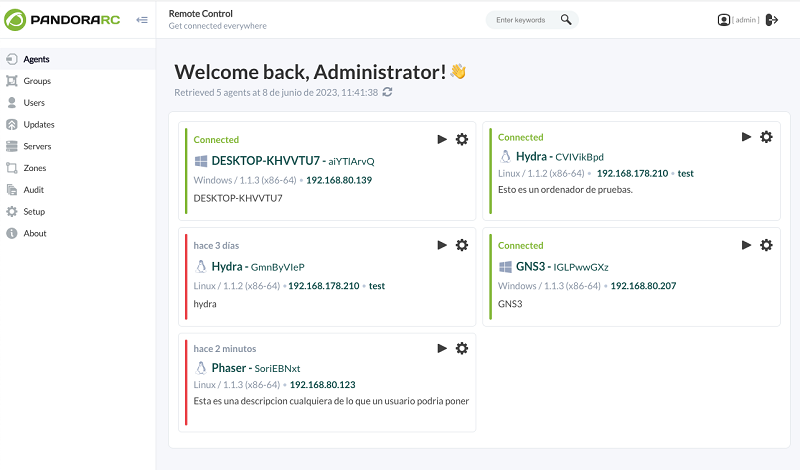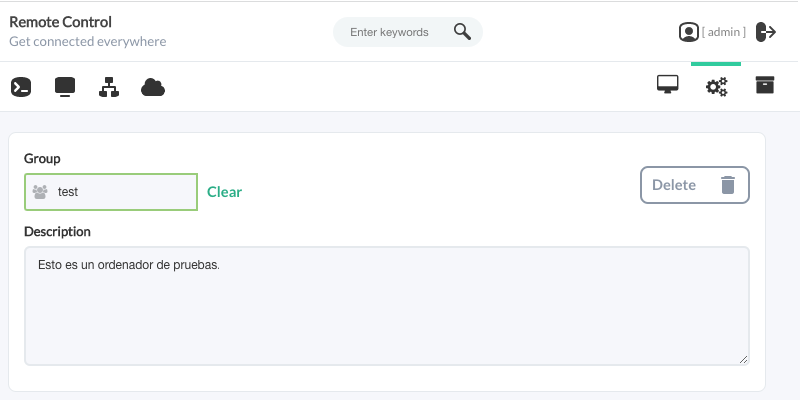Pandora RC interface
Interface and handling
Minimum requirements to use Pandora RC (formerly called eHorus):
- Web browser Internet Explorer 10, Google Chrome 8, Mozilla Firefox 28, Safari 6 (or later versions thereof).
- 1 GB of RAM and a connection of at least 256 kilobits to the Internet.
- Web address: htpps://portal.ehorus.com/.
When you log in you get a list of machines that you have installed an agent on and have connected to the platform.
Once you have systems connected, you can see that agents can be in various states, depending on their color:
- Green: Everything correct, agent accessible.
- Red: Agent stopped or not reachable for a long time.
- Yellow: The agent is not responding, but a short time ago it was fine.
- Red: Active use, being used at the moment and until it is released it cannot be connected.
To use the remote screen, click on “Display” and then click on connect screen:
Once connected, there is a floating button bar at the top of the remote screen. These options allow you to minimize the button bar, take a screenshot, access the remote clipboard and allow remote copy/paste, send a key combination (CTRL-ALT-DEL and others), or set the full screen mode.
User and group management
The Pandora RC system is designed so that a large group of machines can be managed with a group of people. For this there is the concept of group. Any user can create a group, the group section is on the left side menu.
There is always a “default” group to which all machines provisioned by that user are assigned. It is possible to create new groups, assign computers to those groups, and associate Pandora RC users to those groups, so that these users can connect to the computers within those groups:
To add an agent to a group, edit the agent and change the default group you want to associate with. An agent can only belong to one group. You can only assign them to a group that you have created with your user.


 Home
Home