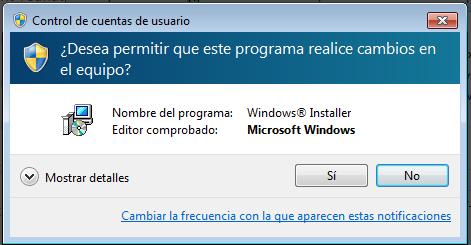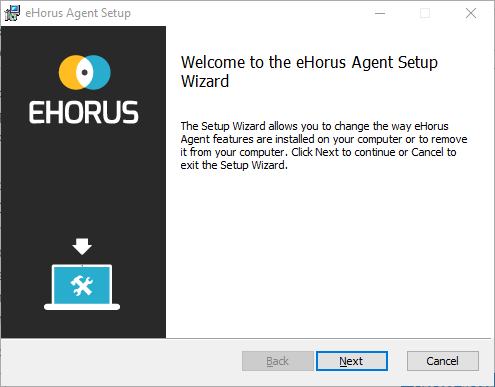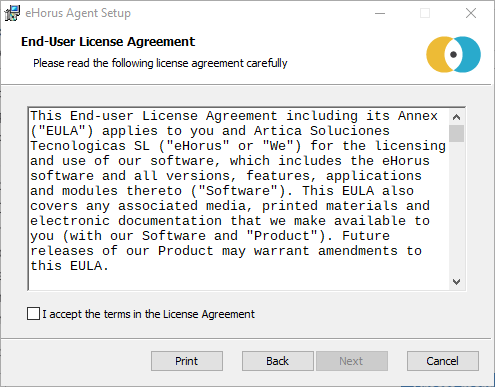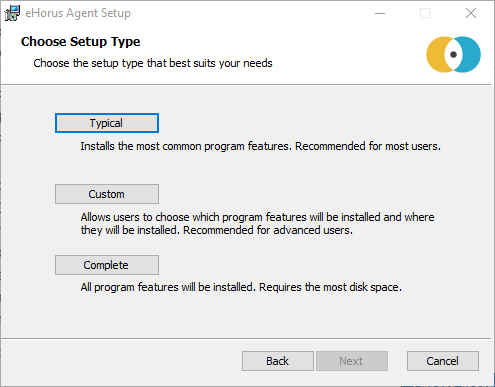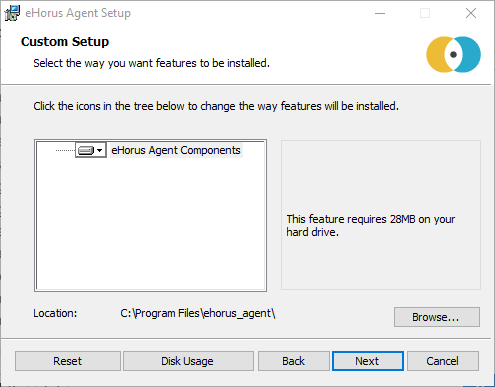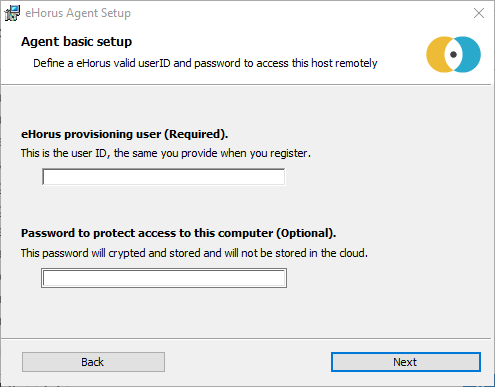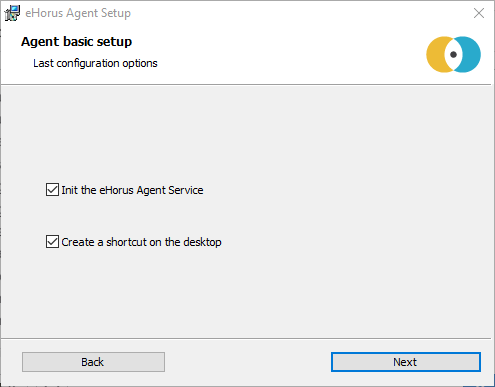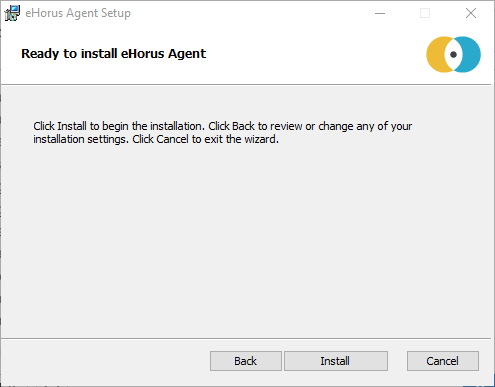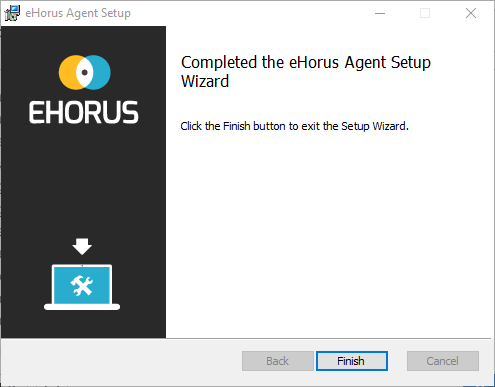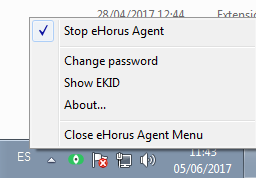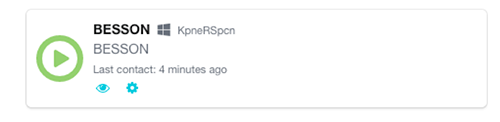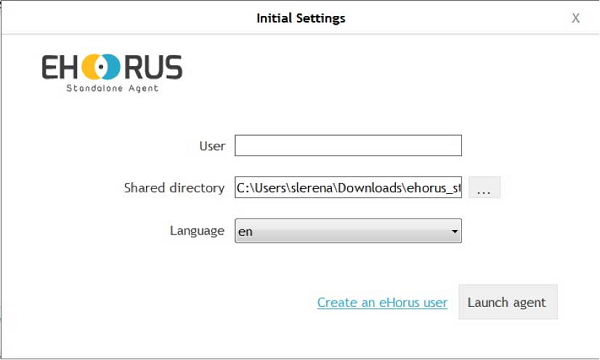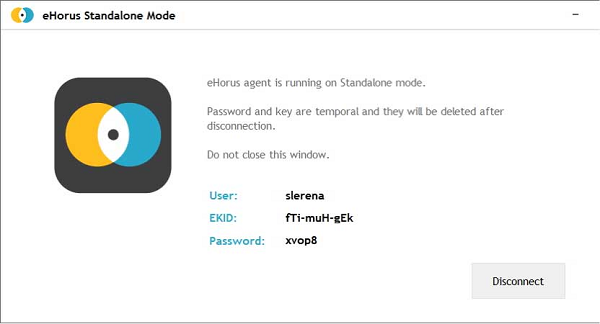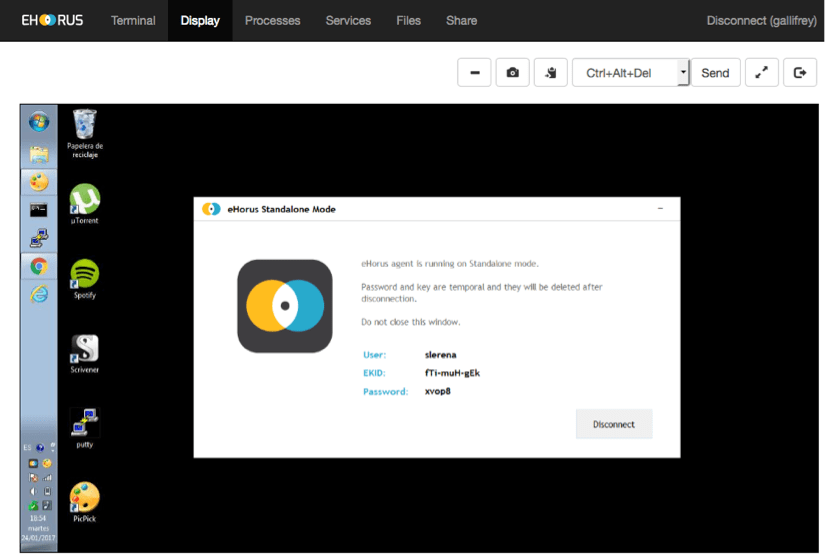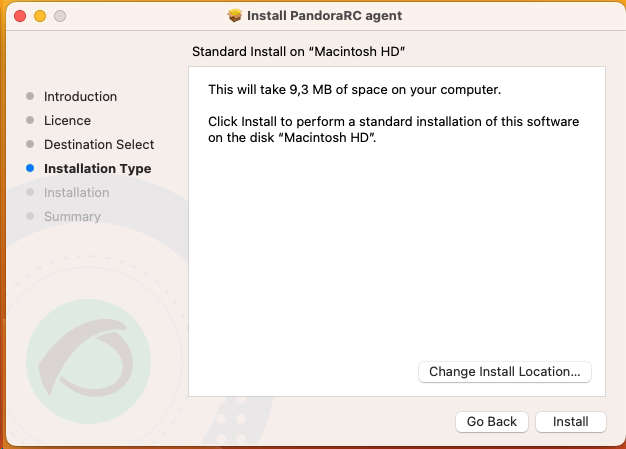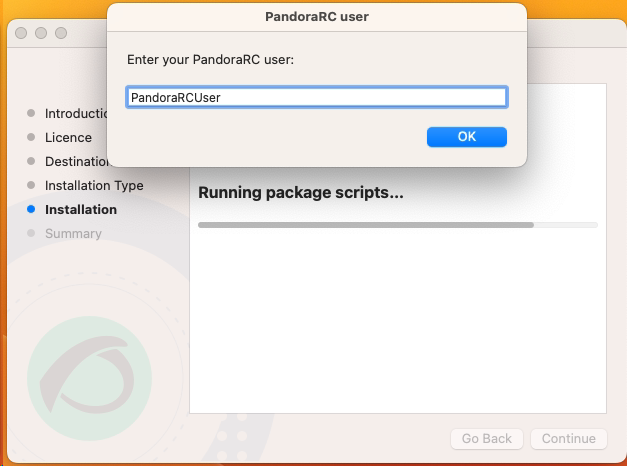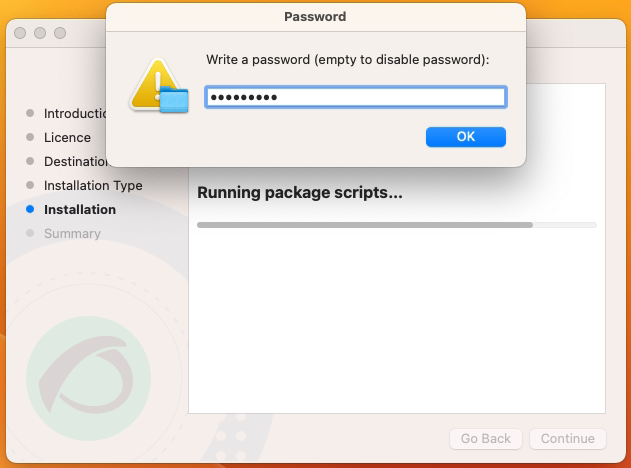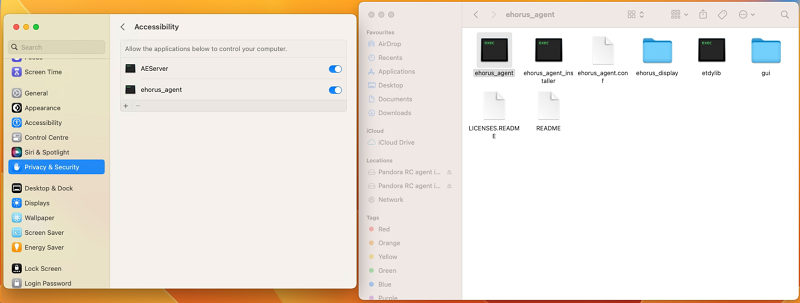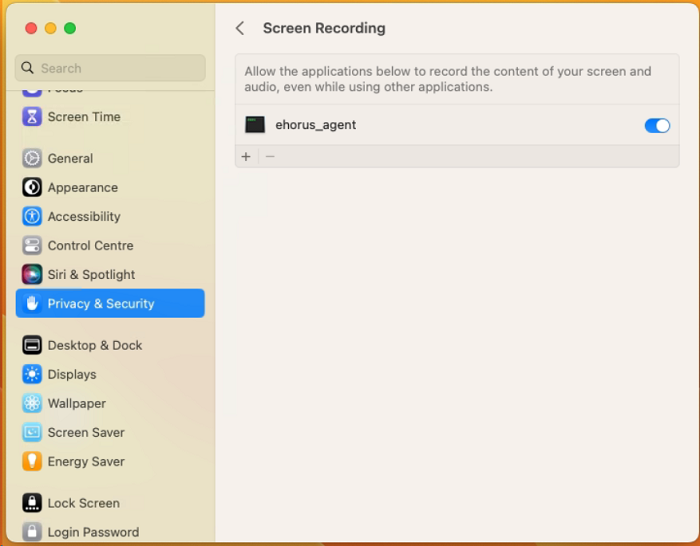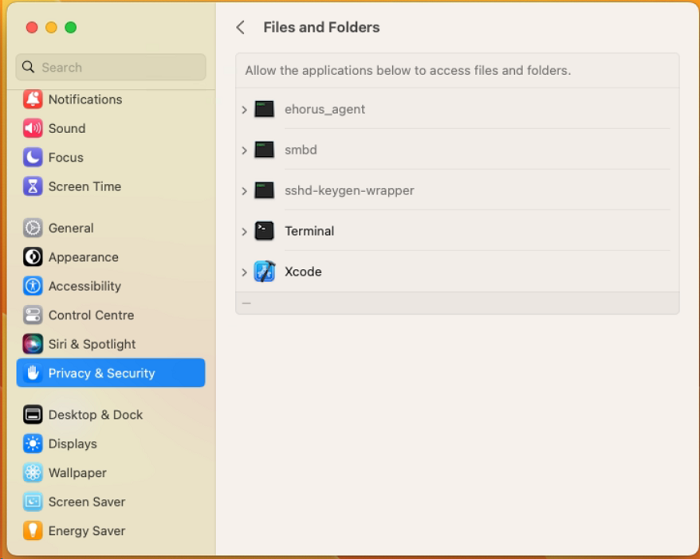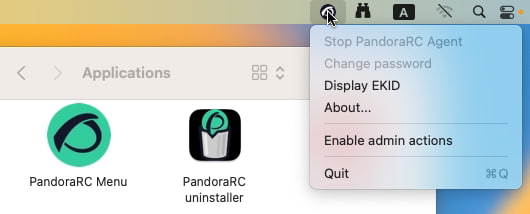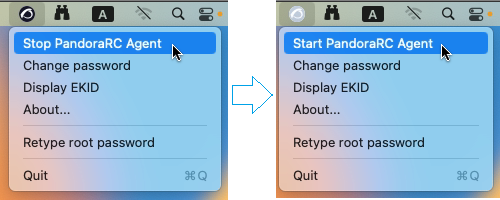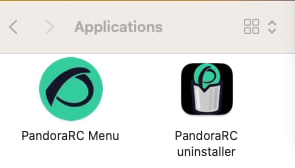Pandora RC Installation
To install Pandora RC (formerly called eHorus), the installers must be downloaded according to the operating system used as a client.
Pandora RC installation in MS Windows
Download the agent for MS Windows® (32 or 64 bit CPU):
You need administrator permissions to install the Pandora RC agent. Once downloaded, decompress and run the installer. This agent has been tested on the available versions of MS Windows®, from Windows XP® to Windows 10®. Since the installer is not signed, it may show a warning on installation and then proceed with the installation.
For normal installations click Typical. To change the installation directory, click Custom.
The following screen will only be displayed in this second case.
In this screen you will need to enter the user name that you have in the Pandora RC platform so that the agent can provision and work correctly.
In addition, and very important, an agent password can be set for this installation. This password can be added or modified later. To set a password at this point it is entered in the text box at the end.
You will be asked if you want to start the Pandora RC agent on that machine and add an icon to the desktop. If you have correctly configured the agent (setting the provision user) and the agent has internet connection, you will be able to start using Pandora RC.
The installation is now successfully completed.
You should see the Pandora RC status icon in the MS Windows® notification area:
The green icon means that the agent is running and provisioned. Red means that it could not be provisioned. Right-clicking on the icon displays the following options:
You can only stop/restart Pandora RC subcomponents if you have started the manager (Pandora RC Agent Menu) with Administrator privileges. A user without privileges cannot stop Pandora RC or change its configuration. If you press Show EKID you will be able to see the identifier of that machine. The EKID is a unique number for each host managed by Pandora RC.
This machine, already provisioned and connected, should be visible in the Pandora RC portal.
The Pandora RC agent has been installed as a service. This means that the machine, even if it is restarted, will start again the Pandora RC services and it will still be available.
Unattended installation on MS Windows
It runs with a privileged user, usually the “Administrator” user, with several parameters (all optional):
msiexec /i ehorus_agent_installer.msi /q PARAM1="value2" PARAM2="value2" ...
Example:
msiexec /i ehorus_agent_installer.msi /q EHUSER="userXXX" EHKEY="`d877cb3c-82de-4b27-8dbf-1761f3345e7c`" EHPASS="5555" EHORUSINSTALLFOLDER="C:\path\to\install" STARTEHORUSSERVICE="1" DESKTOPSHORTCUT="0"
Where:
- EHUSER: Pandora RC user.
- EHKEY: Unique key.
- EHPASS: Agent password.
- STARTEHORUSSERVICE: Start the agent at the end of the installation (default 1).
- DESKTOPSHORTCUT: Create a shortcut on the desktop (default 1).
- EHORUSINSTALLFOLDER: Folder where you want to install the agent (default
%ProgramFiles%\ehorus_agent)
Important notice:
- The mute installation of Pandora RC agent must always be executed from a terminal with administrator permissions.
- Hyphens are reserved character words in MSI installers, so you have to escape them. In the example given, EHKEY is escaped since in order for it to take the entire chain as a literal, you have to enter double quotation marks.
- EHORUSINSTALLFOLDER should not have single quotation marks inside the existing ones. Respect spaces only with double quotation marks, which are always necessary for this purpose.
- Microsoft Framework .NET 4.0® must be installed to run on Windows XP® and Windows Server 2003®:
MS Windows agent update
Like the other platforms (GNU/Linux®, Mac OS®) the MS Windows® agent can be updated centrally from the Web Console, but if it is required to be updated manually, it can be done with the same installation package. The system will detect that it is updating the software and will not overwrite the configuration files, updating only the code automatically.
Using the agent in stand-alone mode in MS Windows
MS Windows® supports a mode of use that does not require installation. This mode means that no software has to be installed on the MS Windows® system to be controlled.
1. You must download the agent stand-alone for MS Windows (32 or 64 bits) from the Pandora FMS website. It is a .ZIP file that contains an executable and a directory.
2. You must execute the file “Pandora RC Standalone”.
3. Enter the “user” of the person who has access to Pandora RC and connect to the computer.
The program does not stay installed, it just runs. It generates a unique EKID (identifier) for each run and a randomly generated password. If you provide it with these details (ID and password) you will be able to connect to the computer:
When finished, pressing the “Disconnect” button will stop the agent and no one else will be able to connect. The agent is not installed on the system, and the folder can be deleted For all intents and purposes, no data is stored.
Pandora RC installation on Mac
OS X 11 or later is supported. This installer is fully graphical, and once the process is complete, it will register and remain running on the machine.
1. The installer for Mac OS in .DMG format can be downloaded from the Pandora FMS website.
When opening this file you will find the Pandora RC installer named pandorarc_agent.pkg which should also be opened.
2. You must accept the terms of the license and choose the installation folder, by default /usr/local/ehorus_agent/.
3. Enter the user name previously created on the Pandora RC website].
4. It is recommended to provide a password to access the agent. This password is only used for your private use and is not stored in the Pandora RC website.
5. The Privacy & Security menu (Privacy & Security) must be accessed under Settings. The permissions Accessibility, Screen Recording and Full Disk Access should be assigned to the Pandora RC agent executable, located in the default directory /usr/local/ehorus_agent/ (or the different directory chosen in step number one, take into account for the following steps).
The Full Disk Access permission is optional, and is only required for file transfers.
These permissions can be assigned in two ways:
- Manually browse the directory from the + button of the accessibility menu (the folder
/usr/local/is a system folder, so to access it you must press the key combinationCMD + Shift + .) and choose the fileehorus_agent. - You can open the folder
/usr/local/ehorus_agent(or the different directory chosen in step number one) in another window with the Finder utility (the key combinationCMD + Shift + G) and drag and drop the executableehorus_agentonto the corresponding permission in Settings.
Accessibility permissions:
Screen recording permissions:
Data storage access permissions:
6. Once the three permissions have been added, the only thing left to do is to restart the Pandora RC agent. To do this, start Pandora RC Menu from the Applications menu, access the tray icon and activate the administrator actions by entering the respective password:
7. The menu is accessed again, the agent is stopped and restarted:
Pandora RC uninstallation on Mac OS
Installing Pandora RC on GNU/Linux (CentOS / RHEL)
There are several RPM files depending on the RHEL / CentOS version and its processor architecture (32 or 64 bits). Installation in any version and architecture is similar. Run the following command with administration permissions:
yum install ehorus_agent_redhat-centosX-xXXX.rpm
Since Remote Desktop is optional some dependencies will have to be manually installed. If you already have a desktop environment, these dependencies may already be installed. If it does not work, try reinstalling them, restart the Pandora RC agent and check if it works.
CentOS 6.x
yum install tigervnc-server gnome-core yum groupinstall Desktop
Remember to manually configure the provisioning user in the /etc/ehorus/ehorus_agent.conf file and restart the service:
/etc/init.d/ehorus_agent_daemon start
CentOS 7.x
yum install tigervnc-server gnome-core gnome-classic-session gnome-terminal \
nautilus-open-terminal control-center liberation-mono-fonts metacity
Remember to manually configure the provisioning user in the /etc/ehorus/ehorus_agent.conf file and restart the service:
systemctl start ehorus_agent_daemon
Rocky Linux 8 and AlmaLinux 8
yum install tigervnc-server gdm gnome-classic-session gnome-terminal nautilus-open-terminal\
control-center liberation-mono-fonts metacity
Remember to manually configure the provisioning user in the /etc/ehorus/ehorus_agent.conf file and restart the service:
systemctl start ehorus_agent_daemon
RHEL
The following instructions are applicable on RHEL 8 and 9 (32-bit or 64-bit).
The following dependencies are installed:
yum install tigervnc-server gdm gnome-classic-session gnome-terminal nautilus-open-terminal control-center liberation-mono-fonts metacity libnsl
The downloaded RPM file (32-bit or 64-bit) is installed:
rpm -i pandorarc_agent-rhel9-x32-XX.rpm
rpm -i pandorarc_agent-rhel9-x64-XX.rpm
Pandora RC is not currently compatible with Wayland, so it should be disabled by placing the parameter WaylandEnable=False in the file /etc/gdm/custom.conf. This change may require a reboot.
The provisioning user is manually configured in the file:
/etc/ehorus/ehorus_agent.conf
The service starts with:
systemctl start pandorarc_agent_daemon
Installing Pandora RC on GNU/Linux (Ubuntu 22.04)
The following command is executed with administrative permissions:
dpkg -i pandorarc_agent_installer-x64-1.X.X.deb
Manually configure the provisioning user in the file /etc/ehorus/ehorus_agent.conf and restart the service with /etc/init.d/pandorarc_agent_daemon start.
Since the remote desktop is optional, a number of dependencies will have to be installed manually. To do this, run the following command:
apt install tigervnc-standalone-server gnome-core gnome-panel gnome-settings-daemon metacity nautilus gnome-terminal
It is possible that, if you have a desktop environment, these dependencies are already installed. If you cannot connect to the desktop with Pandora RC in a first attempt, you can try reinstalling and restarting the Pandora RC agent.
Pandora RC is not currently compatible with Wayland, so it should be disabled by placing the parameter WaylandEnable=False in the file /etc/gdm3/custom.conf. This change may require a reboot.
Installing Pandora RC on GNU/Linux (Tarball)
To know the processor architecture:
uname -p
If it shows x86_64 it is 64-bit, otherwise 32-bit.
After downloading, copy the tarball file (*.tgz) to a temporary directory, open a terminal window with root rights (via su or sudo):
sudo -s
Or
su -
Execute where the tarball file was copied:
tar xvzf ehorus_agent_installer-centos7-x64-1.X.X-160311.tgz cd ehorus_agent ./ehorus_agent_installer --install
Additional installation options
./ehorus_agent_installer --install
–disabled: It performs the entire installation but the service is not configured and will not start automatically when the computer is started.
Uninstallation
To uninstall a tarball-installed Pandora RC agent you have to run the same script with the -uninstall option
./ehorus_agent_installer --uninstall
Service execution
Edit the /etc/ehorus/ehorus.conf file and replace the eh_user token with your eHorus user.
To start the service, run:
In CentOS:
service ehorus_agent_daemon start
In another GNU/Linux:
/etc/init.d/ehorus_agent_daemon start


 Home
Home