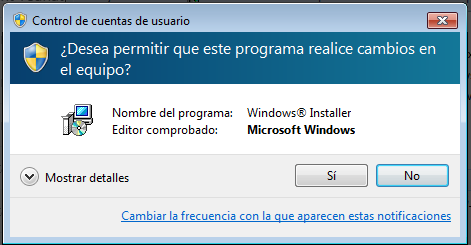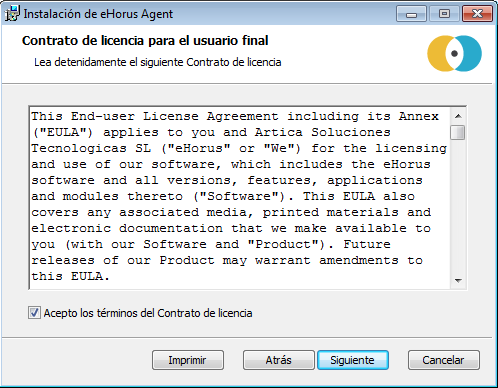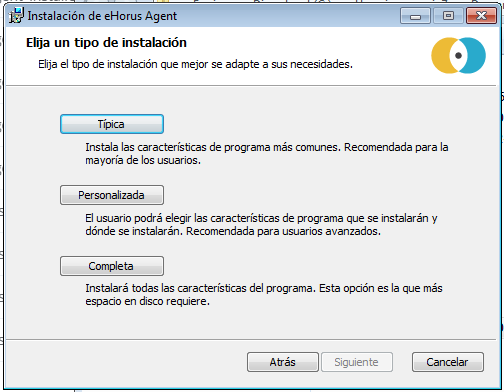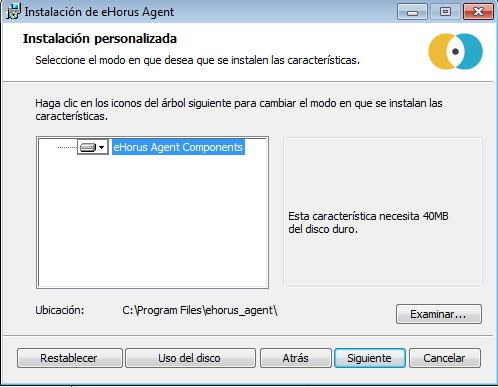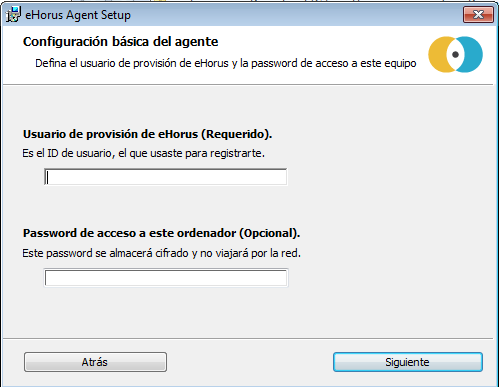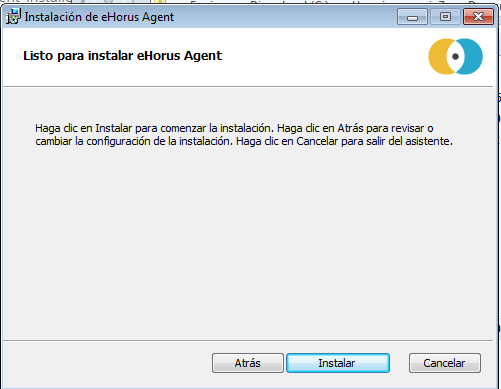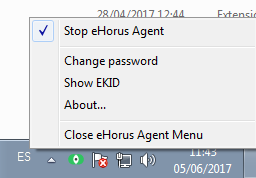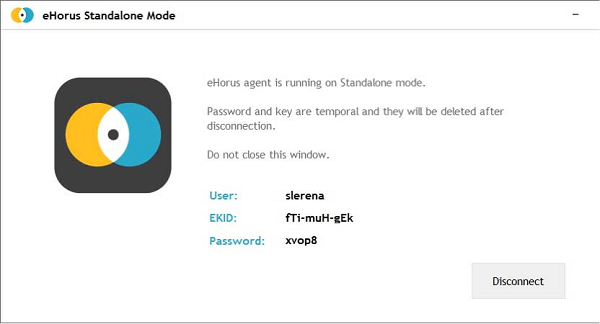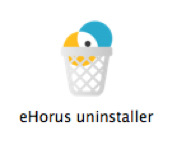Pandora RC Installation
Go back to Pandora FMS documentation
To install Pandora RC (formerly called eHorus), the installers must be downloaded according to the operating system used as a client.
We are working on the translation of the Pandora FMS documentation. Sorry for any inconvenience.
Pandora RC installation in MS Windows
Download the agent for MS Windows (32 or 64 bit):
Administrator permissions are required to install Pandora RC agent. Once downloaded it, run the installer. This agent has been tested on available Windows versions, from Windows XP to Windows 10. Since the installer is not signed, it may show you a warning on the installation, please proceed with the installation.
For normal installations click Default. To change the installation directory, click Custom.
The next screen will only be displayed in this second case.
On this screen you will need to enter the username you have on Pandora RC platform so that the agent can provision and work correctly.
Also, and very importantly, an agent password can be set for this installation. This password may be added or changed at a later date. To set a password at this point, enter it in the text box at the end.
You will be asked if you want to start Pandora RC agent on that machine and add an icon to the desktop. If you correctly configured the agent (entering the provisioning user) and the agent has an internet connection, you may start using Pandora RC.
Installation will have been completed successfully
You should see the Pandora RC status icon in the MS Windows notification area:
The green icon means that the agent is running and provisioned. Red means that it could not be provisioned. Right-click the icon to see some options:
You can only stop/restart subcomponents of Pandora RC if you started the manager (Pandora RC Agent Menu) with Administrator privileges. A user with no permissions will not be able to stop Pandora RC or change its settings. If you click “Show EKID” you will be able to see the EKID of that machine. The EKID is a unique number for each host managed by Pandora RC.
This machine, already provisioned and connected, must be visible in Pandora RC portal.
The Pandora RC agent has been installed as a service. This means that the machine, even if restarted, will restart Pandora RC services and will remain available.
Optional: Installing Mirror Driver
Mirror Driver is a free and open source third-party software that can be installed on the host to speed up data display, improving performance by approximately 25%.
To use it, the machine is installed and restarted.
http://www.demoforge.com/dfmirage.htm
This driver is compatible with the following versions of MS Windows®:
- Windows 2008 R2®
- Windows 7®
- Windows 2008®
- Windows Vista®
- Windows 2003®
- Windows XP®
- Windows 2000®
Other untested versions: Windows 10® and Windows 11®.
Unattended installation on MS Windows
It runs with a privileged user, usually the “Administrator” user, with several parameters (all optional):
msiexec /i ehorus_agent_installer.msi /q PARAM1="value2" PARAM2="value2" ...
Example:
msiexec /i ehorus_agent_installer.msi /q EHUSER="userXXX" EHKEY="`d877cb3c-82de-4b27-8dbf-1761f3345e7c`" EHPASS="5555" EHORUSINSTALLFOLDER="C:\path\to\install" STARTEHORUSSERVICE="1" DESKTOPSHORTCUT="0"
Where:
- EHUSER: Pandora RC user.
- EHKEY: Unique key.
- EHPASS: Agent password.
- STARTEHORUSSERVICE: Start the agent at the end of the installation (default 1).
- DESKTOPSHORTCUT: Create a shortcut on the desktop (default 1).
- EHORUSINSTALLFOLDER: Folder where you want to install the agent (default
%ProgramFiles%\ehorus_agent)
Important notice:
- The mute installation of Pandora RC agent must always be executed from a terminal with administrator permissions.
- Hyphens are reserved character words in MSI installers, so you have to escape them. In the example given, EHKEY is escaped since in order for it to take the entire chain as a literal, you have to enter double quotation marks.
- EHORUSINSTALLFOLDER should not have single quotation marks within those that already exist. Respect spaces only with double quotes that are always necessary.
- The .NET 4.0 Framework must be installed for it to work on Windows XP and Windows Server 2003.
MS Windows agent update
Like the other platforms (GNU/Linux, Mac OS) the MS Windows agent can be updated centrally from the WEB console, but if it is required to be updated manually, it can be done with the same installation package. The system will detect that it is updating the software and will not overwrite the configuration files, updating only the code automatically.
Using the agent in stand-alone mode in MS Windows
MS Windows supports a use mode that does not require installation. This mode allows no software to be installed on the Windows system to be controlled.
1. Download the stand-alone agent for MS Windows (32 or 64 bits) from ehorus.com. It is a .ZIP file that contains an executable and a directory.
2. Run the “Pandora RC Standalone” file.
3. Enter the “user” of the person who has access to Pandora RC and it will connect to your computer (you).
The program does not stay installed, just running. It generates a unique EKID (identifier) for each run and a randomly generated password. If you provide those details (ID and password) you may connect to your computer:
When you are finished, when you click the “Disconnect” button, the agent will stop and no one else will be able to connect. The agent is not installed on the system, and the folder can be deleted. For all intents and purposes, no data is stored.
Pandora RC installation on Mac
OS X 10.8 or later is supported, it should work on 10.7. This installer is fully graphical, and once the process is finished, it will be registered and will remain running on the machine.
Download the installer for Mac OS in .DMG format and follow the steps in the screenshots below:
Double-click the “ehorus_agent.pkg” icon
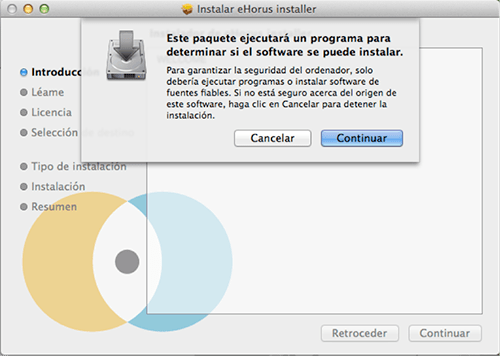
Figure 1. Enter provision user

Figure 2. Enter the password to protect access to this system

The agent is already installed (and presumably running) on your Mac OS system.
Mojave, Catalina and higher versions (10.14.x)
For macOS 10.14 and higher versions (Mojave and Catalina) it is necessary to give the system permissions to allow remote desktop control. These actions must be done manually by the administrator and then restart the Pandora RC service on the computer.
Step 1. Go to Dashboard / Security
Step 2. Go to the privacy tab
Step 3. Accessibility
In the Catalina version, the section is called Screen recording.
Step 4. Unlock
Step 5. A new path is added A path is manually entered in the selector dialog by clicking COMAND-CAPS LOCK-G and the path /usr/local/ehorus_agent is placed:
Step 6. Verify that it is activated
Optional: You may perform steps 7, 8 and 9 or simply restart the computer.
Step 7 On the top right icon of Pandora RC, right-click and select “Enable admin actions”. Enter the password of the user with priviledges (root).
Step 8 Stop the Pandora RC service and restart it again.
Pandora RC deinstallation on Mac OS
Installing Pandora RC on GNU/Linux (Cent OS/RHEL)
You will have several RPM files depending on the RHEL/Cent OS version and its processor architecture (32 or 64 bits). Installation in any version and architecture is similar. Run the following command with administration permissions:
yum install ehorus_agent_redhat-centosX-xXXX.rpm
Since Remote Desktop is optional some dependencies will have to be manually installed. If you already have a desktop environment, these dependencies may already be installed. If it does not work, try reinstalling them, restart the Pandora RC agent and check if it works.
Run the following commands to install the necessary dependencies:
Centos 6.x
yum install tigervnc-server gnome-core yum groupinstall Desktop
Remember to manually configure the provisioning user in the /etc/ehorus/ehorus_agent.conf file and restart the service:
/etc/init.d/ehorus_agent_daemon start
Centos 7.x
yum install tigervnc-server gnome-core gnome-classic-session gnome-terminal \ nautilus-open-terminal control-center liberation-mono-fonts metacity
Remember to manually configure the provisioning user in the /etc/ehorus/ehorus_agent.conf file and restart the service:
systemctl start ehorus_agent_daemon
Rocky Linux 8 and AlmaLinux 8
yum install tigervnc-server gdm gnome-classic-session gnome-terminal nautilus-open-terminal\ control-center liberation-mono-fonts metacity
Remember to manually configure the provisioning user in the /etc/ehorus/ehorus_agent.conf file and restart the service:
systemctl start ehorus_agent_daemon
Installing Pandora RC on GNU/Linux (Ubuntu)
You will have several DEB packages depending on your architecture (32 or 64 bits) for Ubuntu version 116.x . Installation in any later version and architecture is similar.
Run the following command with administration permissions:
dpkg -i ehorus_agent_installer-x64-1.X.X.deb
Since remote desktop is optional some dependencies will have to be manually installed. If you already have a desktop environment, these dependencies may already be installed. If it doesn't work the first time, try reinstalling them, restart the Pandora RC agent, and check again.
Run the following command to install the necessary dependencies:
apt-get install vnc4server gnome-core gnome-panel gnome-settings-daemon metacity nautilus gnome-terminal
Remember to manually configure the provisioning user in the /etc/ehorus/ehorus_agent.conf file and restart the service:
/etc/init.d/ehorus_agent_daemon start
Installing Pandora RC on GNU/Linux (Tarball)
To know the processor architecture:
uname -r
If it shows x86_64 it is 64-bit, otherwise 32-bit.
Download and copy the tarball file (*.tgz) to a temporary directory, open a terminal window with root rights (through su or sudo):
sudo -s
or either
su -
Run in the same directory where the tarball was downloaded:
tar xvzf ehorus_agent_installer-centos7-x64-1.X.X-160311.tgz cd ehorus_agent ./ehorus_agent_installer --install
Additional installation options
./ehorus_agent_installer --install
- –disabled: It performs the entire installation but the service is not configured and will not start automatically when the computer is started.
Uninstallation
To uninstall a tarball-installed Pandora RC agent you have to run the same script with the -uninstall option
./ehorus_agent_installer --uninstall
Service execution
Edit the /etc/ehorus/ehorus.conf file and replace the eh_user token with your eHorus user.
To start the service, run:
In CentOS:
service ehorus_agent_daemon start
In another GNU/Linux:
/etc/init.d/ehorus_agent_daemon start


 Home
Home