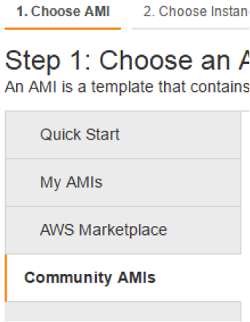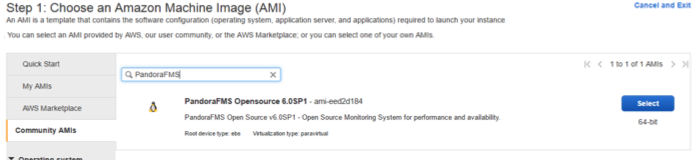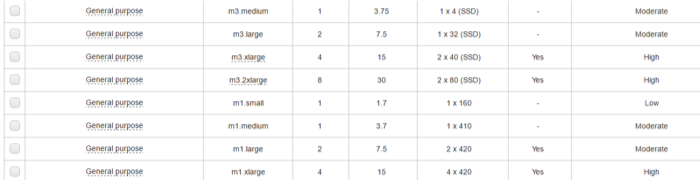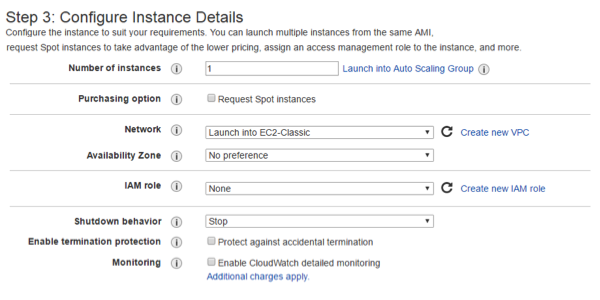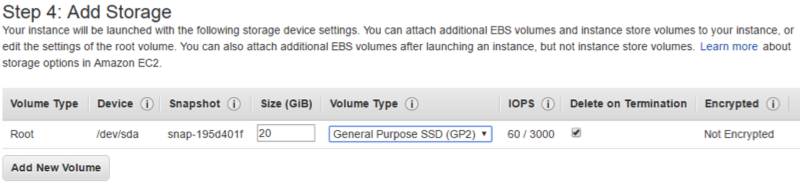Pandora FMS installation on EC2
Configuration of a Pandora FMS server from a public AMI image
A new AMI for Pandora FMS has been created in the “Community AMI” section of Amazon EC2. To get this feature, you must be previously registered in Amazon Web Services and have access to the community AMIs, in order to be able to deploy this correctly in your Amazon VM.
Once you accessed the EC2 panel, you will be able to find the option that says Launch Instance.
Selection of AMI
The first step in launching this image is to select the option marked “Community AMI”.
This will lead to a search bar at the top of the screen, where you should search for “Pandora FMS”.
Type of instance
When you find the Pandora FMS AMI, click Select, and proceed to the second step, which is “select the type of instance”. From those that appear on the screen, you will be able to choose the one you need according to the assigned load.
Instance details
Once it has been selected, proceed to step 3: instance details. Here you may leave the default values assigned.
Virtual machine assignment
During step 4, select the storage allocated to the Virtual Machine to be used. The minimum for that is 20 GB. The faster the storage hardware, the better.
Permits and security
In step 5, the name and labels are configured, customizing them according to the needs. From there we move on to step 6, which is the most important step when creating the VM. At least, these permissions will be assigned to configure the security of the VM:
Once finished, the VM should be started with the password configured with the account. Once completed, the instance should be listed as such:
Login
Execute the preferred browser and enter the IP address that shows our VM, this should open Pandora FMS home screen. Now you will be able to access the tool by entering pandora as username and password by default (being possible to change it later).


 Home
Home