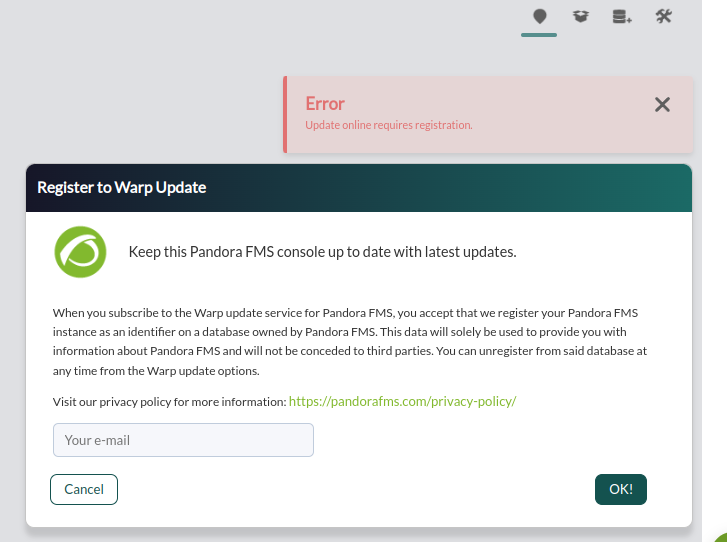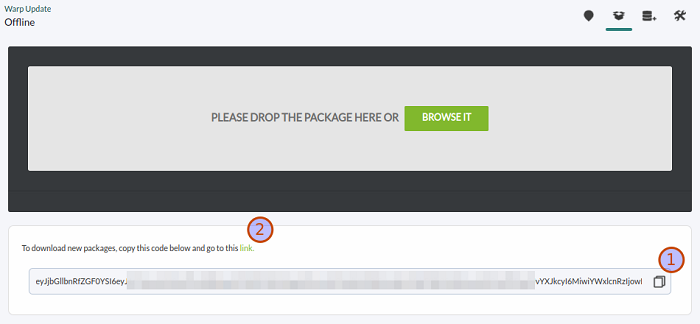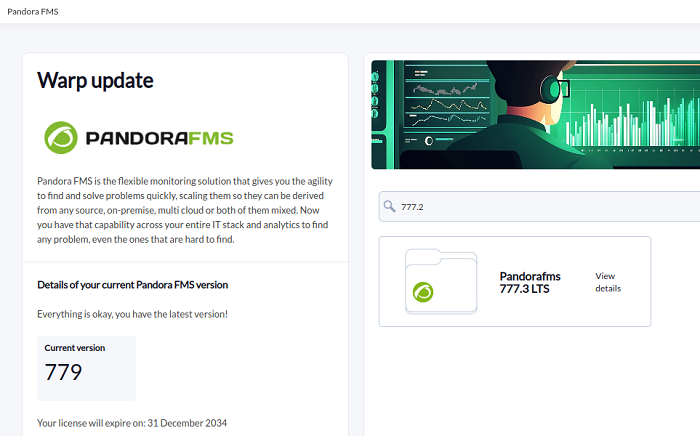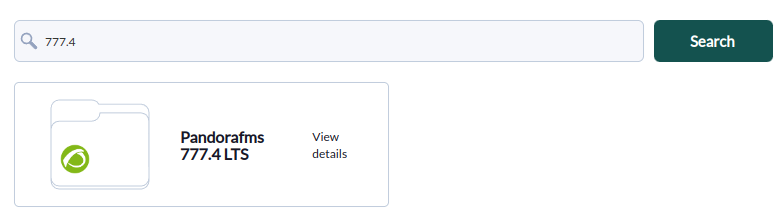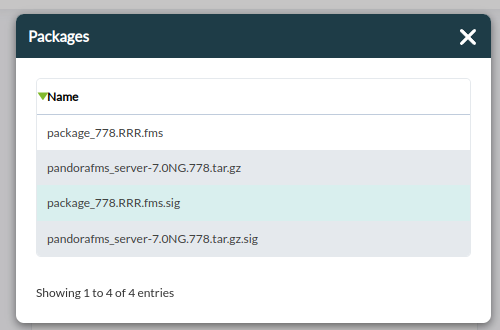Update
Warp Update
- This section will only be visible if Enable Warp Update is activated in the General Configuration.
- You must have Internet access in Web Console and in Pandora FMS server.
- Warp Update will contact you to find the latest version available.
- Updates are automatic and in 99% of cases it works successfully if the environment is correctly configured.
- You can also update offline (offline) if the PFMS server to be updated is in a restricted and/or limited environment.
Warp Update Online
- To update by Warp Update online you must be registered with an e-mail address.
- Warp Update will connect and analyze what updates are needed.
- If it is up to date, it will show the current active version, without the need to perform any other action.
Warp Update Offline
Applying patches and/or updates offline may make your Web Console unusable, it is recommended to perform a full backup beforehand.
Management → Warp Update → Update offline menu.
The Warp Update Offline also helps to install different types of patches: console, server and manual combined patches.
When accessing this section, a unique access code related to the applied license will be displayed and must be copied by clicking on the icon ![]() , click on the indicated link to open in a new tab of the web browser, paste the code and log in and download the necessary files.
, click on the indicated link to open in a new tab of the web browser, paste the code and log in and download the necessary files.
- When you enter the download web page, you will see the version installed according to the license and you will be able to search for updates by name and description:
- Once the search for the desired update is ready, click View details to see its contents.
- A dialog box will open with the different files for downloading one at a time.
- Once the file(s) have been downloaded, access the Warp Update Offline menu again and click Browse it to select each file.
- The size of each file must be smaller than specified in the
post_max_sizeandupload_max_filesizetokens in the/etc/php.inifile. - The information displayed on the screen should be checked to see whether it matches the updates and/or corrections. To process, click on the green icon in the lower right corner and wait for the Web Console to display the results of each process.
Warp Update Journal
Go to the Warp Update menu → Warp Update Journal to know the updates made, version, date and time of application, user who requested and applied it, etc.
Warp Update Setup
Please contact support before changing any of the following fields:
- Warp Update URL.
- Use secured Warp Update.
- Proxy server.
- Proxy port.
- Proxy user.
- Proxy password.
- Allow no-consecutive patches: Allows non-consecutive updates to be installed. Off by default and is the recommended option.
- Limit to LTS updates: Allows you to update only long-term versions, active by default.
Manual update
- Pandora FMS consists of: Server, Database and Console web.
- Updates will always include console changes, occasionally server changes (minor updates) and rare database changes (major updates).
- Contact support for download files.
Update a minor version
1. A database backup must be performed. Example:
mysqldump -u root -p pandora> backup_pfms_X.Y.sql
2. A backup of the configuration files must be made: pandora_server.conf, config.php, pandora_agent.conf.
3. A backup of the Server and Agent plugins must be made, located at:
/etc/pandora/plugins pandora_console/attachment/plugin /usr/share/pandora_server/util/plugin
4. The services: pandora_server, tentacle_serverd, httpd, pandora_agent and mysqld must be stopped.
5. You can proceed with the update.
6. Remember to restart the services stopped in point 4.
From RPM packages
- Update of the Console web:
rpm -U pandorafms_console_enterprise_package.rpm
- PFMS server update with tar.gz:
tar -xvzf pandorafms_server_enterprise_package.tar.gz cd pandora_server ./pandora_server_installer --install
- Software Agent Update:
rpm -U pandorafms_agent_*.rpm
At all times, before and after the update, you will be able to know your installed versions by running the command:
rpm -qa | grep -i pandora
From Tarball / Sources
- Change
packageto the name of the downloaded version andyourconsolepathto the full path of the installed console. - Update of the Console web:
tar xvzf pandorafms_console_enterprise_'package'.tar.gz cd pandora_console ./pandora_console_upgrade -p /'yourconsolepath'
- PFMS Server update:
tar xvzf pandorafms_server_enterprise_'package'.tar.gz cd pandora_server ./pandora_server_installer --upgrade
- Software Agent Update:
tar xvzf pandorafms_agent_'package'.tar.gz cd pandora_agent ./pandora_agent_installer --force-install
Major Update
It is always recommended to update the Console using Warp Update. If the database is out of date, the web console will show a notice with the title Minor release/s available.
To solve this problem, you must enter through a shell to the server where the Pandora FMS Console is located and go to the directory:
cd /var/www/html/pandora_console/extras/mr
Inside this directory will appear another directory named updated. All the MR that are applied must be stored there and those that are not must be stored outside of it. Example of executing the file 1.sql (MR 1):
cat 1.sql | mysql -u root -p pandora
Once the sql(s) have been applied to the database, they must be moved to the updated directory.
mkdir -p updated mv 1.sql updated/
Then you have to update the value of MR inside the MySQL table tconfig:
mysql -u root -p pandora> use pandora;> update tconfig set value= XX where token='MR';
To know the MR to be applied, please go to the following link.
Downgrade
From RPM packages
- Console web update:
rpm -i --force pandorafms_console__enterprise_package.rpm
From Tarball/Sources
- Console web update:
tar -xvzf pandorafms_console_package.tar.gz mv --force ./enterprise /yourconsolepath


 Home
Home