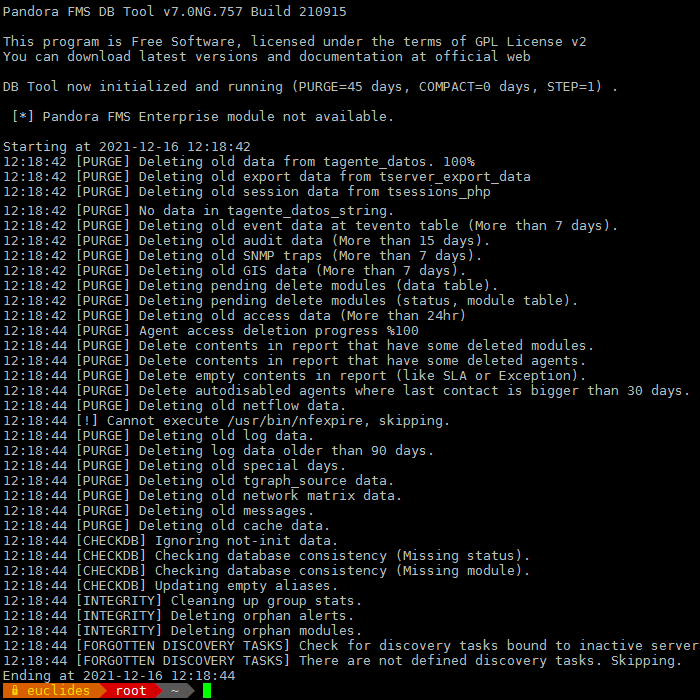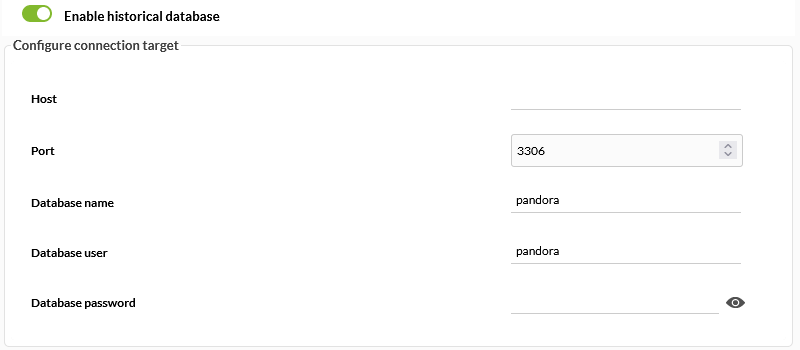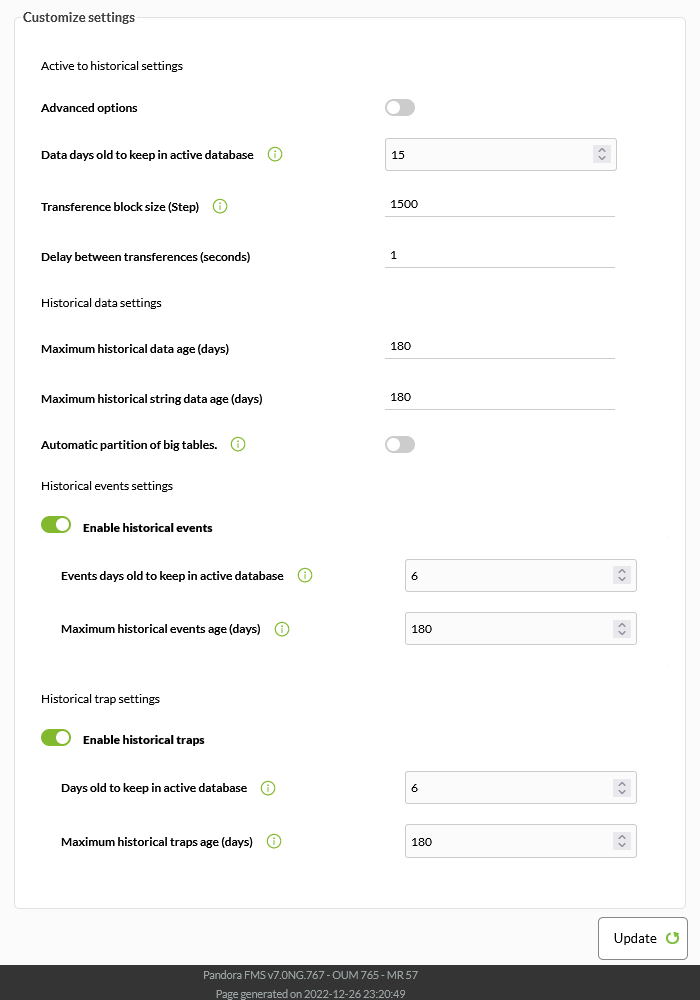Server Management
Pandora FMS Server maintenance
Manual startup/shutdown for Pandora FMS servers
Bear in mint that if for maintenance reasons you want to manually stop Pandora FMS server, verify whether a service Watchdog is running. Check this section for more details.
To start or stop manually Pandora FMS server execute the following in a shell console:
- Stop the daemon :
/etc/init.d/pandora_server stop
- Start the daemon:
/etc/init.d/pandora_server start
- Restart the daemon:
/etc/init.d/pandora_server restart
Version NG 756 or later.
From version NG 756 onwards the previous instructions will also start pandora_ha service.
To start and/or stop manually only Pandora FMS server, you have to execute the following in a shell console:
- Stop the daemon:
/etc/init.d/pandora_server stop-server
- Start the daemon:
/etc/init.d/pandora_server start-server
- Restart the daemon:
/etc/init.d/pandora_server restart-server
You may monitor the status of pandora_ha through systemd with:
systemctl status pandora_ha.service
Database management
Pandora FMS infrastructure does not need external maintenance, but it is very important to purge old data, and maintain the database as much compacted as possible. There is an essential tool for the proper functioning of Pandora FMS which is in charge of carrying out these tasks.
In Pandora FMS Open version its location is:
/usr/share/pandora_server/util/pandora_db.pl
![]() Or here in case of Pandora FMS Enterprise version:
Or here in case of Pandora FMS Enterprise version:
/usr/bin/pandora_db
This tool, hereinafter pandora_db.pl is included in Pandora FMS server package, so it must be executed from a system where there is a Pandora FMS server installed. If there are two systems, one for the console and one for the server, pandora_db must be executed where Pandora FMS server is hosted.
Pandora_db is a key tool for Pandora FMS to work properly, and that is why its execution is programmed in system cron tasks with an hourly interval. Its execution is configured within the file:
/etc/cron.hourly/pandora_db
This tool performs all database maintenance tasks automatically:
- It deletes old data.
- It compresses existing data, interpolating them at several intervals, so that graphics are the same but the space needed to store them is much smaller (this is one reason why Pandora FMS is able to process such an amount of information).
- It checks the consistency of the database for non-existing modules, or modules that are not used because they can not be started (these modules appear in the tactical view as uninitialized modules).
- It deletes the daily agent contact information. Pandora FMS does not need more than 24hr agent contact history, and if it builds up, it slows down database access.
As mentioned before, pandora_db execution is configured in system cron tasks and although this execution is automatically included in Pandora FMS server installation, it is convenient to check it. Therefore, /etc/cron.hourly/pandora_db must exist and contain the following.
In Pandora FMS Open version:
"/usr/share/pandora_server/util/pandora_db.pl" "/etc/pandora/pandora_server.conf">/dev/null 2>&1
Or in Pandora FMS Enterprise version:
"/usr/bin/pandora_db" "/etc/pandora/pandora_server.conf">/dev/null 2>&1
It is equally important to check permissions and the file's owner. The appropriate file permissions would be 755, which can be granted by executing:
chmod 755 /etc/cron.hourly/pandora_db
Regarding the owner, it must be root both for the user and group, which is set executing:
chown root:root /etc/cron.hourly/pandora_db
Maintenance tool manual execution
If necessary, it is possible to launch pandora_db execution manually as it was exposed in the previous section. Execute from a shell the following.
In Pandora FMS Open version:
/usr/share/pandora_server/util/pandora_db.pl /etc/pandora/pandora_server.conf
![]() Or in Pandora FMS Enterprise version:
Or in Pandora FMS Enterprise version:
/usr/bin/pandora_db /etc/pandora/pandora_server.conf
It should show an output similar to this one:
This may take hours in overloaded systems, so it is recommended to execute the process in the background.
To execute manually the maintenance tool and leave it in the background, execute.
In Pandora FMS Open version:
nohup /usr/share/pandora_server/util/pandora_db.pl /etc/pandora/pandora_server.conf
![]() Or in Pandora FMS Enterprise version:
Or in Pandora FMS Enterprise version:
nohup /usr/bin/pandora_db /etc/pandora/pandora_server.conf
The process will take some time until it loads completely in the background. Then, you may close the shell console window, while the process will still be executed.
In some installations the tool directory could change. The most common one is:
/usr/share/pandora_server/util/
In Pandora FMS previous versions, it could be found at:
/usr/share/pandora/util/
It is very important to make sure you are using the updated tool version, and not that of a previous version. If you execute the program without arguments, it will show the tool version at the head of the message and it must match the version installed on the server.
Database Backup
It is important to remember that this only backs up or restores the database, without including other files, nor the server configuration.
The command mysqldump will do a complete database dump of the table structure as well as its contents. This is done by doing a full database dump, both of the table structure as well as their contents. This command has several options to do a backup, and its most basic usage is enough to dump from the same system where the database is hosted. Indicate the database name from which the backup will be done and the credentials to access it:
mysqldump -u <user> -p <data_base>
For instance, to backup “pandora” database and dump the result to an .sql file execute:
mysqldump -u root -p pandora> /backup/pandoradb_backup.sql
From a backup done that way, you may fully restore the database. Login in MySQL, proceed to create the database that will be restored and then load the backup in that database. Following the previous example:
[root@pandorafms ~]# mysql -u root -p mysql> create database pandora; mysql> use pandora; mysql> source /backup/padnoradb_backup.sql
Finally, it is necessary to set configured user permissions again both in Pandora FMS Console and server so they have total access to the database (replace mypassword by your password):
grant all privileges on pandora.* to pandora@localhost identified by 'mypassword';
Pandora FMS complete backup and restore
There is a script in Pandora FMS server distribution that is useful to backup and restore Pandora FMS completely. This script is intended for backup and restoration in systems where the server and console are located in the same machine.
If there are several components in your environment, then you should use the tool with the most adequate parameters for its use or modify them so they are tailored to your needs.
This script needs to be executed as root. You are the only responsible for said key. It is located at:
/usr/share/pandora_server/util/pandora_backup.sh
If it is executed without parameters, it will show the help menu:
This script is designed to back up and restore the following components:
- Server configuration file(s).
- Files waiting for execution, and also agent remote configuration files.
- Complete DB.
- Complete WEB Console.
Backup source and destination options
This script obtains access credentials to the database directly from the WEB console configuration. That is why the full path with the -c must be sent to the WEB console. That same parameter is also used to back up the web console itself.
The backup's destination is specified with the -d parameter. The compressed backup file will be lodged in that path, with a name similar to pandorafms_backup_xxxxxxx.tar.gz.
That way the following command can perform a full environment backup:
/usr/share/pandora_server/util/pandora_backup.sh -c /var/www/html/pandora_console/ -d /tmp/
With the -b parameter the database backup can be prevented:
/usr/share/pandora_server/util/pandora_backup.sh -c /var/www/html/pandora_console/ -d /tmp/ -b
Database restore
To restore the database with the script, replace the parameter -d by -s, indicating in this particular case the path to the backup:
/usr/share/pandora_server/util/pandora_backup.sh -c /var/www/html/pandora_console/ -s /tmp/pandorafms_backup_2021-12-16-16-11-50.tar.gz
This is the default restoration, with no directories included.
Database and directory restore
The -f option allows restoring backup files (overwriting the current ones). Since overwritting current configuration files could have serious consequences, use -f if you want to do a backup recovery and you want it to restore all Pandora FMS files (console and server).
/usr/share/pandora_server/util/pandora_backup.sh -c /var/www/html/pandora_console/ -s /tmp/pandorafms_backup_2021-12-16-16-11-50.tar.gz -f
Remember restoring user permissions to the database with the grant command.
File Restoration (not database)
Same as with the previous option, it is possible to restore only the files, without including the database. To do it, add the -b option to the previous execution.
/usr/share/pandora_server/util/pandora_backup.sh -c /var/www/html/pandora_console/ -s /tmp/pandorafms_backup_2021-12-16-16-11-50.tar.gz -f -b
Usage examples
Create backup
To do a full Pandora FMs backup, execute:
/usr/share/pandora_server/util/pandora_backup.sh -c /var/www/html/pandora_console/ -d /tmp/
It will return something similar to this:
Backup completed and placed in /tmp//pandorafms_backup_2021-12-16-16-11-50.tar.gz
This means that the backup is at, in this case:
/tmp/pandorafms_backup_2021-12-16-16-11-50.tar.gz
Restore backup
To restore the backup automatically, you need a console with the authentication credentials on the database correctly defined.
Execute:
/usr/share/pandora_server/util/pandora_backup.sh -c /var/www/html/pandora_console/ -s /tmp/pandorafms_backup_2021-12-16-16-11-50.tar.gz -f
It will give back something similar to:
Detected Pandora FMS backup at /tmp/pandorafms_backup_2021-12-16-16-11-50.tar.gz, please wait... Dropping current database Restoring backup database Restoring files and configuration Done. Backup in /tmp/pandorafms_backup_2021-12-16-16-11-50.tar.gz restored
Restore backup in case of console loss
If you have lost the Pandora FMS console, but you have a backup generated by this tool, then first restore the console directory. So, decompress manually its backup:
cd /tmp tar zxvf pandorafms_backup_2021-12-16-16-11-50.tar.gz
This will decompress your WEB console full directory in /tmp. In case of the generated backup of the previous example, it creates a directory named:
/tmp/var/www/html/pandora_console
Copy the content of all that directory to to your web publication directory, which may vary depending on your distribution:
cp -R /tmp/var/www/html/pandora_console /var/www/html
Then restore the backup as usual.
Watchdog implementation for Pandora FMS
In the code repository, there is a small script that is used as Watchdog. This script performs a Pandora FMS status monitoring.
Thus you may perform a recovery operation (trying to start Pandora FMS), and if that fails, a warning must be issued. This tool is at:
/usr/share/pandora_server/util/pandora_watchdog.sh
Script for alert generation
The pandora_watchdog.sh script looks for a file in /usr/bin/pandora_alert with the instrucctions to generate the alert. This file must be created defining the code to be executed when the watchdog cannot lift the Pandora FMS server. In this example, in addition to warning through a SMS, it stops the Tentacle server:
#!/bin/bash sendsms +34458474843 "The Pandora FMS has suffered some issue and it cannot be started." /etc/init.d/tentacle_serverd stop
Grant execution permissions to this script:
chmod 750 /usr/bin/pandora_alert
Watchdog startup
To launch the Watchdog and leave it workin in the background, execute the following:
nohup /usr/share/pandora_server/util/pandora_watchdog.sh &
When starting a Watchdog, bear in mind that if for maintenance reasons you wish to manually stop Pandora FMS server, you must also previously have stopped the Watchdog process to prevent it from trying to start the sercice automatically continuously.
History database

![]() A history database is a database where old module data are transferred to make the main Pandora FMS database more responsive for everyday operations. Those data will still be available for Pandora FMS console when viewing reports, module charts etc.
A history database is a database where old module data are transferred to make the main Pandora FMS database more responsive for everyday operations. Those data will still be available for Pandora FMS console when viewing reports, module charts etc.
Setting up a historical database
![]() To configure a historical database, it is necessary to have a new server where to host it (different from the one of the main database). Once you have that server where MySQL is installed, follow these steps:
To configure a historical database, it is necessary to have a new server where to host it (different from the one of the main database). Once you have that server where MySQL is installed, follow these steps:
In Pandora FMS console, go to ►Setup → Setup → Historical database to access connection configuration (Configure connection target).
Fill in the following fields:
- Host: Host name (web link or IP address) of the history database.
- Port: Connection port of the history database. Stardard value:
3306. - Database name: Name of the history database. Default value:
pandora. - Database user: History database user. Default value:
pandora. - Database password: Password of the history database. This will allow to cennect to the history database. Next fill in the custom parameters (Customize settings):
The last fields of this form Data days old to keep in active database, Transference block size (Step) and Delay betewwn transferences (seconds) will define the way in which the data will be sent to the historical database, that is, the oldest data those with more than n days (Data days) will be moved to the history database in blocks of made of n rows (Step) waiting n seconds (Delay) between one block and the next to avoid overloads.
In the same screen, it is also possible to decide whether to send the events with more than n days to the history database (Events days old to keep in active database), although it must be taken into account that including the events will considerably increase the growth rate of the historical database, and that these will only be consulted when generating reports, not in the event view.
![]() The historical database is a feature of the Enterprise version that uses the
The historical database is a feature of the Enterprise version that uses the /usr/bin/pandora_db binary to transfer data. In addition, you must configure the settings for the maintenance of the history database.
History database for NG 753 and earlier versions
These steps are only for version 753 and previous versions. From version 754 the only thing necessary is to configure the connection values explained in the previous section and Pandora FMS will take care of the whole installation process and the maintenance of the historical database.
![]() To configure a historical database, it is necessary to have a new server where to host it (different from the one of the main database). Once you have that server where MySQL is installed, follow these steps:
To configure a historical database, it is necessary to have a new server where to host it (different from the one of the main database). Once you have that server where MySQL is installed, follow these steps:
- Create the new historical database:
[root@pandorafms ~]# mysql -u root -p mysql> create database pandora_history;
- Create Pandora FMS database schema. You may use the script
/var/www/html/pandora_console/pandoradb.sqlincluded in Pandora FMS console, copy it to the historical database server:
cat pandoradb.sql | mysql -u root -p -D pandora_history
- Grant permissions to a user (
userandpassword)which will be used from the Pandora FMS server and console to send and check historical data:
For MySQL 5.7
GRANT ALL PRIVILEGES ON pandora_history.* TO 'user'@'%' IDENTIFIED BY 'password';
For MySQL 8:
$DBROOTPASS: MySQL 8 root user password.$DBUSER: MySQL 8 user name.$DBPASS: MySQL 8 user password.$DBPORT: Connection port for MySQL 8.$DBHOST: IP address or FQDN of the MySQL server 8.$DBNAME: Name of the database.
To use these environment variables just define them before running grants in the terminal, enter the following:
env TZ='Europe/Madrid' \ DBHOST='127.0.0.1' \ DBNAME='pandora' \ DBUSER='pandora' \ DBPASS='pandora' \ DBPORT='3306' \ DBROOTPASS='pandora'
Enter in the terminal:
systemctl restart mysql
Enter in the terminal:
export MYSQL_PWD=$DBROOTPASS echo "CREATE USER \"$DBUSER\"@'%' IDENTIFIED BY \"$DBPASS\";" | mysql -uroot -P$DBPORT -h$DBHOST echo "ALTER USER \"$DBUSER\"@'%' IDENTIFIED WITH mysql_native_password BY \"$DBPASS\"" | mysql -uroot -P$DBPORT -h$DBHOST echo "GRANT ALL PRIVILEGES ON $DBNAME.* TO \"$DBUSER\"@'%'" | mysql -uroot -P$DBPORT -h$DBHOST export MYSQL_PWD=$DBPASS
The history database (DB) can contain all the system data (without limit), but if you want to delete data or compact them from the history database, you will need to use specific data in the database that the pandora_db script takes into account when executing from the node.
Remember that all these steps are only for version 753 and earlier versions.
First, enter some data from the history database in tconfig table. Use this SQL queries to create a minimal configuration and configure the performance od pandora_db when executed against the history database. First you need to connect to your database using the command line (CLI) of MySQL.
This is an example, replace values according to your criteria (but leave history_db_enabled at zero):
INSERT INTO `tconfig` VALUES (1,'days_purge','180'); INSERT INTO `tconfig` VALUES (2,'history_db_enabled','0'); INSERT INTO `tconfig` VALUES (3,'days_compact','120'); INSERT INTO `tconfig` VALUES (4,'step_compact','1'); INSERT INTO `tconfig` VALUES (5,'event_purge','180'); INSERT INTO `tconfig` VALUES (6,'string_purge','180'); INSERT INTO `tconfig` VALUES (7,'MR','<actual MR value>');
- Take special care to replace
< actual MR value >with the current MR value that you currently have in the main Pandora FMS server. - This example is for the history database ito store for 6 months (180 days) from the execution date (
days_purge). - Compact data more than 120 days old (
days_compact). - If you have 1 month worth of data in your main database, you will have a total of 6 months of data, because the last month has no data in the history database, but it has them in the main database (
event_purgeystring_purge). - Use the values that you think convenient (except for
MRandhistory_db_enabled). The limit in the storage of the history database only depends on the free space of the machine. Just remember that the history database must be in a physical server independent from the main database and Pandora FMS.
In versions prior to Pandora FMS 753 you must execute the script pandora_db in the history server itself using the data specified previously in the database and additionnally create the configuration file as explained below, in order to use the maintenance script as if we were using a normal database.
In versions prior to Pandora FMS 753, create an additional pandora_server.conf file. Use this small version to create your own and name it /etc/pandora/pandora_server_history_db.conf :
dbengine mysql dbname pandora_history dbuser user dbpass password dbhost 192.168.70.140 log_file /var/log/pandora/pandora_db_history.log
Remember that all these steps are only for version 753 and earlier versions.
Now you can execute pandora_db tool against the history database configuration and program it for its periodical execution:
/usr/share/pandora_server/util/pandora_db.pl /etc/pandora/pandora_server_history_db.conf
This process SHOULD NOT affect your main operation because it is running against a different database in a different server.


 Home
Home