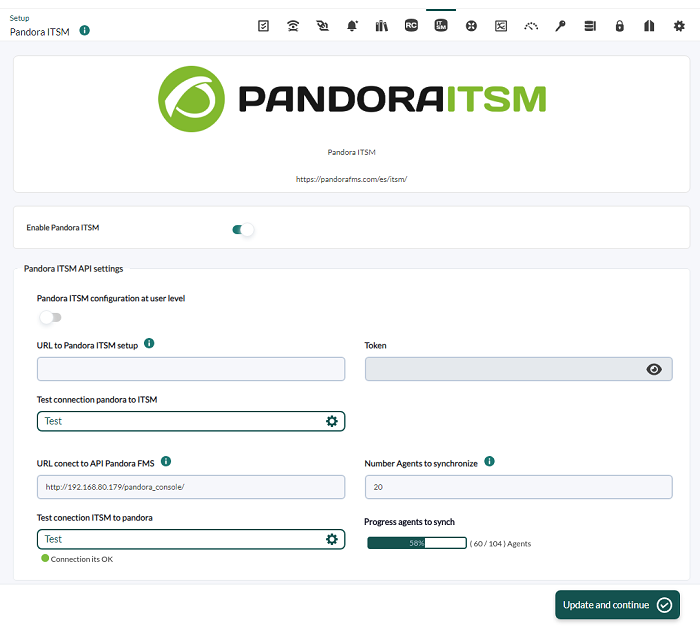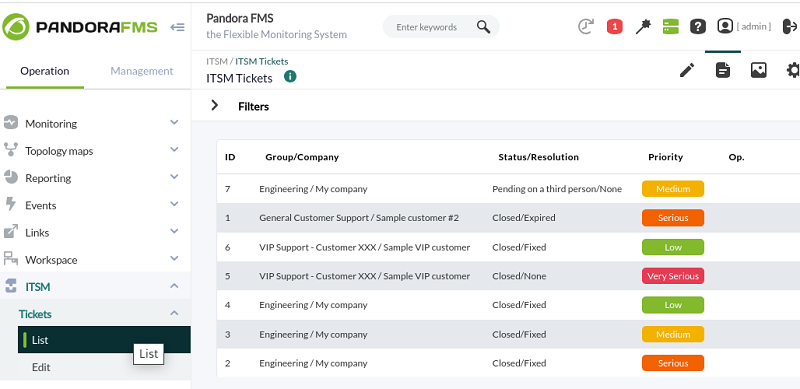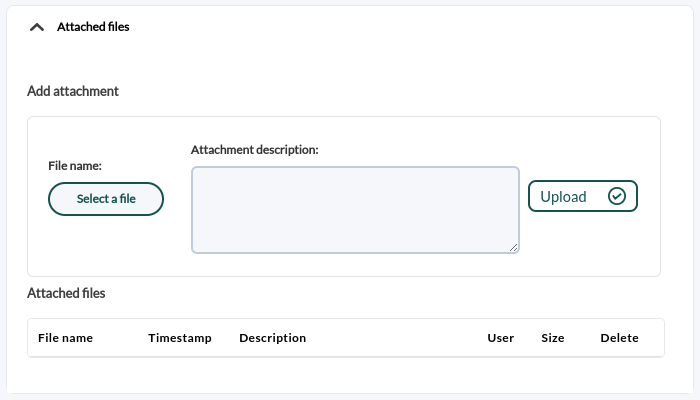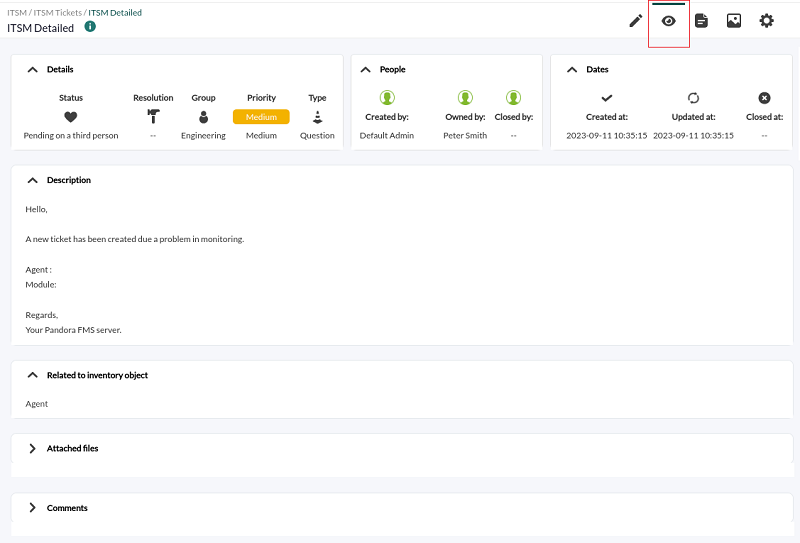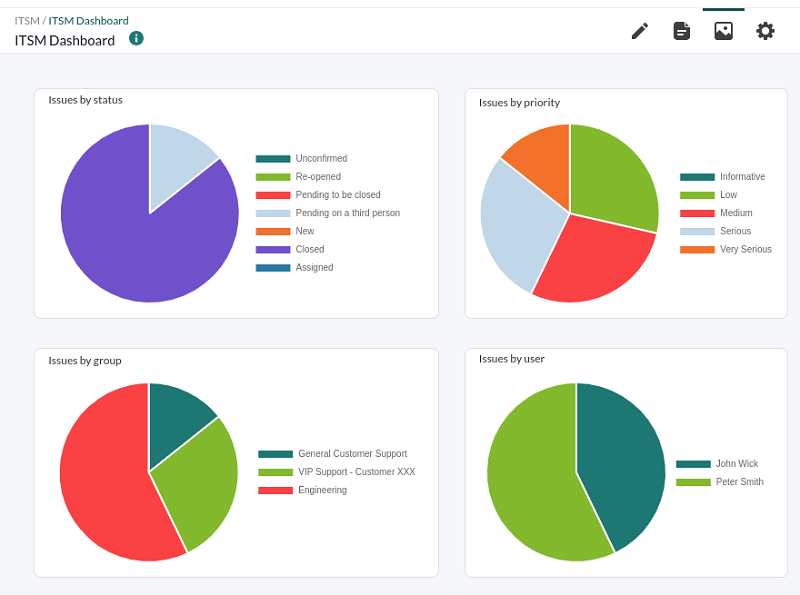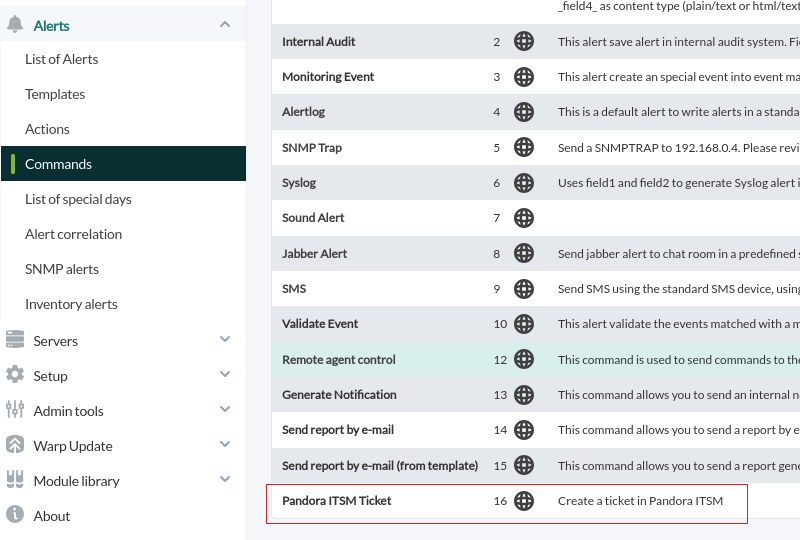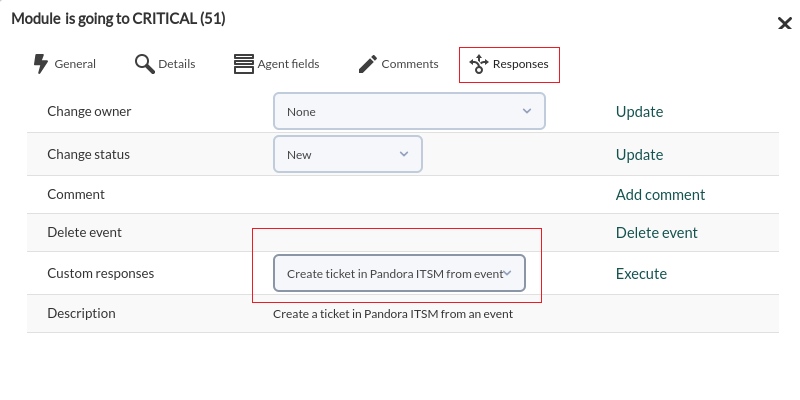Incident management
Introduction
Pandora FMS is fully integrated with Pandora ITMS tool.
It is necessary to have the latest version of both Pandora FMS and PITMS for the configuration to work.
Communication between Pandora FMS and Pandora ITMS is carried out through Pandora ITMS API.
Using Pandora ITMS with Pandora FMS
You access the Management → Setup → Setup → ITMS menu of the Pandora FMS Visual Console. Click Enable Pandora ITMS to enable both at general level and at user level.
You may check more information about the configuration of Pandora FMS Console in this section.
Incidents in Pandora ITMS
By using Pandora ITMS with Pandora FMS you may integrate different work teams and each software will be responsible for avoiding duplication without losing synchronization or control between both applications.
Pandora FMS feeds Pandora ITMS through Events and/or Inventory, ensuring unique tracking. In addition, it can be deleted automatically in Pandora ITMS, as long as there are no incidents. While you may see summaries of Pandora ITMS on Pandora FMS, all information actually rests on Pandora ITMS.
Viewing tickets
Once the configuration is enabled, a new submenu is added in the Operation → ITMS → List menu. When you click on it, Pandora FMS will search for the information in Pandora ITMS (filtering can be done) and then the list of all tickets, for example:
Ticket Search
Through the search engine you may filter and request, through Pandora ITMS API, by the following fields:
- Free search: Free text field that searches the id, title and description fields.
- Status: Status of the tickets to search (status list obtained with the
get_incident_statusAPI). - Priorities: Criticality of the ticket (list obtained with the
get_incident_prioritiesAPI). - Group: Group to which the ticket to search belongs (groups obtained with the
get_groupsAPI). - Creation date: Creation date of the tickets to search. You may set from a date and to a date to Created from and Created to, accordingly.
Ticket editing
For editing, the Operation → ITMS → Edit menu is used. It consists of the fields described in ticket filtering plus the Creator, Owner, and Type fields.
Depending on the type of incident selected, it will show additional fields.
If you have sufficient permissions as a user, the box for managing attachments and comments will appear at the bottom, which you may edit by clicking on Attached files and Comments respectively.
Incident detail view
General incident statistics dashboard
At any time you may access a summary of the statistics through the menu Operation → ITSM → Dashboard, for example:
Ticket creation
When activating the Pandora FMS configuration for Pandora ITSM, a new message will appear in the alert commands. item:
This command cannot be deleted or edited since it is a system command.
In turn, in alert actions, a new line will also appear, Create Pandora ITSM ticket, which is recommended to copy and make the necessary changes for the specific environment (it will take as default values those established in the general settings).
Operation
If a module has an alert defined with a Create Pandora ITSM ticket action, when said alert is executed:
- If the agent to which the module belongs exists as a Pandora ITSM inventory item and updates it (otherwise it creates and adds it).
- If a ticket or incident exists, update it and add a workunit. If it does not exist, create it.
- When the alert has produced a state recovery, it will update the status of the ticket and if the Create workunit recovery option is selected, it will create the corresponding workunit. Important: If this ticket is blocked in Pandora ITSM, the ticket will not be updated but a new one will be created.
- Current open tickets (not locked) will appear in the Agent detail view:
- All related tickets, blocked or not, will appear in the Issues tab:
Event responses and ticket creation
When activating Pandora FMS configuration for Pandora ITSM, a new message will appear in the event responses item named Create ticket in Pandora ITSM from event.
In the event view, when you open an event from an agent, the event response will appear in the selector. To create a new ticket, select said item and click Execute.
The default values will be those established in general configuration.


 Home
Home