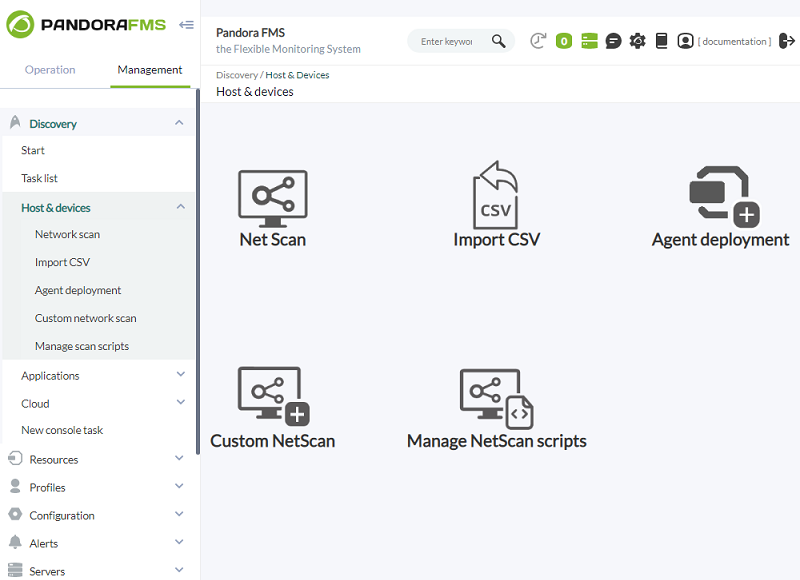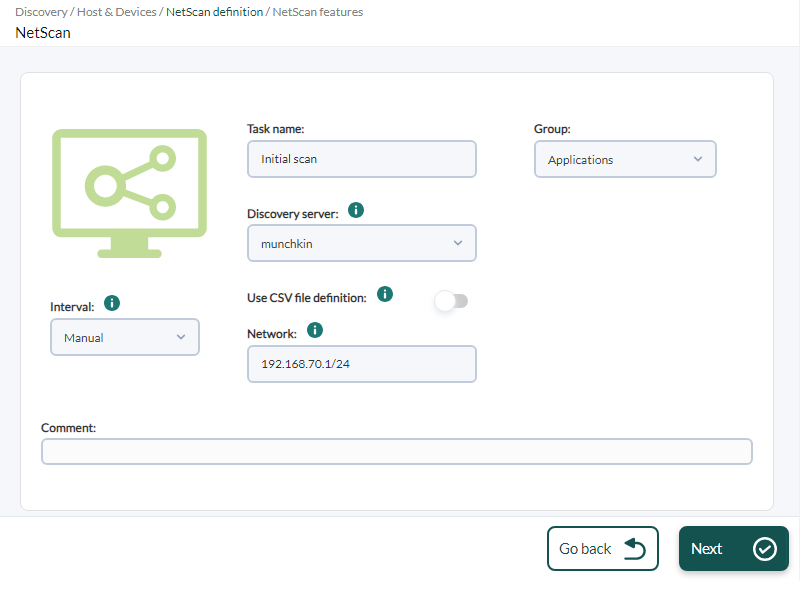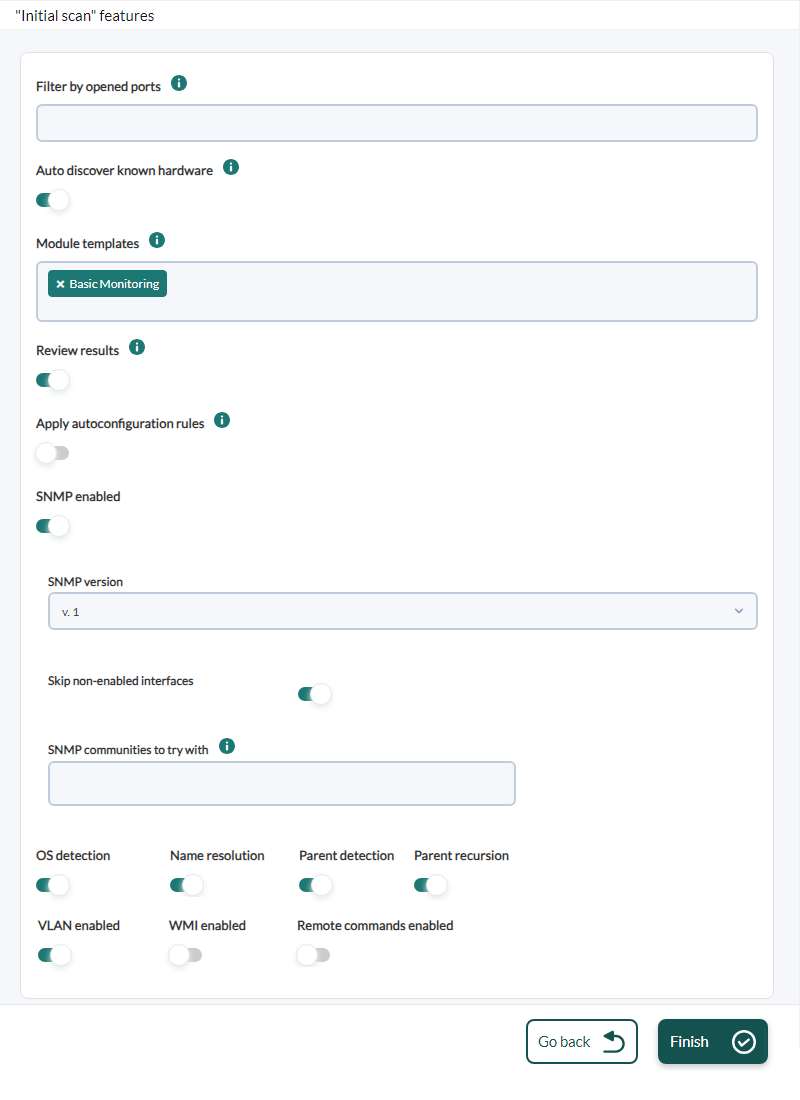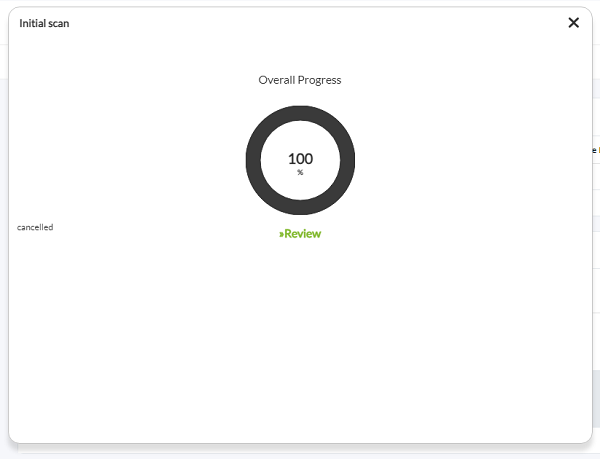Creating a recognition task
In the side menu go to the Management → Discovery → Host&Devices section. Click on the Net Scan button, this will allow you to create a discovery task.
It will create the task as follows: You will have to modify only the network range to be scanned, in this capture it is 192.168.70.1/24, which means that all hosts in the network 192.168.70.xx will be scanned. The appropriate mask will be used here to define the network. Select the Applications group, which will be used to contain the devices you detect. From now on we will call generically "agents" to the devices managed and/or monitored by Pandora FMS.
Select under Module template the Basic monitoring option, which covers only latency and network availability checks. You can select other types of checks, such as SNMP or WMI, to be performed during the survey.
Once created, the entry will be displayed. Click on the magnifying glass icon to view the details of the task:
Clicking on the magnifying glass icon will show the current status of the task, which in this case is completed. In this image you can see that the progress bar has disappeared and the system has found the systems in the network to add them to the monitoring.