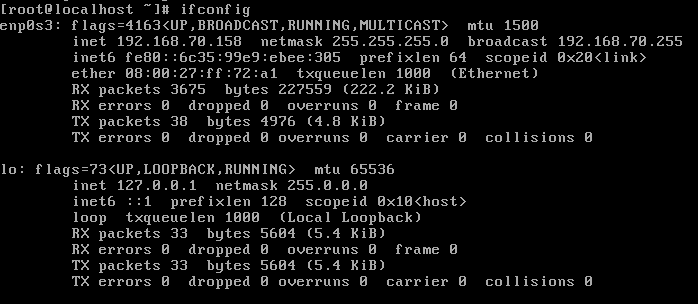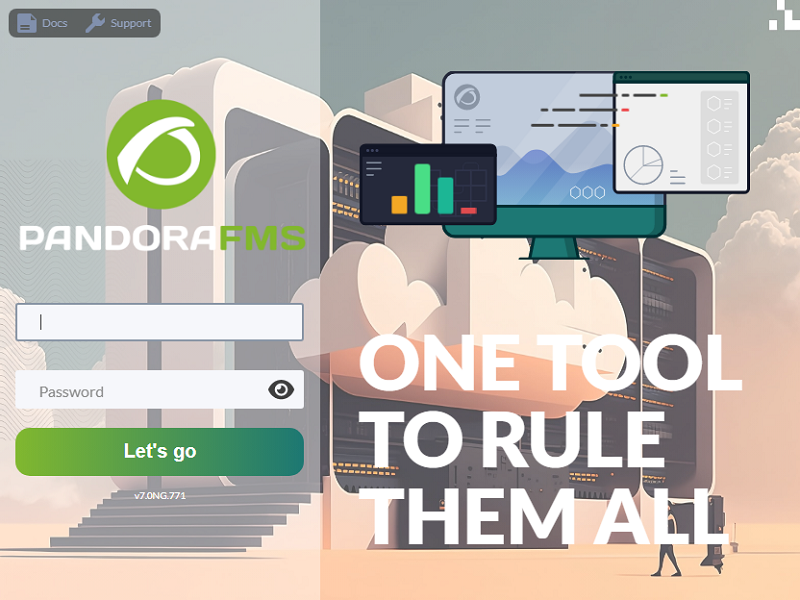First Steps
Once installed, the system should boot up and, after a few seconds, display the terminal to log in. The first step should be to know the IP address that the system has assigned, to be able to connect to the server from outside. To do this, type the following command in the terminal:
ifconfig
You may also use the command ip address show .
In the case of this screenshot, the IP address of the system is 192.168.70.158.
Once you know Pandora FMS system IP address, you may access it from outside the virtual machine, which is always the most convenient. It can be done via SSH or HTTP. Use the root password (superuser) that you established in the installation configuration (DBROOTPASS).
Open a web browser (Google Chrome® and Mozilla Firefox® are recommended) and type in the following address in the address bar, consisting of the IP address (x.x.x.x.x) you obtained from the server:
http://x.x.x.x/pandora_console
In the previous example, it would be
http://192.168.70.158/pandora_console
If everything is correct, access the welcome screen of Pandora FMS Console, similar to this one:
Use the default credentials: user admin and password pandora/Pandor4! .
Once here, you have a full Pandora FMS installation ready to be used.