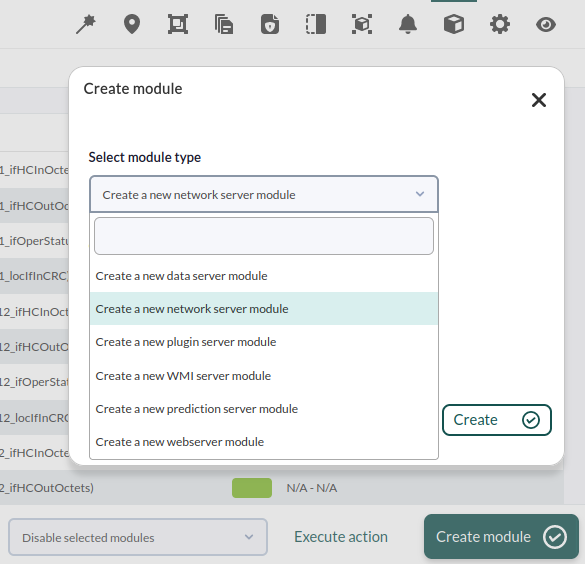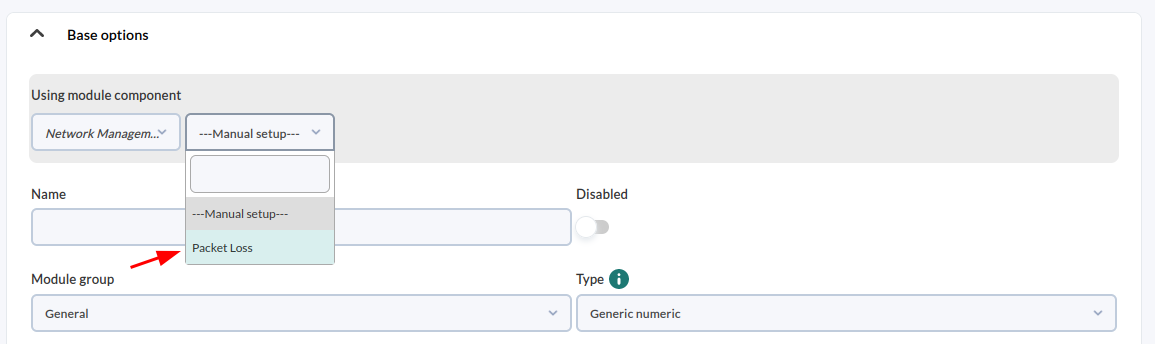7. Network device remote monitoring
Monitoring through network modules. TCP Service.
In this case, monitoring to verify that an SMTP (mail) service is active on a machine will be added. Although this could be a very complex check (simulating that user credentials and passwords are sent, that an email is sent, etc.) it will be simplified by only checking that the port is open and responsive.
To do that, repeat the same steps from the previous chapter, but this time choose a "Network module".
Then use the drop-down controls until you find the desired check (Check SMTP Server) and click on it to create the module:
Finally, repeat the steps (go to the operation view and refresh until the monitor appears). Until a module has no data, it will be BLUE, which indicates that it is not yet initialized:
After a few seconds it should start and take a value, GREEN if the SMTP server responds, or RED if it does not:
Monitoring through server plugins. Network packet loss.
We are going to monitor the network packet loss using a remote check that comes pre-configured in Pandora FMS. For that go to the configuration view of any agent connected to your network, because we are going to measure the packet loss from Pandora FMS to the IP of that agent.
The configuration view can be accessed through the cogwheel icon: ![]()
From there go to the module view:
And create a "Plugin" module:
Choose "Network management" group component and look for "Packet loss":
So the new module should look like this:
We chose a "library" module that uploads some values automatically.
Click "Create" and return to the operation view (eye icon):
The screen is updated a couple of times, until the new module appears in the list:
The round icon is to "force" the check again (it only works with remote checks):
The graph and data table icon respectively help show an interactive graph or a table with the data collected by that module. All the modules with active history have the possibility to see graphs or data:
This is a very interesting plugin, which, used together with basic connectivity (ping) and latency time, determines your network quality, as it indicates packet loss percentage.
Did you not get the expected results? Go to help or support sections.