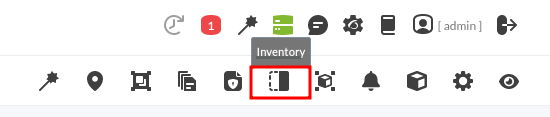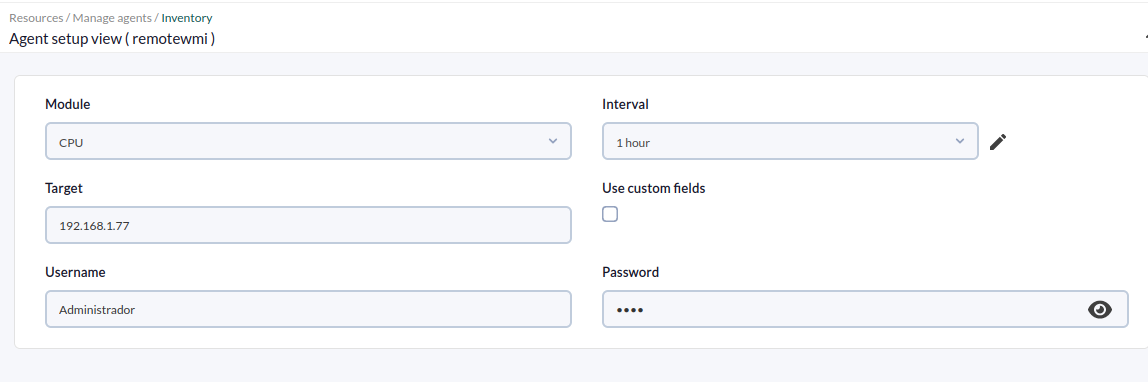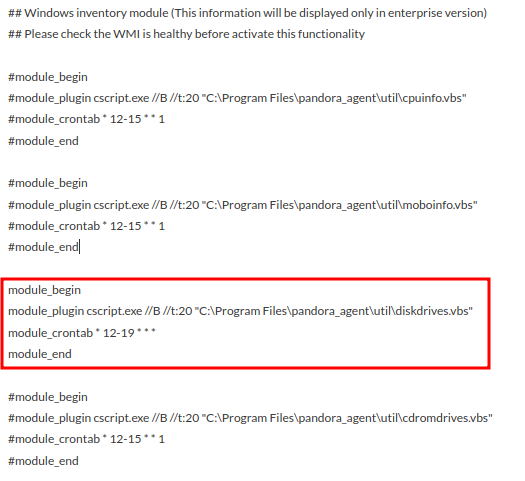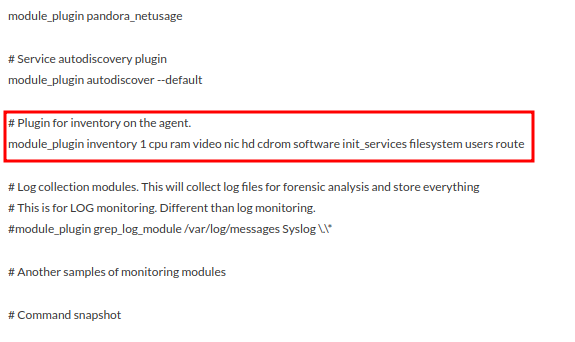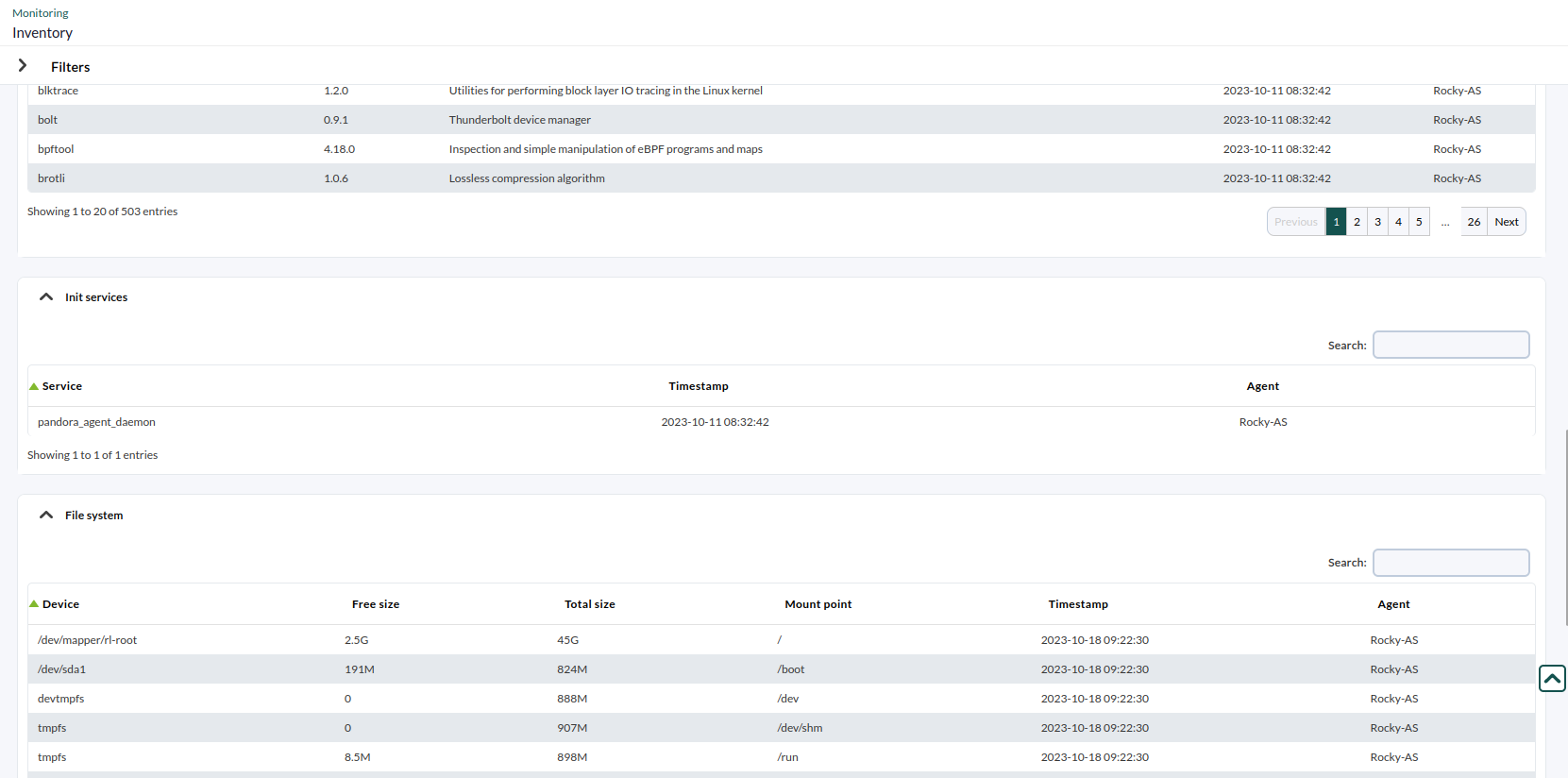17. Inventory
Pandora FMS allows you to keep an inventory of the devices monitored by Pandora FMS. It is possible to keep a list of the processor model, storage, running services, software installed on the equipment, among other information.
- The inventory is independent of monitoring and can be obtained:
- Remotely, using Inventory Modules.
- Locally, with Pandora FMS Software Agent, through agent plugins.
You may create your own Remote and Local inventory modules, but we do not get into detail in this quick guide.
Remote inventory
To assign this type of inventory to a remote agent, access agent editing, the Inventory tab.
Fill in the fields with the following information:
- The type of inventory you wish to obtain, in this example the CPU model.
- The target IP, which in this case is 192.168.1.77.
- The username and password of an existing user on the remote machine.
Optionally you may set a custom interval for the module execution and make use of custom fields. Click Add.
The inventory module will have been applied and you will be able to perform actions such as deleting, editing and forcing module execution by clicking on its corresponding icons.
You may see the data collected by the remote inventory module from Operation -> Monitoring -> Inventory.
Local Inventory
Inventory data is obtained through a software agent, configuration is a little different depending on whether it is a Windows or Linux agent.
Windows
By default, there are some inventory templates in the agent configuration file pandora_agent.conf. To enable the local inventory modules, un-comment the corresponding code block, in this case we will collect the inventory from the available storage disks:
Define the execution interval through cron.
See the value returned by the software agent (DESKTOP-2GGIE80):
Linux
In Linux, inventory modules are also defined in pandora_agent.conf file, but unlike Windows, here it is established by uncommenting a single line, specifying the inventory you want to obtain.
The line means that an inventory plugin will be used, 1 means that inventory data will be collected every 1 day (set to 0 if you want it to be collected in every agent execution), and the items from which you want to collect inventory data:
See the values returned by the software agent (Rocky-AS):
Did you not get the expected results? Go to help or support sections.