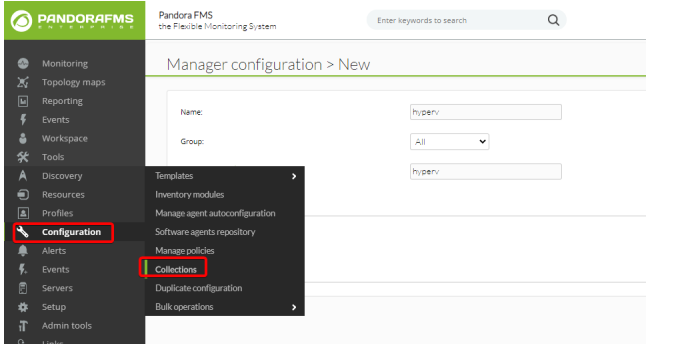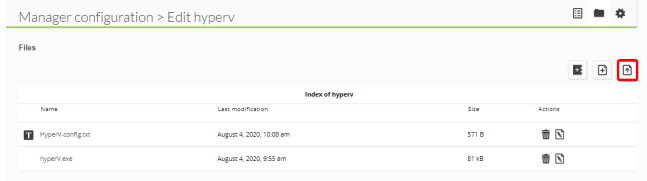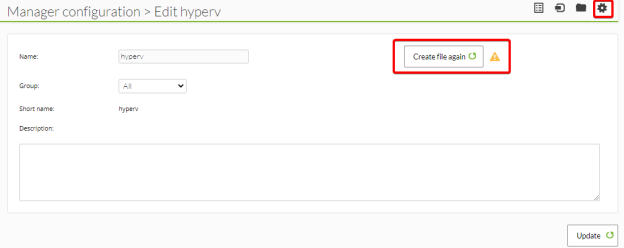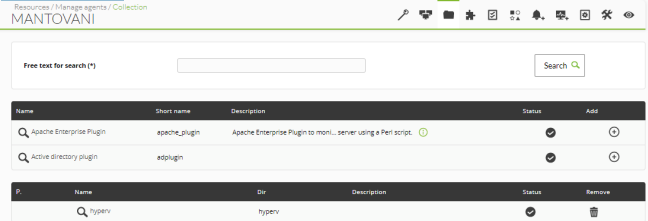Plugin installation
The way to execute the plugin distributed through collections from Pandora FMS console will be explained. This way it will be possible to deploy it in several servers at the same time in case of having more than one Hyper-V server through the policy system.
First, we will create the collection from the Configuration > Collections section with the name "hyperv":
Then, we will press on the "Upload Files" button to upload to the collection the plugin's executable file and its configuration file, previously configured:
In the Data section of the collection, click on "Create File again" to regenerate the collection with the uploaded files. If we need to edit the configuration file, we can do it from the Files section and then we would have to regenerate the collection file again:
Now we will add the collection to the Hyper-V server agent where we want to launch the plugin, clicking on the "+" button in the "hyperv" collection in the Collection section of the administration mode (or adding the line "file_collection hyperv" at the end of the agent configuration file):
Finally we will add the plugin execution line in the agent configuration file:
module_plugin "%ProgramFiles%\pandora_agent\collections\hyperv\hyperV.exe" -c "%ProgramFiles%\pandora_agent\collections\hyperv\HyperV-config.txt"
In case we haven't used collections to deploy the plugin and have copied it to the server machine by hand, we would simply add the line above with the correct paths from the executable file and the conf.