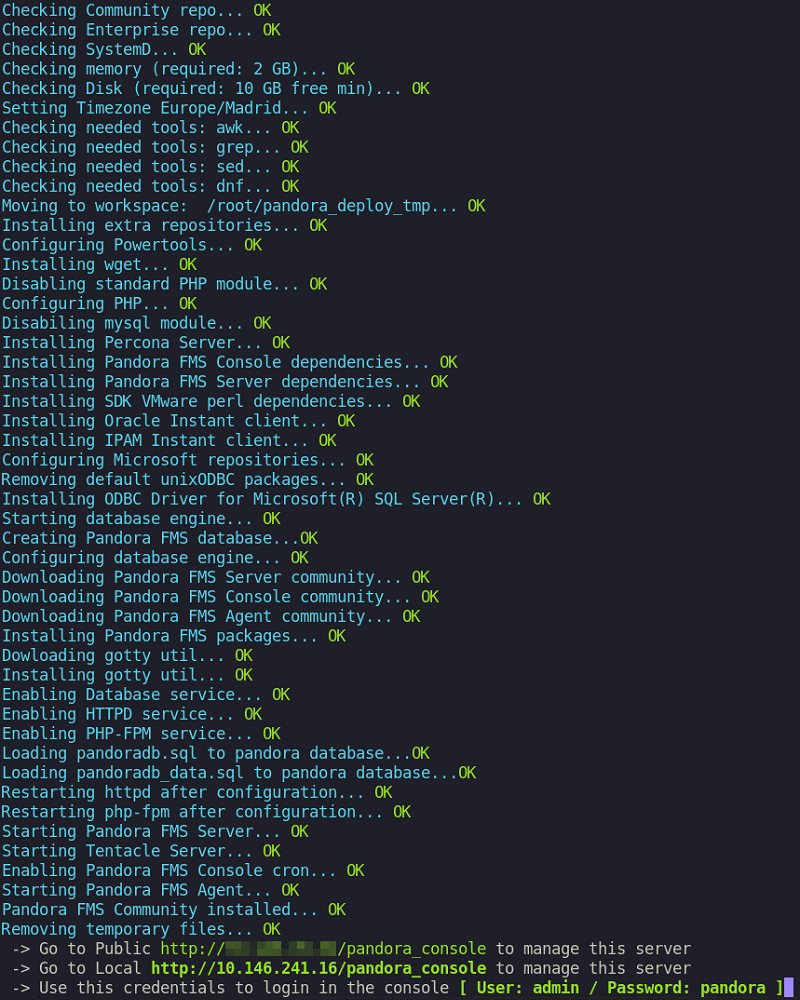Requirements for the use of the online installation tool.
Internet access. Specific web addresses:
- For the Open version (ICMP):
- firefly.pandorafms.com
- support.pandorafms.com
- For the Open version (HTTPS):
- https://pandorafms.com
- https://firefly.pandorafms.com/pandorafms/
- https://dl.fedoraproject.org/pub/epel/epel-release-latest-8.noarch.rpm
- https://rpms.remirepo.net
- https://repo.percona.com
- http://mirror.ghettoforge.org
- https://download.oracle.com
- https://packages.microsoft.com
- https://github.com/pandorafms/
- For the Enterprise version (HTTPS):
- https://raw.githubusercontent.com/pandorafms/
- https://pfms.me
- In addition to these URLs it is necessary to have access to the official repositories of the distribution used (RHEL / Rocky Linux / Ubuntu).
-
Have curl installed (it comes by default in most distributions).
-
Meet the minimum hardware requirements.
-
Be a root administrator user.
-
Have a compatible OS.
-
In the case of using RHEL 8 it will be necessary to be previously activated with a license and subscribed to the standard repositories.
To use the online installation tool simply access the command line provided by your provider in the Cloud, with root administrator user, and run:
For the case of using RHEL 8.x and Rocky Linux 8.x:
curl -sSL https://pfms.me/deploy-pandora-el8 | bash
For the case of using Ubuntu server 22.04:
curl -SsL https://pfms.me/deploy-pandora-ubuntu | bash
There is a similar online installation tool for the enterprise version of Pandora FMS that can be requested if you are already a user of this version through the support portal or through this link to get a free trial (demo). In addition, for the installation of Satellite server, there is also an online installer.
With this execution, the whole Pandora FMS stack will be installed, leaving a fully functional instance to start monitoring.
You can learn more in the video tutorial "Cloud installers (agents, server)".
Custom installation using the online installation tool
Although the above execution makes a complete installation of the environment, it is possible to define different modifiers through environment variables to customize the installation.
These modifiers are:
- TZ: Defines the time zone of the machine, default is Europe/Madrid.
- DBHOST: The host of the database, default DBHOST=127.0.0.1 .
- DBNAME: The name of the database to be created, default DBNAME=pandora.
- DBUSER: The user of the database to be created, default DBUSER=pandora .
- DBPASS: The password for the user to be created, by default DBPASS=pandora.
- DBPORT: Port number of the database to be connected, by default DBPORT=3306.
- DBROOTPASS: Password of the root user of the database, by default DBROOTPASS=pandora.
- SKIP_PRECHECK: Skip the check if a previous pandora installation already exists, useful to create a new database and point the installation to this one; default SKIP_PRECHECK=0.
- SKIP_DATABASE_INSTALL: Skip the database installation, useful for when you already have a database installed, either local or remote, and you use its credentials to create the Pandora FMS database; default SKIP_DATABASE_INSTALL=0.
- SKIP_KERNEL_OPTIMIZATIONS: Skip the recommended kernel optimization, only for advanced users. By default SKIP_KERNEL_OPTIMIZATIONS=0.
- MYVER: Defines the MySQL version to install, if 80 is defined MySQL 8 will be installed. By default MYVER=57 (deploys MySQL 5.7).
- PHPVER: Defines the PHP version to install, if 8 is defined PHP 8 will be installed. By default PHPVER=7 (deploys PHP 7).
- PANDORA_SERVER_PACKAGE: Defines the URL of the RPM package of the Pandora FMS server to install. By default is defined the last available version.
- PANDORA_CONSOLE_PACKAGE: Defines the URL of the Pandora FMS Web Console RPM package that you want to install. By default it is defined the last available version.
- PANDORA_AGENT_PACKAGE: It defines the URL of the Pandora FMS Software Agent RPM package that you want to install. By default it is defined the last available version.
- PANDORA_BETA: If it is defined to 1, the packages of the last available beta version will be installed (only for test environments). By default PANDORA_BETA=0 (if specific packages are defined this option is ignored).
To use these environment variables it is enough to define them before executing the installation script, for example, in a RHEL 8 installation with defined variables execute the block:
env TZ='Europe/Madrid' \
DBHOST='127.0.0.1' \
DBNAME='pandora' \
DBUSER='pandora' \
DBPASS='pandora' \
DBPORT='3306' \
DBROOTPASS='pandora' \
MYVER=57 \
PHPVER=7 \
SKIP_PRECHECK=0 \
SKIP_DATABASE_INSTALL=0 \
SKIP_KERNEL_OPTIMIZATIONS=0 \
PANDORA_SERVER_PACKAGE="https://firefly.pandorafms.com/pandorafms/latest/RHEL_CentOS/pandorafms_server-7.0NG.noarch.rpm" \
PANDORA_CONSOLE_PACKAGE="https://firefly.pandorafms.com/pandorafms/latest/RHEL_CentOS/pandorafms_console-7.0NG.noarch.rpm" \
PANDORA_AGENT_PACKAGE="https://firefly.pandorafms.com/pandorafms/latest/RHEL_CentOS/pandorafms_agent_linux-7.0NG.noarch.rpm" \
PANDORA_BETA=0 \
sh -c "$(curl -fsSL https://pfms.me/deploy-pandora-el8)"