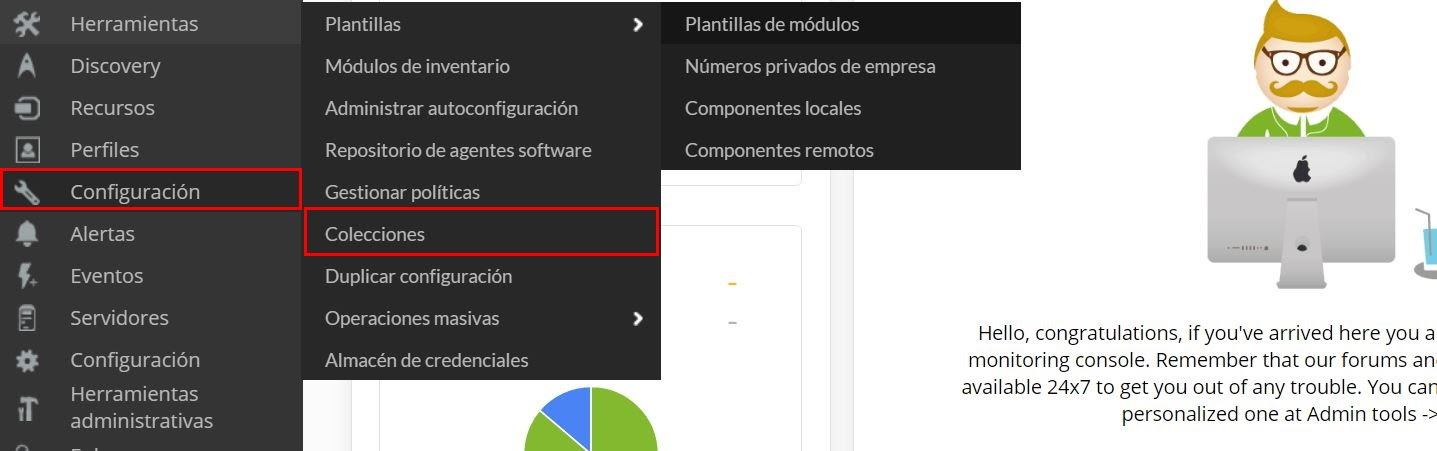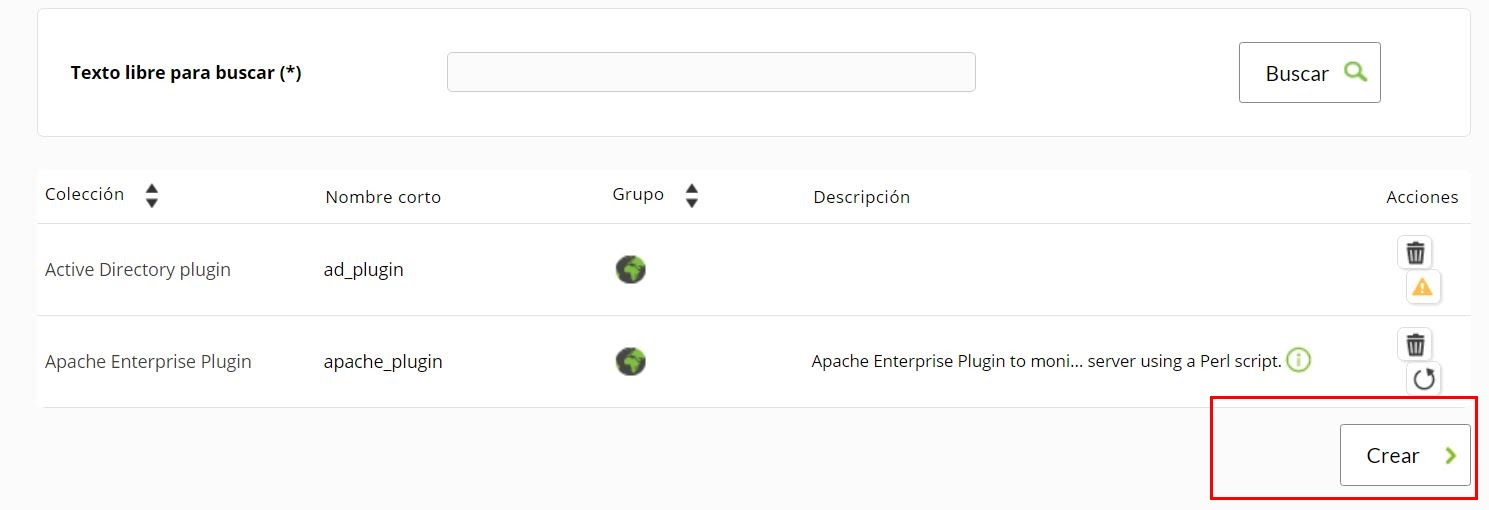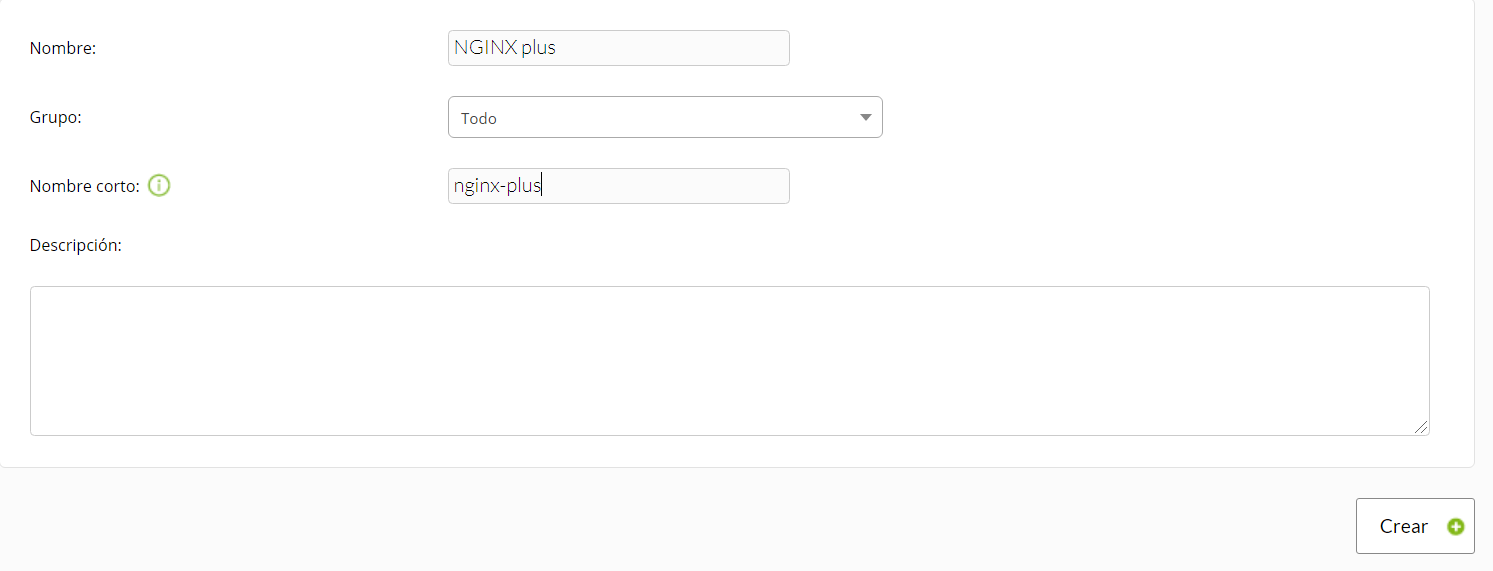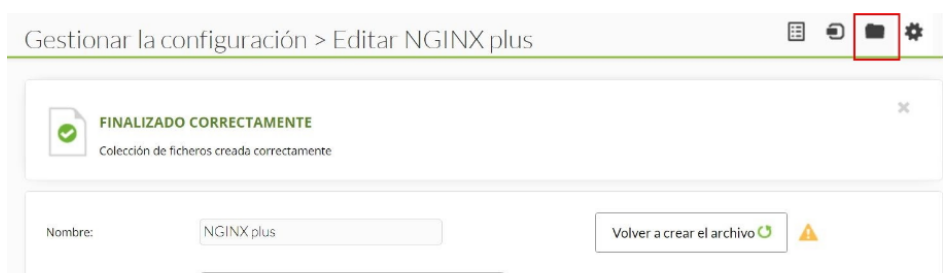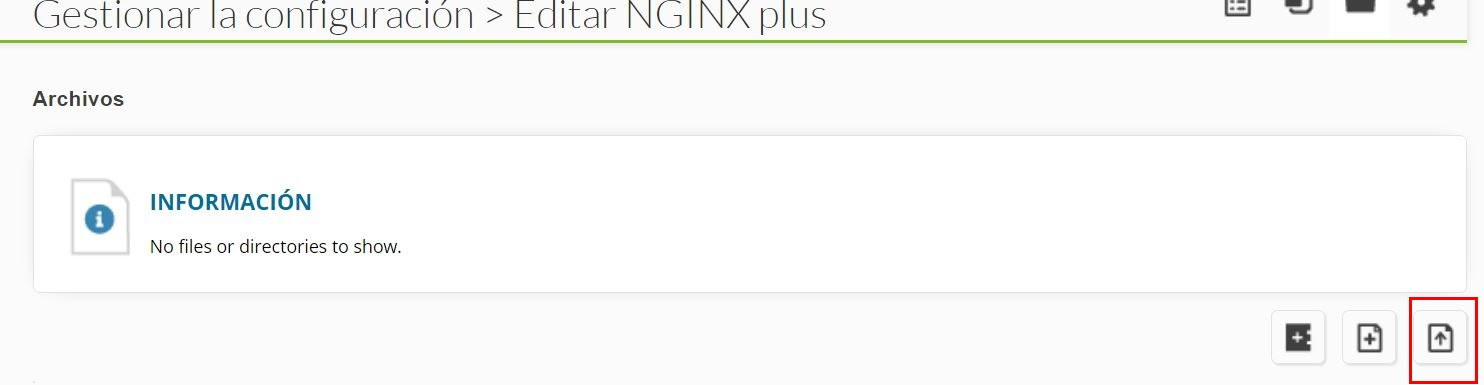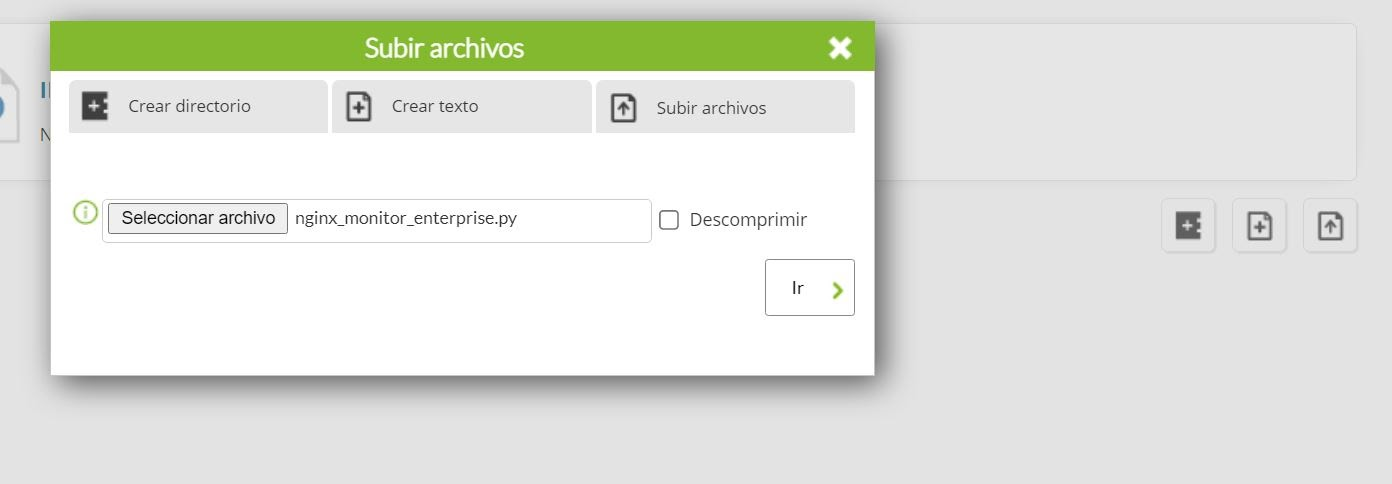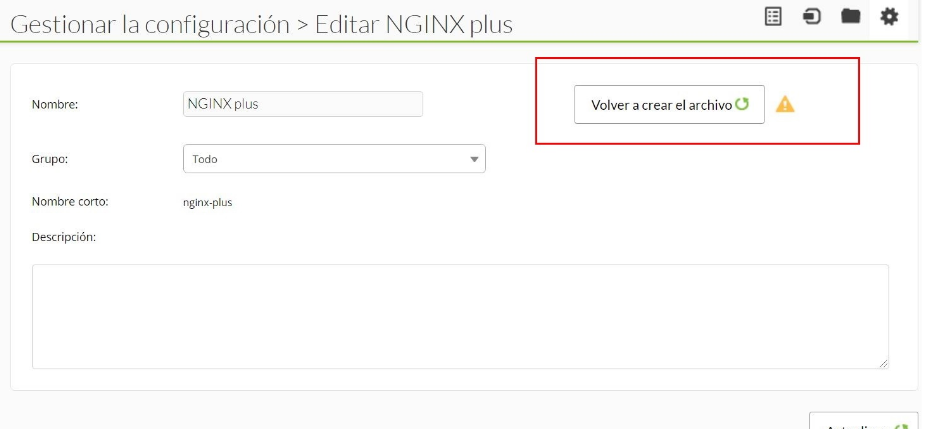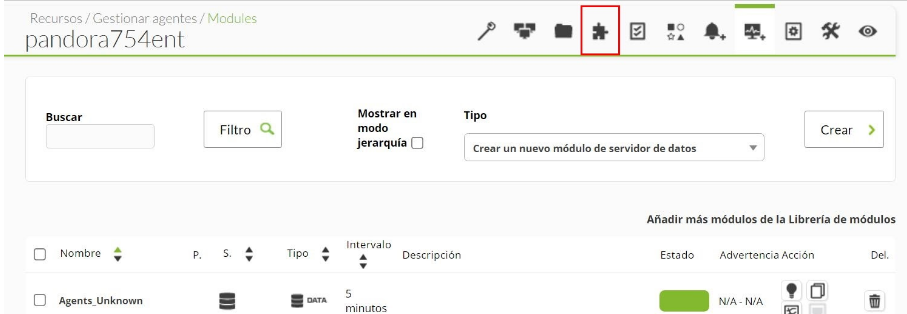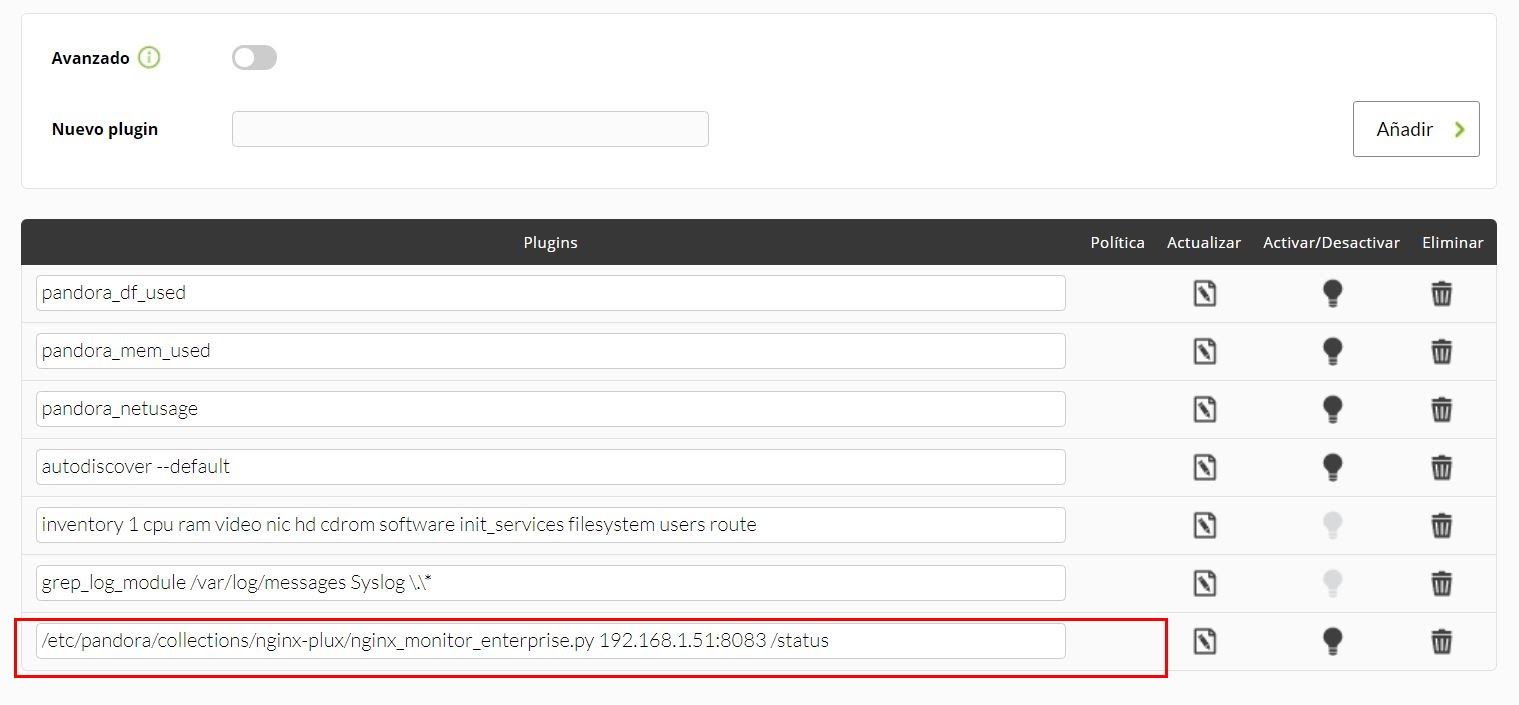Configuration in Pandora
Without remote configuration enabled
We must pass the plugin to the virtual machine, this can be done through pscp. We run pscp and open the windows terminal, inside to pass it to us we will use this code:
pscp -P 22 <path-plugin> root@<ip-machine>:<path-target>Example:
The recommendation is to put the agent plugins in the path /etc/pandora/plugins for a more comfortable use.
To use it, we will open pandora_agent.conf
vim /etc/pandora/pandora_agent.confAnd at the bottom of the file, we will load the plugin that we have passed to the machine by adding :
module_plugin <plugin path> <ip to monitor with nginx port> <url for status>.With remote configuration enabled
To enable the remote configuration we have to open the pandora_agent.conf file:
vim /etc/pandora/pandora_agent.confInside we look for the remote_config line, to enable it we set it to 1.
That done, to install the plugin with remote configuration enabled there are two options, the first is :
Perform the process of sending the plugin to the virtual machine as it is defined in the way to install the plugin without remote configuration enabled described above, only instead of entering the line :
module_plugin <plugin path> <ip to monitor with nginx port> <url for status>.in pandora_agent.conf from the machine, we will do it from the console, in the agents menu, click on remote configuration:
And enter the line, then click on update:
The second option is through collections.
Go to configuration > collections:
Click on create :
Enter name and short name and click on create again:
When it is created, go to :
Click on "Upload":
Upload the plugin and click "go":
Click on "recreate file" :
Go to the agent plugins menu:
Enter the path to the plugin with the ip address to monitor, followed by /status:
You will see below that the plugin has been loaded (in this image you can see how to enter the IP, remember that there is a space between the IP and /status.
Then, we restart the agent with :
/etc/init.d/pandora_agent_daemon restartAnd if everything went well, the modules should appear in the agent.