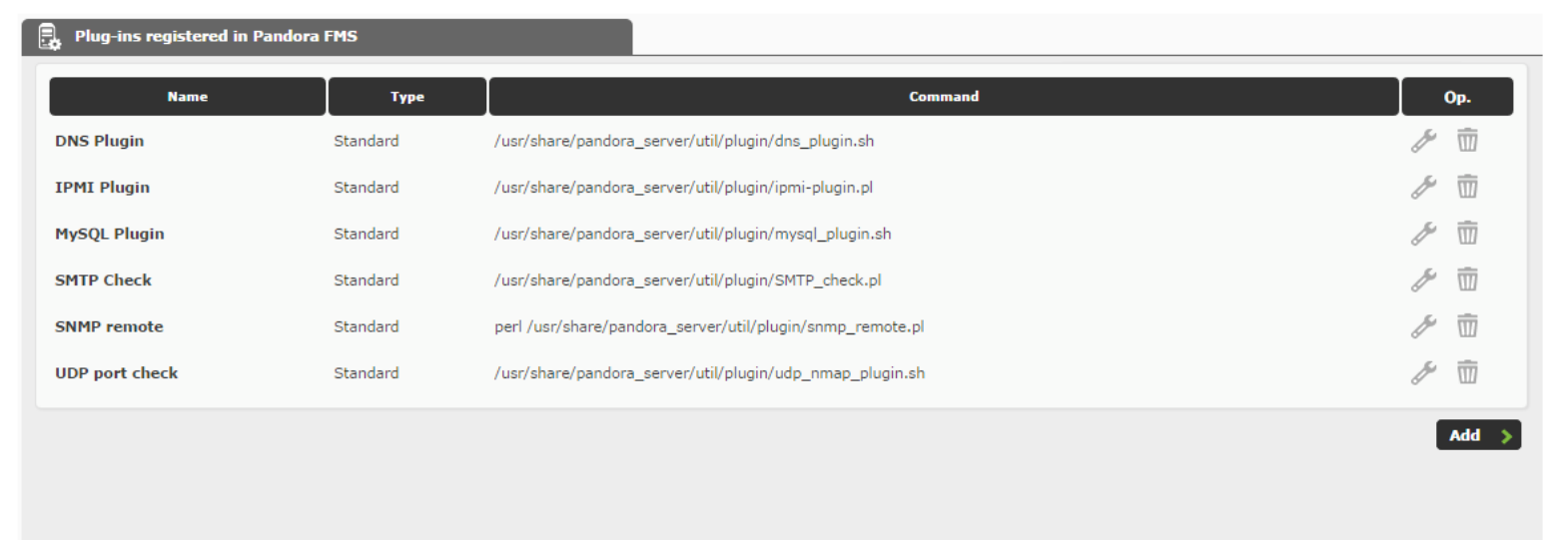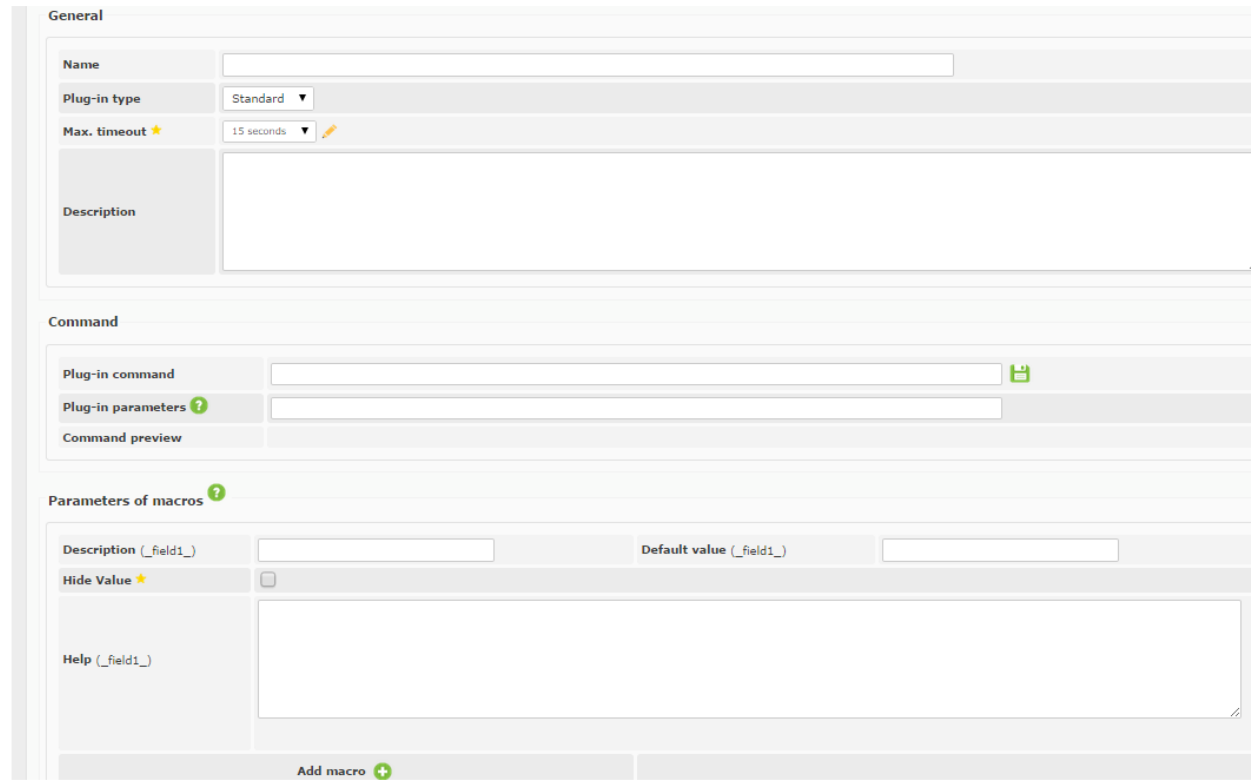Configuration of the plugin in a Pandora FMS Server
This plugin can work as a server plugin, for which we need to download it and place it in a specific path. To deploy the plugin we need to access the plugin administration section of the Pandora FMS console:
Click on Add and the following screen will appear:
We fill in the fields as follows:
-Name: Cisco IP SLA.
Add-on type: Standard.
-Max. Expiration time: 15 seconds.
-Description: This plugin extracts network performance information from the IPSLA tool by using the SNMP protocol.
-Plugin Command: /path_to_the_plugin/pandora_ipsla.sh
-Plugin parameters: -t _field1_ -c _field2_ -g _field3_ -m _field4_.
Next, we expand the available macros for the plugin to field 4 and in the corresponding Description sections we enter the following: Device address, SNMP Community, IPSLA monitor identifier, Value we want to get.
To create modules we need to access to the Module Management section of any agent and add a new type of module of plugin type. Then, in the following section we choose the IPSLA plugin and fill in the plugin data:
Si los datos son correctos deberíamos poder ver el siguiente resultado en la consola: