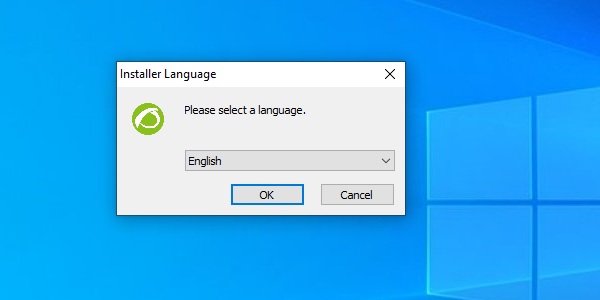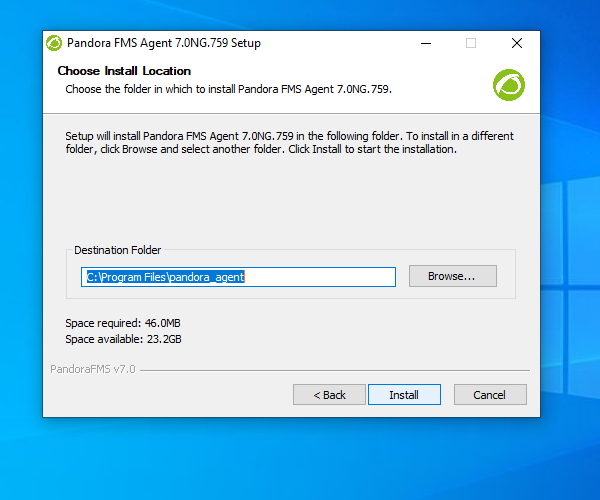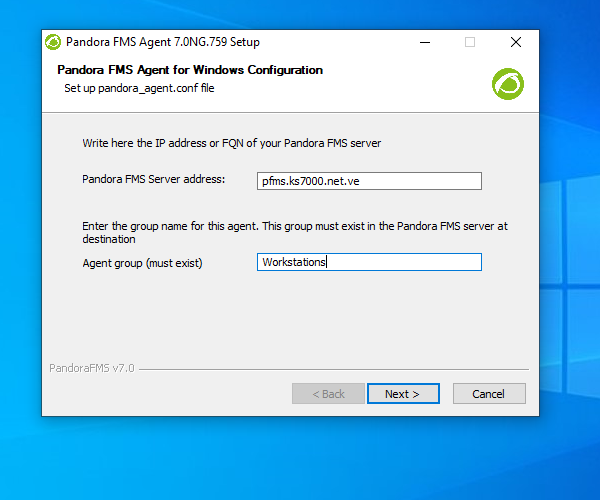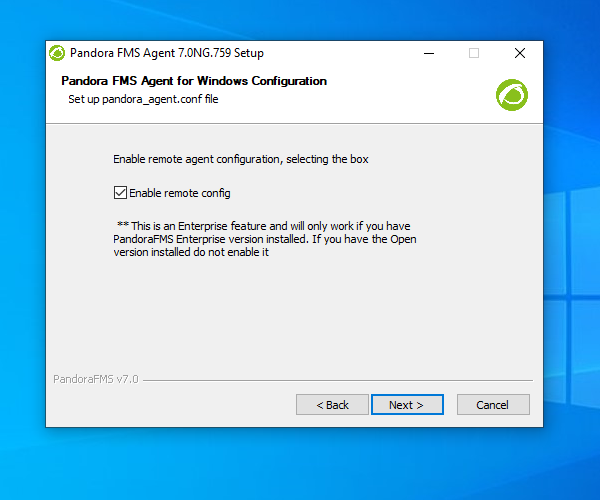Agent Installation
The first step is to download MS Windows® agent from:
https://sourceforge.net/projects/pandora/files/Pandora%20FMS%207.0NG/759/Windows/
In this link you may choose between the 32 bit or 64 bit agent.
Once the agent is downloaded, run it by double clicking on it and the following language selection window will appear:
This is a standard MS Windows® installer that will prompt you to follow the steps. Accept the license and go through the different windows of the installer. Select the path where Pandora FMS agent will be installed (by default it is installed in %ProgramFiles%/pandora_agent). You may change it by clicking Browse..., once it is correctly specified click Next:
Wait for the files to be copied. Configure the IP address (or name) of Pandora FMS server that will receive the agent data and the group the agent will be associated to.
The following window shows the option to enable the remote configuration. It is important to have it enabled with 1 to have a copy of the agent in Pandora FMS server and from there to be able to add, edit and delete local modules directly from the agent.
To start the agent service at the end of the Pandora FMS agent installation, keep Run Pandora FMS Agent 7.0NG selected; otherwise you will have to do it manually, or it will start when MS Windows® restarts again.
Once the process is finished, MS Windows® agent is installed, running and reporting.