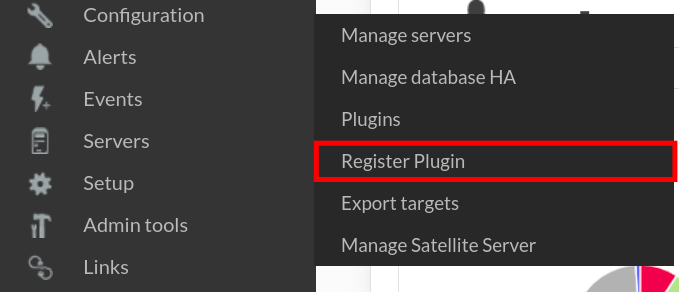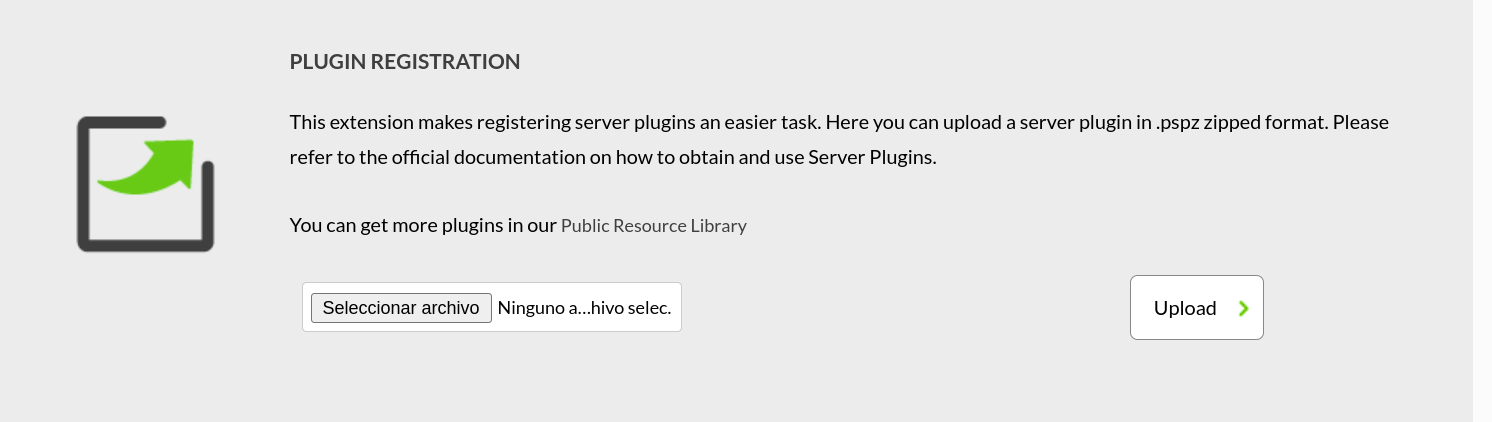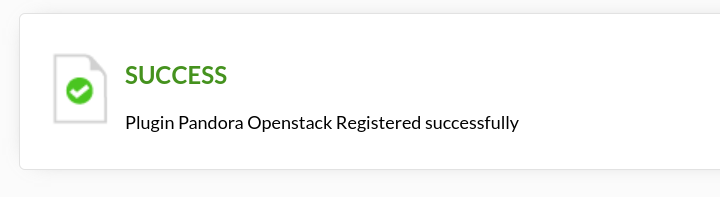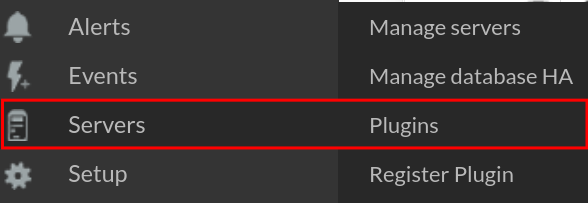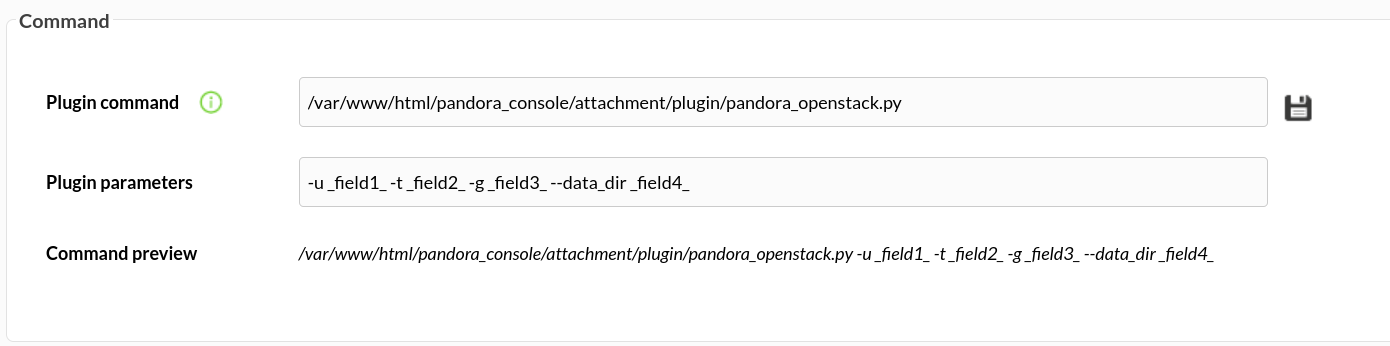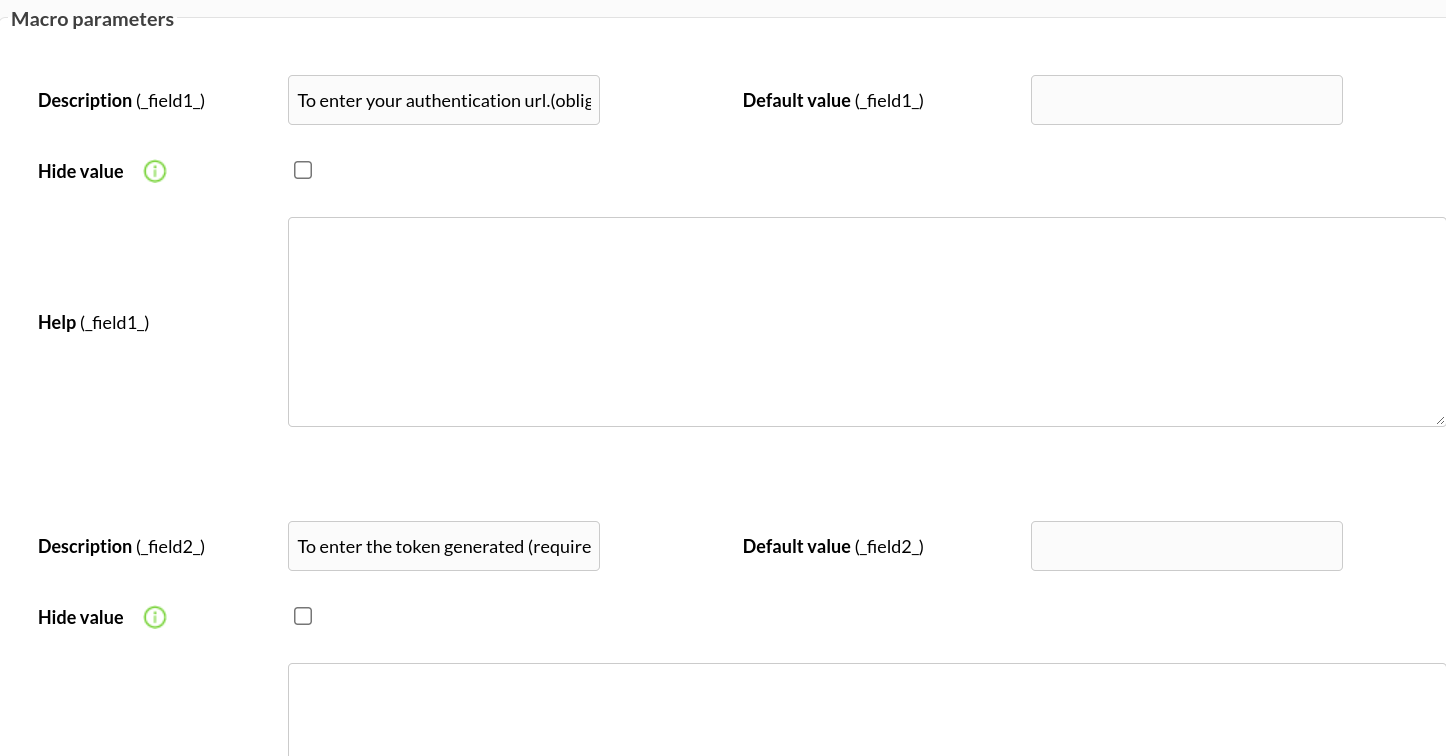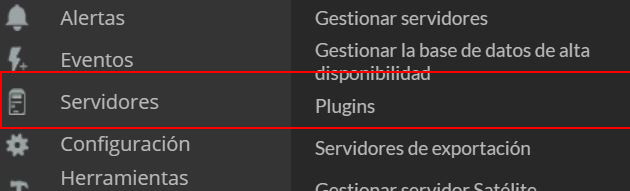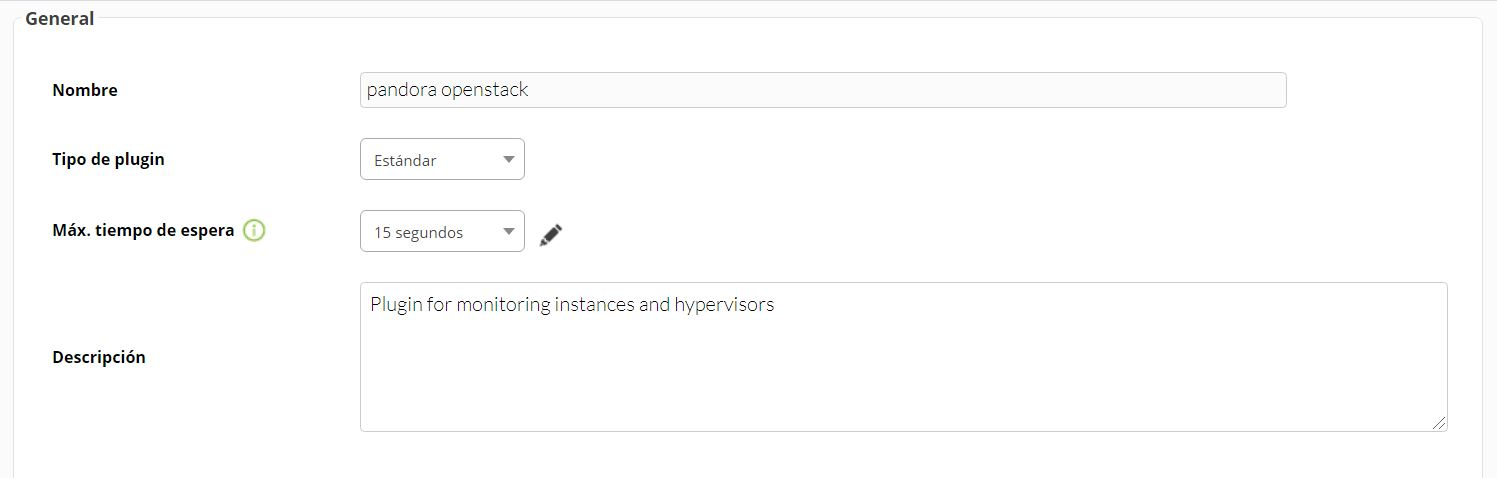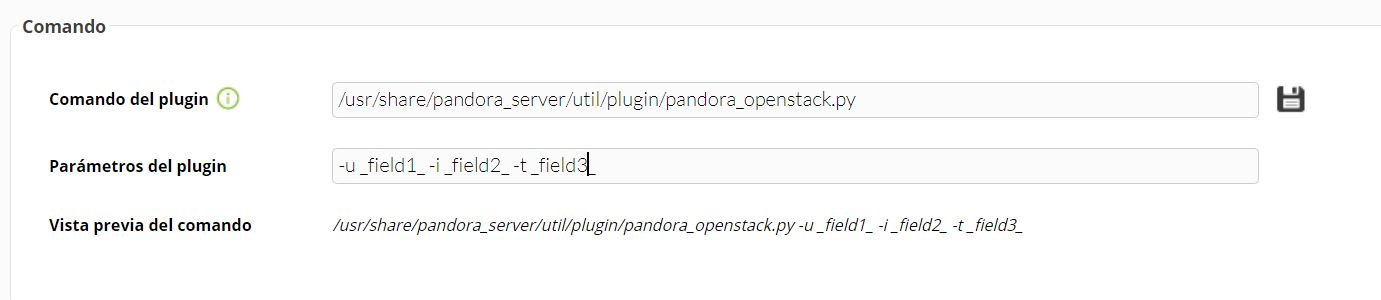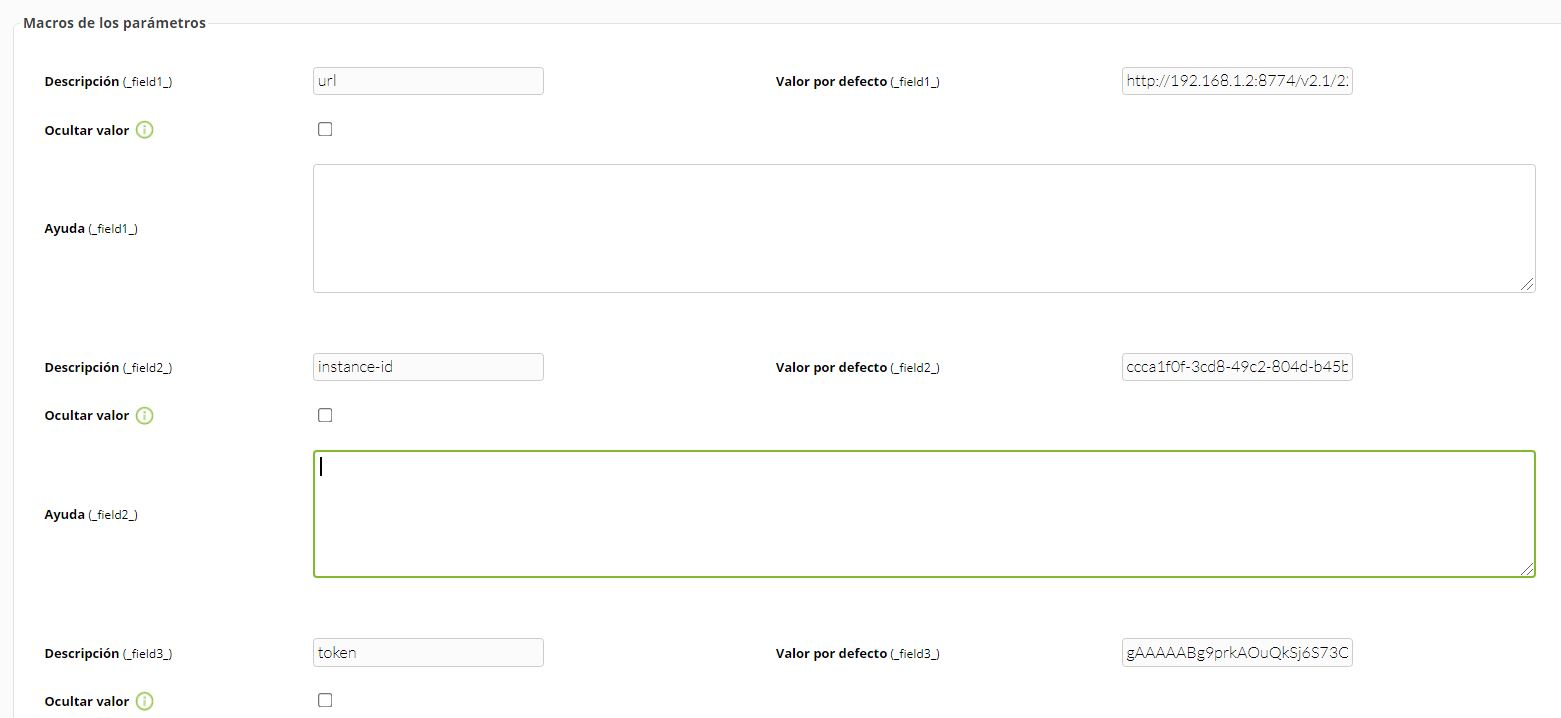Configuration in Pandora
Installation from the console
To register the plugin, from the console, go to the "register plugin" section.
Click on the file to select it.
We will select the .pspz2 file that we have previously downloaded.
Once uploaded, this message will be displayed, showing that it has been uploaded correctly.
Once the plugin is registered, we will see it in the plugins section.
We will be able to see how it has been loaded and access it by clicking on its title.
In the menu of the plugin we will be able to see the preloaded macros, nevertheless all of them will appear, it is necessary to investigate which are the appropriate ones for each use, and in the case that it is not necessary the use of some of them, to delete them.
Below, you can insert the value of the macro in the "Default value" field.
The best way to manage server plugins in Pandora is from "/usr/share/pandora_server/util/plugin" so we will send it by pscp to that path:
https://pandorafms.com/guides/public/link/269#bkmrk-nos-ubicamos-en-el-t
We go to the terminal from the path where we have located the plugin and we introduce the following command:
pscp -P 22 pandora_openstack.py root@<ip-de-la-maquina>:/usr/share/pandora_server/util/pluginNow, if we go into the folder where we have placed the plugin:
cd /usr/share/pandora_server/util/pluginand run it with the parameters mentioned above:
python3 pandora_openstack.py -u <url> -t <token>the agents will be created in our pandora console, in resources > manage agents
It could also be created from the server plugins menu, to do this, go to the "servers" menu and click on "plugins":
Download and click on "add plugins":
We name and describe it:
We configure the parameters that it is going to use, in this case, the 3 essential ones are those of the url, instance and token, they are macros. In plugin command, we introduce the path where we have located the plugin.
We configure the macros by entering the name we want for each one, and its attribute.
To see how we can get the token, see the "configuration" section of this manual.
To see how we can find out the url and instance id, go to "frequently asked questions".