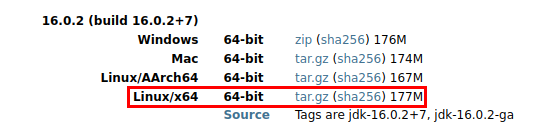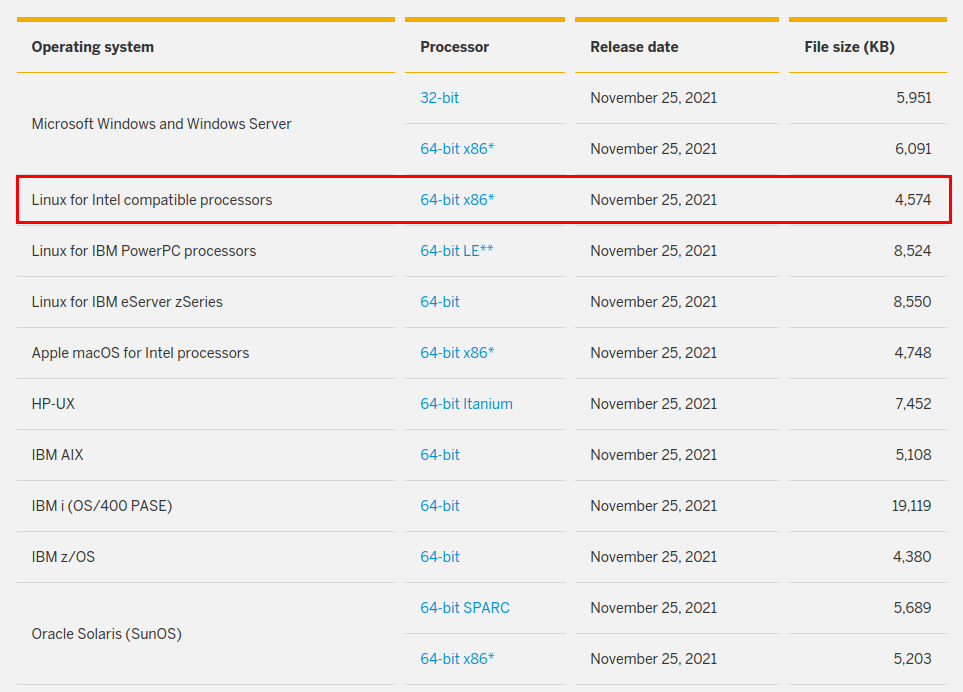Pre requirements
In order to run PandoraFMS_SAP_Plugin it is necessary to meet a series of prerequisites. Although the plugin can be launched from any system that meets the requirements, we will use a Pandora FMS server mounted on Linux as an example.
- Java 16
The system that runs the plugin must have Java JDK installed in at least version 16. To do this, we can access the Java JDK download page and obtain the corresponding "openjdk" package:
Once the "openjdk-16.0.2_linux-x64_bin.tar.gz" package is downloaded to the system, we unzip it and place it in the desired path. It is recommended to create a symbolic link to be able to execute the "java" command without the need to indicate the full path:
tar zxvf openjdk-16.0.2_linux-x64_bin.tar.gz
mv jdk-16.0.2 /opt
ln -s /opt/jdk-16.0.2/bin/java /usr/bin/java- SAP JCO
To connect with the SAP systems to monitor and make RFC calls, it is necessary to have the "sapjco3" library for Java. This library can be downloaded from the official SAP website:
https://support.sap.com/en/product/connectors/jco.html
We are going to need 2 files, the compiled library and the JAR file:
-
- libsapjco3.so (Linux) o sapjco3.dll (Windows)
- sapjco3.jar
The compiled library can be placed in any directory you like, for example:
/usr/share/pandora_server/util/plugin/PandoraFMS_SAP_Plugin/libsapjco3.soBut the JAR file must be located in a directory called "PandoraFMS_SAP_Plugin_lib" located next to the plugin "PandoraFMS_SAP_Plugin.jar". For example, if the plugin is located at:
/usr/share/pandora_server/util/plugin/PandoraFMS_SAP_Plugin/PandoraFMS_SAP_Plugin.jarThe JAR library will have to be located at:
/usr/share/pandora_server/util/plugin/PandoraFMS_SAP_Plugin/PandoraFMS_SAP_Plugin_lib/sapjco3.jarDe manera que los ficheros quedarían como:
/usr/share/pandora_server/util/plugin/PandoraFMS_SAP_Plugin/libsapjco3.so
/usr/share/pandora_server/util/plugin/PandoraFMS_SAP_Plugin/PandoraFMS_SAP_Plugin.jar
/usr/share/pandora_server/util/plugin/PandoraFMS_SAP_Plugin/PandoraFMS_SAP_Plugin_lib/sapjco3.jar- Connectivity
Since the monitoring is done from outside the SAP system, it is necessary to ensure communication with it.
Making use of the RFC functions, the connectivity is carried out from the device that runs the plugin (for example, the Pandora FMS server) and the SAP system gateway through the 33XX TCP port, where XX is the number of the SAP system to which connects (by default 3300 TCP). Therefore, the range of possible connection ports will go from 3300 to 3399.
- User
In order to execute the RFC functions of the SAP system, it will be necessary to have a username and password.
This user must be of type “B-System” (System) in SAP ECC or S/4HANA versions, or of type “C-Communication / CPI-C/RFC” in previous SAP versions.
It is recommended that the user be of type "B-System" whenever possible since for this type of users their passwords do not expire, which in the event of this happening would force them to also be changed in the plugin configuration in Pandora FMS.
For the creation of the user in the SAP system, it will be necessary to have the following authorization objects:
-
- Authorization object "S_RFC":
- Field "ACTVT" with value "16 Ejecutar".
- Field "RFC_TYPE" with value "X FUGR".
- Field "RFC_NAME" with values "I*", "R*", "S*", "O*", "T*".
- Authorization object "S_TABU_DIS":
- Field "ACTVT" with value "03 Visualizar".
- Field "DICBERCLS" with value "*".
- Authorization object "S_XMI_LOG":
- All its fields with value "*".
- Authorization object "S_XMI_PROD":
- All its fields with value "*".
- Authorization object "S_TCODE":
- Field "TCD" con valor "SM50".
- Authorization object "S_RFC":
- License
PandoraFMS_SAP_Plugin is exclusive for Pandora FMS Enterprise clients who have contracted it. Therefore it is necessary to have a valid license key to run the plugin.
To obtain a valid license, contact the Pandora FMS team at: