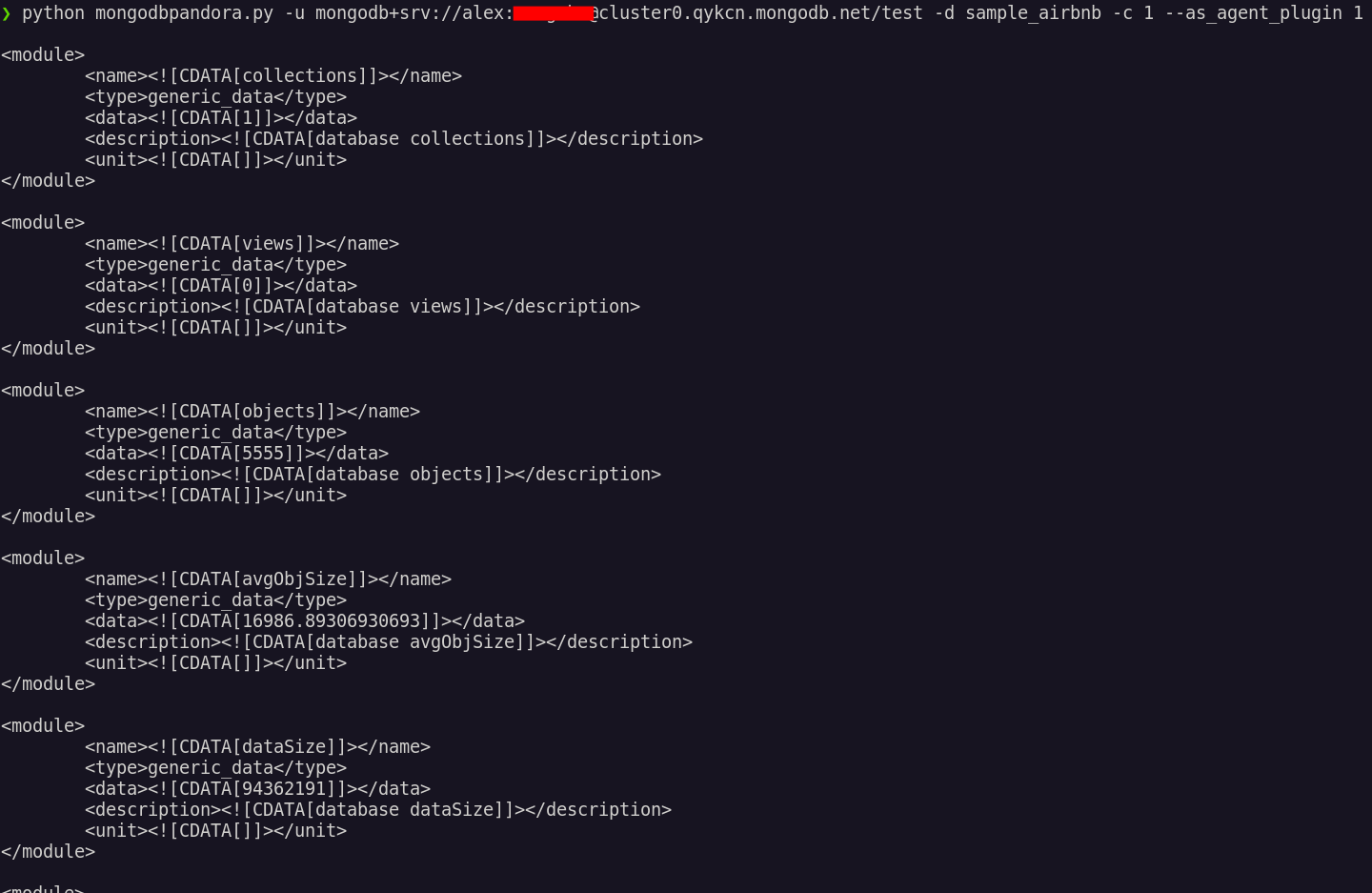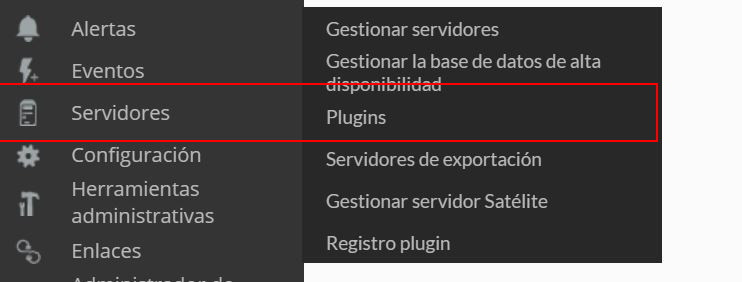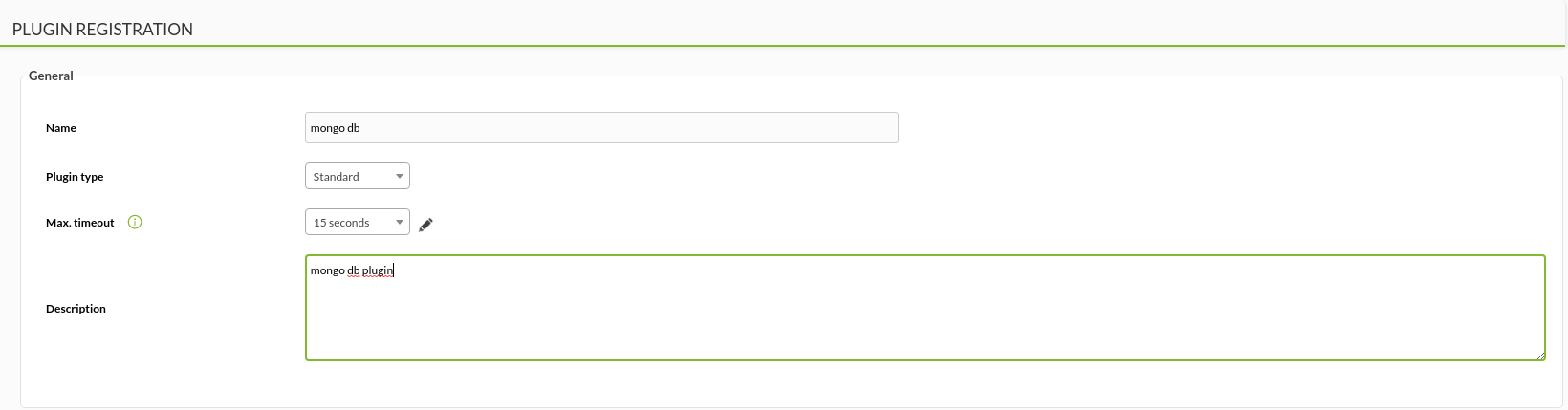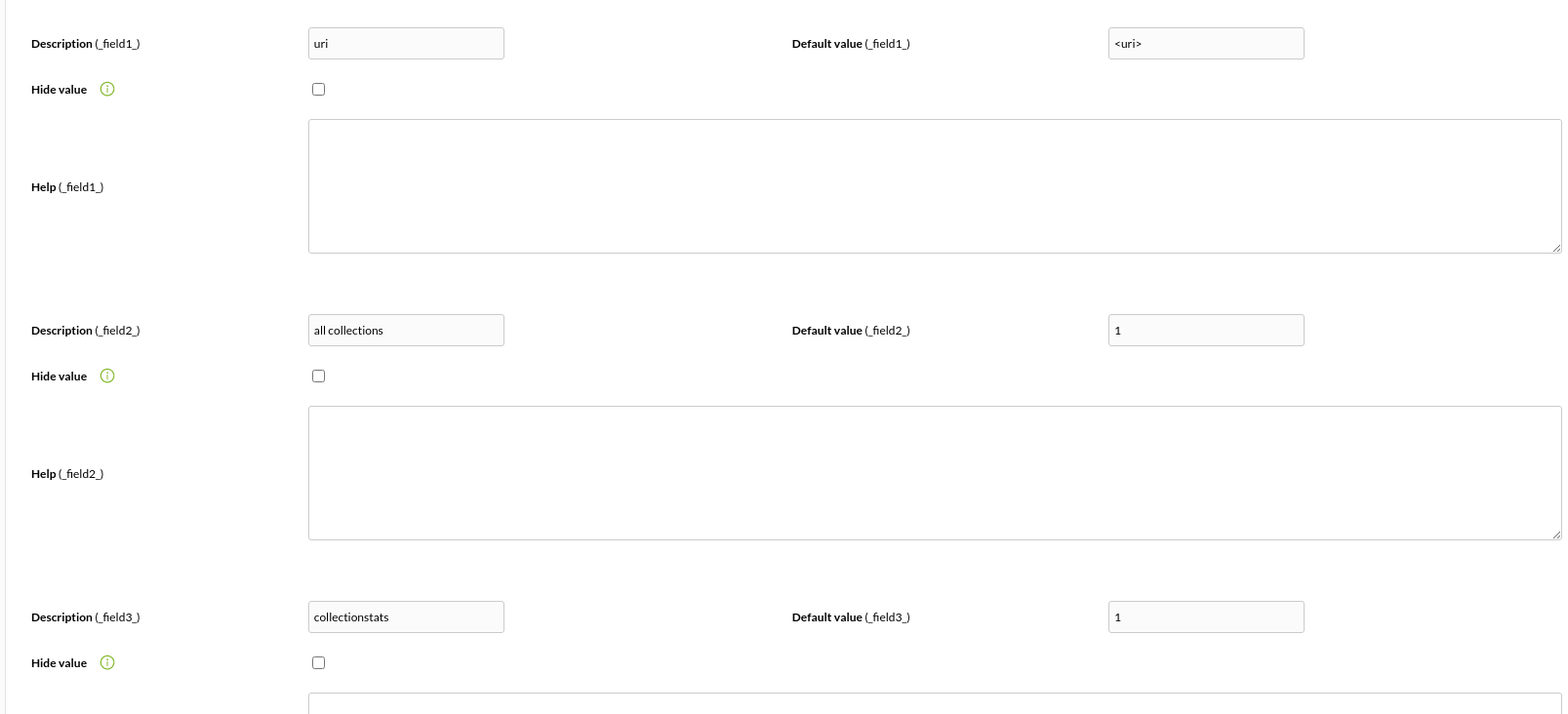Configuration in Pandora
The best way to manage server plugins in Pandora is from "/usr/share/pandora_server/util/plugin" so we will send it to that path.
Then we will move to the folder where we have put it ("/usr/share/pandora_server/util/plugin" is the recommended one").
Remember: You have to install the dependencies that the PyMongo module needs in your system, this is explained in the configuration section.
We move from home with :
cd /usr/share/pandora_server/util/plugin/We run the plugin to see that it works:
python pandora_mongodb -u <uri> -s <server> -d <databases> -a <alldatabases> -p <prefix> -c <collectionstats> [ -g <group> ] [ --data_dir <data dir> ] [ --as_agent_plugin 1]With as_agent_plugin 1 we will be able to see an XML with the data that will be displayed in the console:
If we execute it in the first way, without "as_agent_plugin 1", we will have created an agent for each database of our cluster. The --as_agent_plugin parameter can only be executed if we insert the databases one by one, introducing their name with the -d parameter.
Anyway, if you prefer to install it manually from the console, the process would be the following:
As a server plugin
Go to servers > plugins:
Click on add:
We put in the name and description of your choice:
We enter as command the path to the plugin, and as parameters the ones we have entered by executing the plugin, the "_field_" fields are macros defined below.
We put for each macro the description of your choice and as value the data of your ldap server.
Once this is done, if we execute the plugin from the terminal, the agent with the modules will have been created.