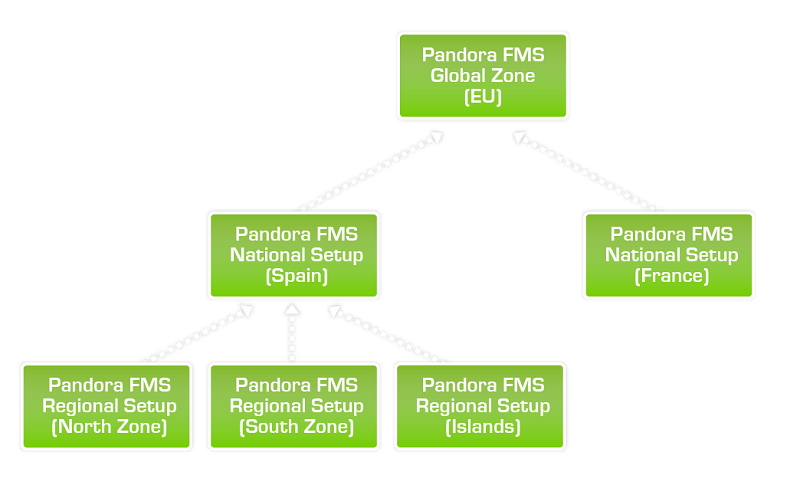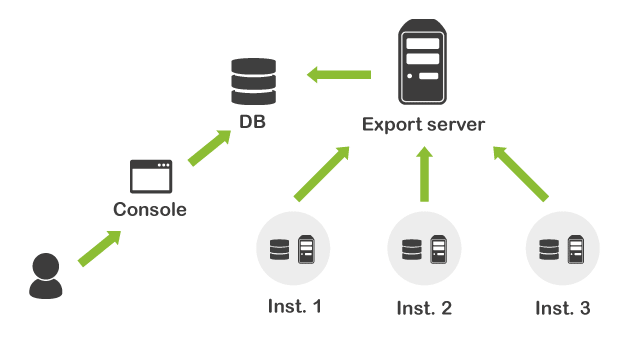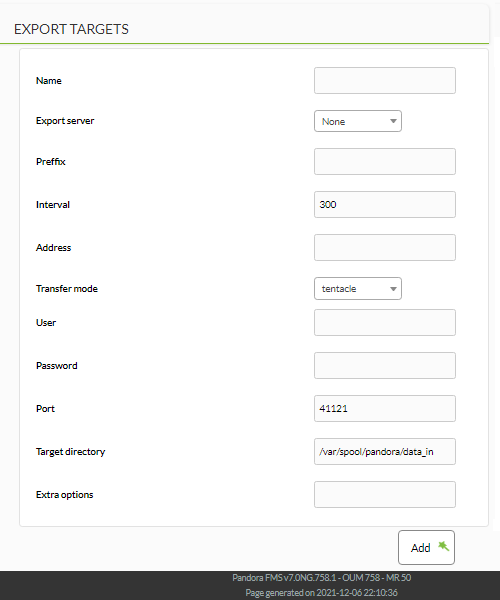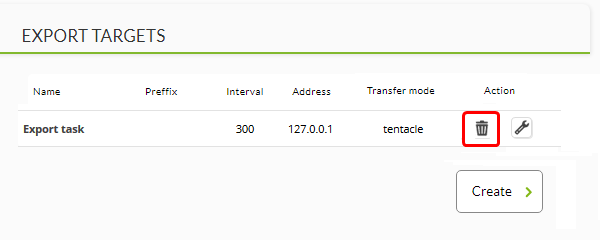Monitoring Hierarchy: Export Server
Export Server
Introduction
![]() Pandora FMS Enterprise Version implements a data scaling device through the Export server, which allows to carry out a virtually distributed implementation, able to monitor an unlimited number of information by using an export server as long as it is designed properly and break it up into different information profiles.
Pandora FMS Enterprise Version implements a data scaling device through the Export server, which allows to carry out a virtually distributed implementation, able to monitor an unlimited number of information by using an export server as long as it is designed properly and break it up into different information profiles.
The main idea consists of creating a hierarchical structure which distributes the information from down to top, the top point being the more global one, which collects only an extract of basic information from Pandora FMS installations on the lowest level, instead of collecting a bigger number of information. This method allows to have a “filtered” view and more information density for Pandora FMS higher installation.
The server that exports data is hierarchically below the server that receives this information. This technology could be used to carry out a reply of all data reported by a server in a different sketch of the filtered view, although it could seriously affect the server's performance.
Each independent Pandora FMS installation was designed to export data selected by the administrator to one or several servers.
It is also possible to export data coming from modules, so a hierarchically higher Pandora FMS installation is able to receive just important data.
Processing of events, views, reports, users and permissions will be different for each Pandora FMS installation. They will be totally different installations at all intents and purposes. Higher instances will not execute data refresh petitions in real-time, since these data are passively obtained and there is no access to the lower instance monitored elements. Access security, information partition and access to privileged information is guaranteed by the architectural design.
The server receives data through an XML file, similar to the ones agents would generate, in a way that they only require to have a data server enabled in its configuration file. The higher server only receives data from lower ones. It does not receive events nor can reuse the alerts defined on the server which receives the data first. It should define its own alerts, reports, customized graphs, etc.
In order to export module data (and once the Export server is enabled in the server configuration file), the first step is to define a scaling server containing different configuration options that allow to export a link between a server (or client) that exports and a server that imports.
Adding a Target Server
Go to menu Servers → Export targets and then click Create:
A window like the following one will appear:
Name
Pandora FMS server's name.
Export Server
The combo where it is intended to pick the Export server's petition used to export the data.
Prefix
The prefix used to add to the name of the agent that sends the data, e.g. if the data of an agent named 'Farscape' is resent and its prefix in the export server is 'EU01', the resent agent's data will show the agent name 'EUO1-Farscape' on the destination server. This allows to learn the data source in case of a server receiving different information sources from different Pandora FMS servers. This would also avoid name duplicity.
Interval
It defines the time interval and how often (in seconds) unresolved data must be sent. Data are always collected from the original source. If an agent collects data every 300 seconds but here 1000 seconds are set, it means that the server will send what has been collected until that moment. In this case, this would mean three packages from this agent with an interval of '300'.
Address
The adress of the data-server that will receive the data.
Transfer Mode: File transfer mode. The following modes can be chosen:
- Local: The data-receiving server is on the same machine as the export server.
- SSH: Transfer through SSH. It is necessary to copy the certificate of the server which exports data to the server which receives it.
- FTP: Transfer through FTP protocol.
- Tentacle: Transfer through Tentacle protocol (recommended).
User
Name of the user to be used in the export process.
Password
User password.
Port
Port used in file transfers. The default port for Tentacle protocol is 41121.
Target Directory
Remote target directory where data are stored remotely. It is used for SSH or FTP only.
Extra Options
Field for additional options like the ones required by Tentacle to work with certificates.
Editing a Target Server
In order to edit a target server, click on the target server's name or on the wrench-shaped icon as shown on the picture below. The menu to make the appropriate changes will show up.
Once you modify the information or parameters, click Update to save the changes.
Deleting a target server
Click on the trash icon located at the right side of the target server's name in order to delete it.
Linking a target server to a module
In order to scale information, select the modules that can send information to a higher instance one by one. In order to do this, the Pandora FMS console's module editor implements an option to assign an export server to each type of data.
To do this, go to the configuration of those modules you wish to send information about. Within the advanced options, choose the necessary Export target:
Click Update, so that Pandora FMS starts the data-exporting process to the afore selected server.
Several modules can be modified at once using the tool called Mass operations on modules .
Deleting a target server
Click on the trash icon located at the right side of the target server's name in order to delete it.
Linking a target server to a module
In order to scale information, select the modules that can send information to a higher instance one by one. In order to do this, the Pandora FMS console's module editor implements an option to assign an export server to each type of data. To do this, go to the configuration of those modules you wish to send information about. Within the advanced options, choose the necessary export target.
Click on the 'Update' button, so that Pandora FMS starts the data-exporting process to the afore selected server.
Several modules can be modified at once using the tool called Mass operations on modules.


 Home
Home