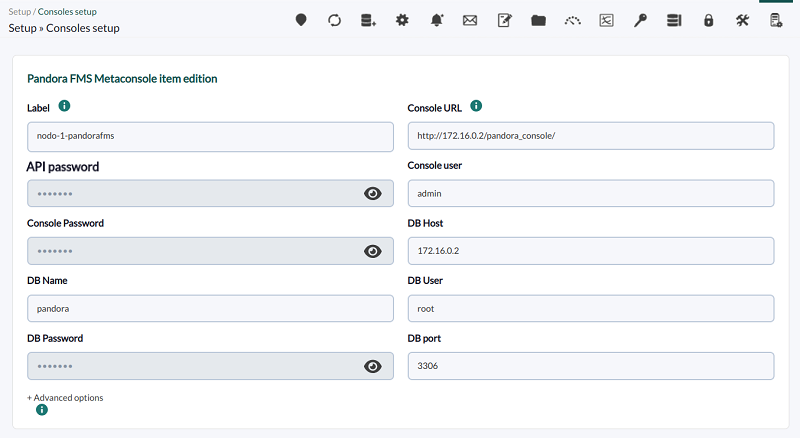Installation and configuration
Installation
![]() The installations of the Instances and the Metaconsole must be hosted on servers that are connected in both directions.
The installations of the Instances and the Metaconsole must be hosted on servers that are connected in both directions.
- Verify that the Metaconsole can contact the Instances.
- Verify that the Instances can contact the Metaconsole.
The Instances do not need to communicate with each other at any time, for more details see Metaconsole Architecture.
- Time settings must be the same. The more synchronized the Instance and Metaconsole clocks are, the more accurate the data displayed will be.
Version NG 755 or earlier: you must configure the use of Command Center , you have all the relevant information there.
Instances
An Instance or node is a typical Pandora FMS Enterprise installation, composed of a server and a Web Console.
Metaconsole
A Metaconsole is an installation of Pandora FMS Enterprise with a Metaconsole license.
You cannot use the Pandora FMS console and the Metaconsole at the same time.
It is necessary to have a server active to be able to carry out different operations related to the Metaconsole, such as “migration”, “self-provisioning”, execution of services, etc.
License activation
After installing the Enterprise version of the Pandora FMS console, whatever the installation method, you must access the Pandora FMS console:
http://<dir_IP_or_URL>/pandora_console/
A welcome screen will appear to accept the license.
In order to activate the Metaconsole a Metaconsole license is required. If you activate the node license, the normal console will appear.
Metallicence
Starting with version 7.0 NG of Pandora FMS, a single license is available for an environment with Metaconsole. You can create as many Instances as you want, as long as the total number of agents within the Metaconsole is not exceeded.
This license is applied in the Metaconsole and can be synchronized in as many Instances as desired, thus allowing centralized management of the different agents that will be deployed in said Instances.
If nodes are needed that can remain disconnected from the Metaconsole for long periods of time, contact the Pandora FMS team.
Metalicense Synchronization
- The Instances (nodes) must have their own key generated and correctly validated.
- Once the nodes are generated and correctly validated, they are configured in the Metaconsole.
- All states must appear normal (in green) and if necessary the synchronization button will be used, Synchronize all:
- Once all these steps have been completed for each of the nodes, the Metaconsole license is accessed and the Validate button is pressed to synchronize the Metalicense with all the Instances.
Instance Registration
In the Metasetup section, you can register and configure the Instances with which the Metaconsole will be linked.
To register a new Instance we must know a series of parameters regarding the Instance we want to manage. If it is the registration of an Instance that has not yet been registered with a license, the default data is:
- Server name: localhost.localdomain
- Auth token: empty
- API password: empty
- DB host: Database IP
- DB name: pandora
- DB user: pandora
- DB password: pandora
- DB port: 3306
- Control user: admin
- Console password: pandora
- Console URL:
http://<dir_IP_orURL>/pandora_console
Advanced fields
To guarantee connectivity between node and Metaconsole, we can manually configure the connection data.
- Metaconsole DB host: IP address of the database
- Metaconsole DB name:
pandora - Metaconsole DB user:
pandora - Metaconsole DB password:
pandora - Metaconsole DB port:
3306
These fields indicate the configuration of the connection that the node will establish against the Metaconsole.
If it is a Pandora FMS installation where we have already includedor a valid license in the Instance, we will have to obtain said data from the setup of the Instance and its database.
In the view of the configured Instances we will see that the Instances can be modified, deactivated and deleted. There are some indicators that check certain information about the configuration of each Instance. These checks are performed when loading this view, but they can also be done individually by clicking on them.
The indicators are the following:
- Database: If we have configured the Instance database incorrectly or we do not have the necessary permissions, the indicator will be red and will give us information about the problem.
- API: This flag will test the Instance API. If it fails, it will give us information about the failure.
- Compatibility: This indicator checks some requirements that must exist between Instance and Metaconsole. The Instance server name, for example, must match the name given in its configuration in the Metaconsole.
- Event Replication: This indicator shows if the Instance has event replication enabled, and if events have already been received from the Instance how long ago was the last replication.
- Agent Cache: This indicator shows that the latest states of the node's agents and modules have been successfully saved in the Metaconsole database. When a change is generated, only that change will be modified in the database.
- Synchronization: This indicator refers to the possibility of being able to synchronize the different elements from the Metaconsole to the Instances.
The first three indicators must appear green so that the Instance is properly linked and we begin to see its data. On the other hand, the Event Replication indicator only gives us information about this characteristic.
- An Instance can be well configured, but without replicating its events.
- Once you have chosen to replicate the events, all their management will be carried out from the Metaconsole, leaving the Instance events as merely informative.
If database encryption is enabled, all nodes and the Metaconsole must use the same encryption_passphrase configuration.
Report scheduling
Version NG 755 or earlier: you must configure the use of Command Center, you have all the relevant information there.
The server packages (Open and Enterprise) must be installed on the system where the Metaconsole is installed in order to launch the Database maintenance script (pandora_db). You must ensure that it is correctly scheduled to run in cron every hour (as detailed in the following link.).
If you are going to use on-demand reports (sent by email), you need to schedule the cron extension to run just like you do in a normal Enterprise console. Generally, this is done by putting the following line in the cron, adjusting the corresponding local paths:
/5 * * * * <user> wget -q -O - http://x.x.x.x/pandora_console/enterprise/extensions/cron/cron.php>> /var/www/pandora_console/log/console.log
For versions prior to 747 the route will be:
/var/www/pandora_console/pandora_console.log
Finally, to configure the SMTP for sending emails, you must edit the corresponding parameters in the email configuration section.
API
Access to the Instance API will be guaranteed with the following parameters:
- User and password: A valid user and password must be known in the Instance.
- API Password: You must know the API access password configured in the Instance.
- List of IPs with access to the API: In the Instance configuration there is a list of IP addresses that can access the API. The asterisk can be used as a wildcard to give access to all IP addresses or a subnet.
Self Authentication
In some parts of the Metaconsole there are accesses to the Instance Web Console; For example, in the event viewer, clicking on the agent associated with an event (if any) will take you to the view of that agent in the console of the Instance it belongs to.
For this type of access self-authentication is used. This authentication is performed with a hash that requires a string configured in the Instance: the self-identification password. This password is configured in the “Auth token” field of the instance configuration in the Metaconsole.
Settings
To configure the Metaconsole go to Setup → Metasetup.
Warp Update Online
Version NG 763 or later.
By possessing a valid Metaconsole license and having access to the internet, you will be able to update the Metaconsole automatically. This section will only be visible if Enable Warp Update is activated in General Settings.
Warp Update Offline
Version NG 763 or later.
- Allows you to update and/or patch the Metaconsole without having to connect to the internet.
- This section will only be visible if Enable Warp Update is activated in General Configuration.
- Only “upload” the files in order up to the version you need to update, since they are not cumulative versions. See the complete procedure in the main article, Warp Update Offline
Offline patching may render your console unusable, it is recommended that you make a full backup of all files before applying any patches.
Warp Update Journal
Click on the Warp Update Journal icon to see the updates made, version, date and time of application, user who requested and applied it, etc. This section will only be visible if Enable Warp Update is activated in General Settings.
Over time, you will accumulate many records which you can filter by expanding the Filter box and entering the keyword to search for.
Warp Update Options
Version NG 763 or later.
By default it is already configured to be able to update online. This section will only be visible if Enable Warp Update is activated in General Settings.
Enterprise Version: Please contact support before changing any of the following fields:
- Warp Update URL.
- Use secured Warp Update.
- Proxy server.
- Proxy port.
- Proxy user.
- Proxy password.
Notifications
In Pandora FMS there is a system for monitoring the status of the console and the system in general.
- By clicking on the notifications icon (Notifications) you can add or subscribe to each category of notifications those users or groups that will receive the notification.
- For the system status (System status) you can also specify each technical aspect for each of the registered users or groups.
In this configuration, a series of values must be established such as:
- The output address (From dir).
- Output address name (From name).
- The IP address or FQND of the SMTP server (SMTP Server).
- SMTP port number (Port SMTP).
- Encryption type for privacy (Encryption):
SSL,SSLv2,SSLv3,STARTTLS. - If necessary, the username and password of the email user (E-mail user and E-mail password).
String Translation
You can make your custom translations (String translation icon) even with macro variables; This extension is fully described in the Translate string section.
File manager
File manager where images of the Metaconsole installation can be uploaded and deleted from the files in the folder.
The Metaconsole code reuses some images from the regular console code. These images will not be accessible from this manager and it will be necessary to access the installation manually to manage them.
Performance Settings
- Max. days before events are deleted: Field where the maximum number of days before events are deleted are defined.
- Use real-time statistics: Enable or disable the use of real-time statistics.
- Max. days before audited events are deleted: Number of days to keep audited events.
- Default hours for event view: Field where the hours field of the default filter in the event view is defined. If the default is 8, the events view will only show events that have occurred in the last 8 hours. This field also affects the display, counting and graphs of the events in the tactical view.
- Migration block size: Size of the migration block. It is used to migrate (move) agents between nodes in Metaconsole environments, especially to transfer historical data between one node and another.
- Events response max. execution: Number of events that will carry out the desired action at the same time.
- Max. number of events per node: Maximum number of events to be displayed by each node.
- Row limit in CSV log: Row limit for the log in CSV format.
- Max. macro data fields: Field where the number of macros that can be used for alerts is defined.
- Limits of events per query: Limit established for the maximum number of events in a query, by default five thousand items.
- Max. days before purge: Field where the maximum number of days before purging data is defined. This also specifies the maximum number of days to maintain historical inventory data.
Visual Settings
All configuration related to data representation. Colors and resolution of the graphics, number of elements in the views pagination, etc. There is more information about visual settings in this link.
Authentication
To learn more about authentication, visit the section Authentification.
Historical database
Allows you to activate the use of the historical database in the Metaconsole (Enable historical database). To learn more about historical database setup visit Console Setup.
Log Viewer
Starting with version 747 of Pandora FMS, the configuration of access to the ElasticSearch server is incorporated, the maximum number of log entries that will be seen in the Monitoring section → Log Viewer and the status of the configured ElasticSearch server.
Password Policy
A password policy can be established with limitations on the number of characters in passwords, expiration, temporary blocking of a user. To learn more about the password policy, visit the section Password policy.
General Settings
In this section you will find general Metaconsole data such as the language, date/time settings or the customization of certain sections, among others.
They can be customized if we want the NetFlow sections, the tree view classified by tags, the visual console or the possibility of creating web checks from the Wizard to be activated or deactivated.
Notable fields:
- Force use Public URL: Force the use of public URLs. If this field is active, regardless of the system that is implemented, links and references will always be built based on
public_url. - Public URL host exclusions: Hosts added in this field will ignore the previous field.
- Enable update manager: This option allows you to activate Warp Update to update the Metaconsole.
- Enable log viewer: This option allows you to activate the log viewer tab to edit the Elasticsearch server configuration.


 Home
Home