| **Systems where tested** | Rocky linux |
| **Systems where it should work** | Any linux system |
Remember that the recommended path for the use of the server plugins is: /usr/share/pandora\_server/util/plugin/
And in plugin parameters we will enter the device ip, community and agent name using the macro "\_field<N>\_".The third parameter allows us to customize the name of the agent that will contain the modules created for each customized query.
As this plugin has three parameters, we will create three macros. [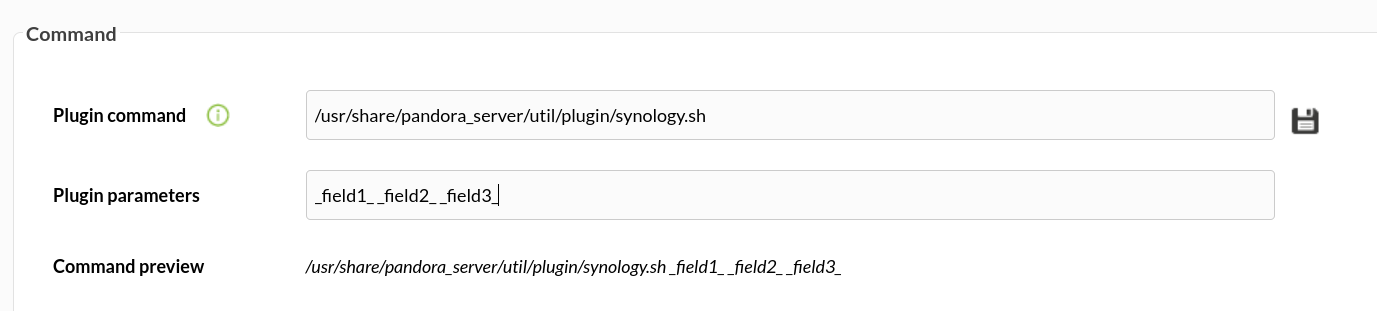](https://pandorafms.com/guides/public/uploads/images/gallery/2022-10/image-1665396326992.png) **IP-device** [](https://pandorafms.com/guides/public/uploads/images/gallery/2022-10/image-1665396449171.png) **Community** [](https://pandorafms.com/guides/public/uploads/images/gallery/2022-10/image-1665396469568.png) **Name-agent** [](https://pandorafms.com/guides/public/uploads/images/gallery/2022-10/image-1665396486086.png) Once this is done, we will click on "create". Once this is done, the only thing left to do is to call it, so we will go to some agent's view and create an add-in module: [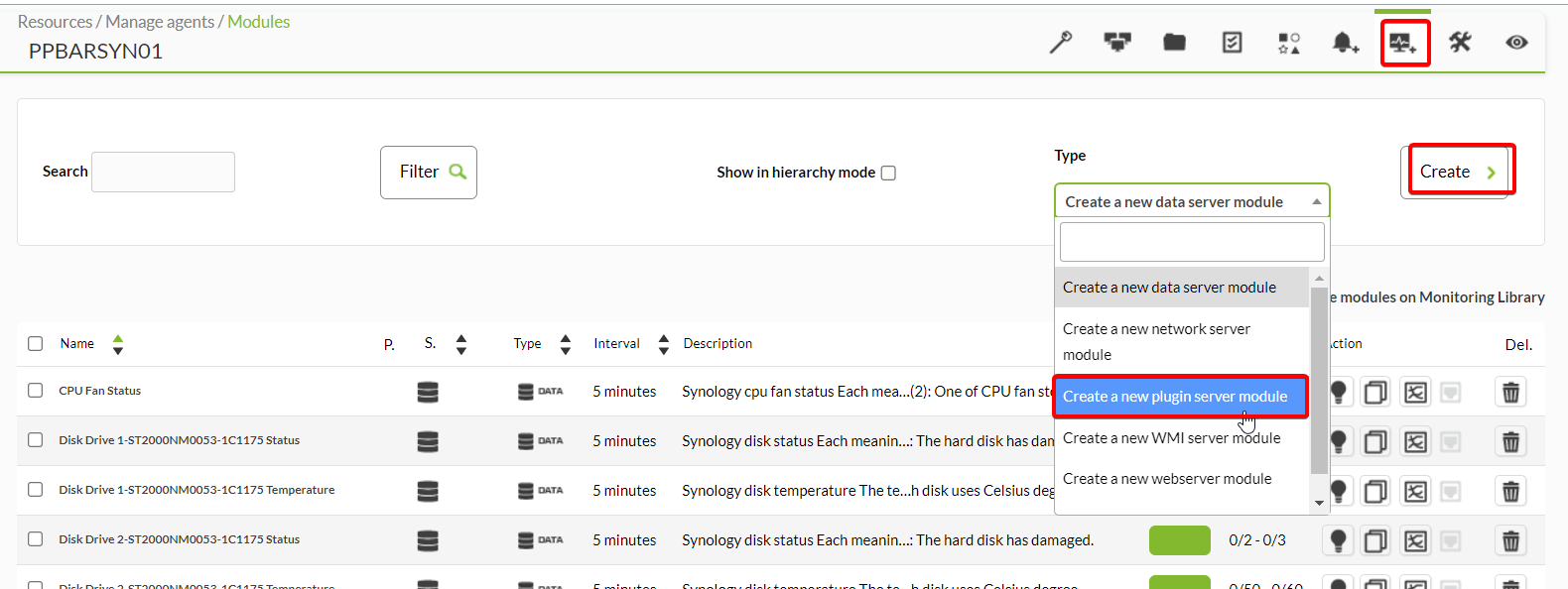](https://pandorafms.com/guides/public/uploads/images/gallery/2022-10/image-1665394510473.png) We will give it a name and in the section "plugin" we will put the one we have just configured. [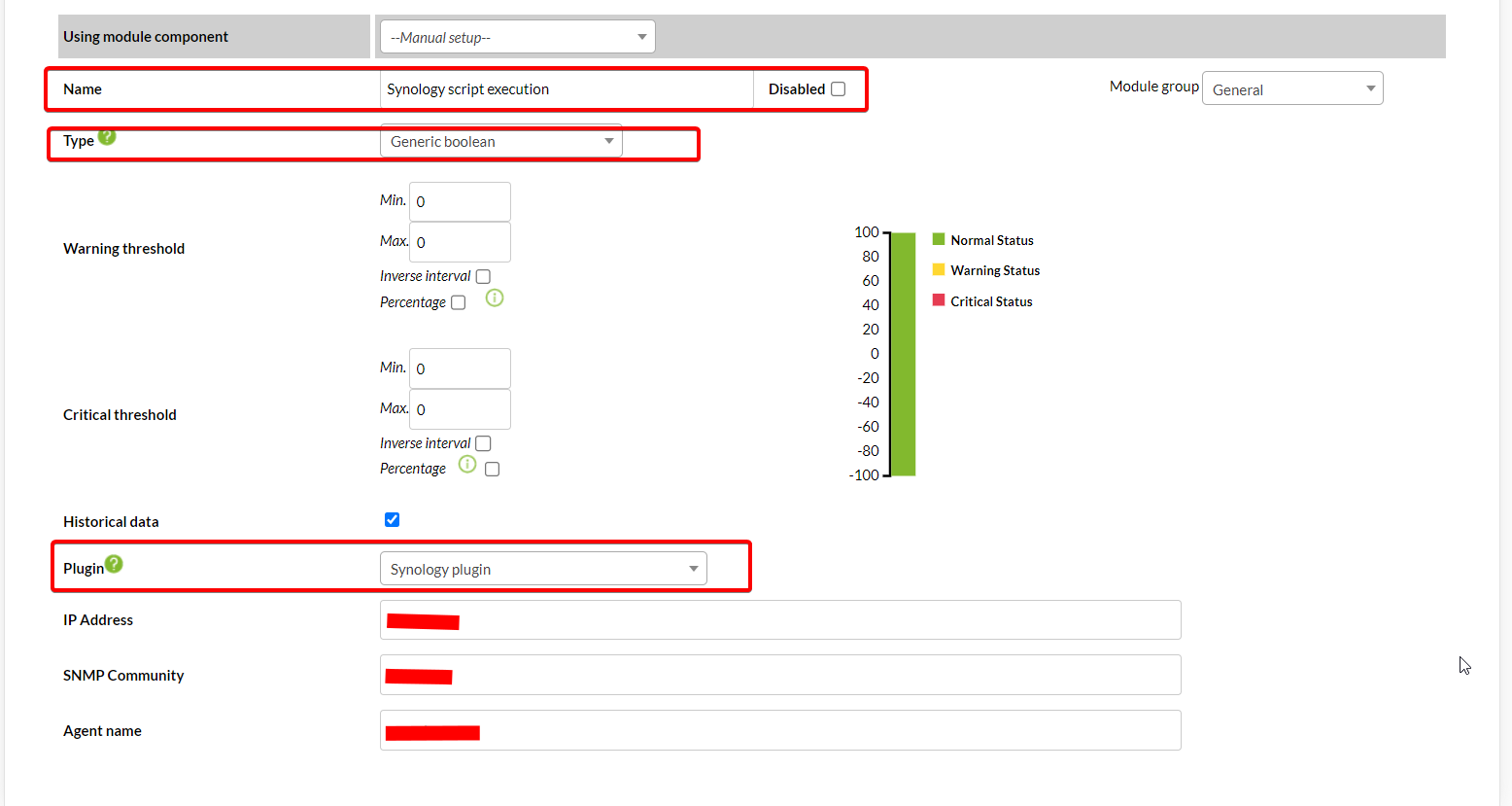](https://pandorafms.com/guides/public/uploads/images/gallery/2022-10/image-1665394613164.png) Once this is done, click on create. If the module is shown with 1, it means that it is being executed correctly and the agent with the modules will have been created. [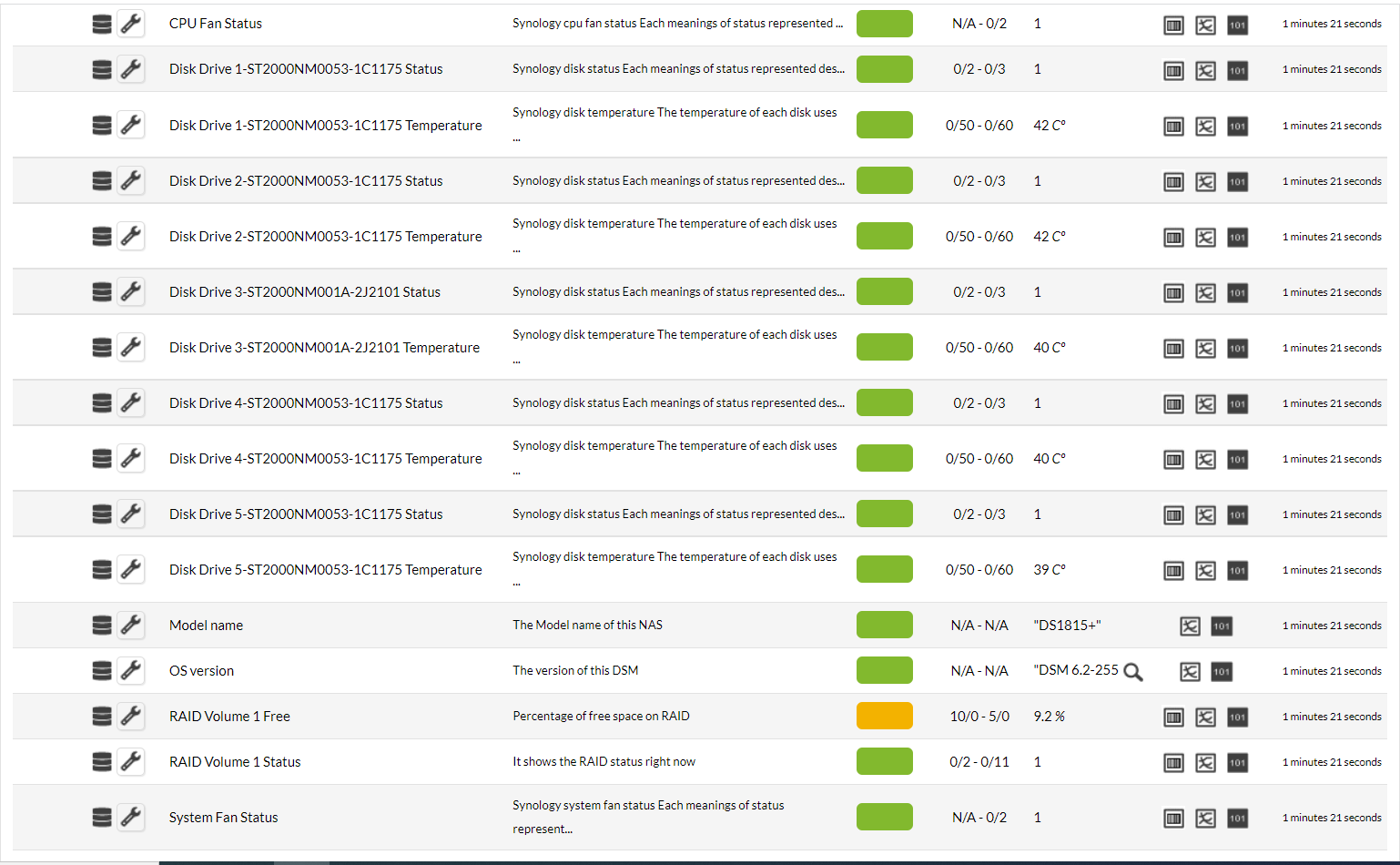](https://pandorafms.com/guides/public/uploads/images/gallery/2022-10/image-1665394675465.png) # Manual execution **Parameters**| <ip-device> | Device IP |
| <community> | snmp community, only works in v2c |
| <name-agent> | Agent's name |
System Status | Synology system status Each meanings of status represented describe below. Normal(1): System functionals normally. Failed(2): Volume has crashed. |
System Temperature | Synology system temperature The temperature of Disk Station uses Celsius degree. |
System Power | Synology power status Each meanings of status represented describe below. Normal(1): All power supplies functional normally. Failed(2): One of power supply has failed. |
System Fan Status | Synology system fan status Each meanings of status represented describe below. Normal(1): All Internal fans functional normally. Failed(2): One of internal fan stopped. |
CPU Fan Status | E Synology cpu fan status Each meanings of status represented describe below. Normal(1): All CPU fans functional normally. Failed(2): One of CPU fan stopped. |
Model name | The Model name of this NAS |
OS version | The version of this DSM |
Disk <disk_id>-<disk_name> Status | Synology disk status Each meanings of status represented describe below. Normal(1): The hard disk functions normally. Initialized(2): The hard disk has system partition but no data. NotInitialized(3): The hard disk does not have system in system partition. SystemPartitionFailed(4): The system partitions on the hard disks are damaged. Crashed(5): The hard disk has damaged. |
Disk <disk_id>-<disk_name> | Synology disk temperature The temperature of each disk uses Celsius degree. |
RAID <raid_name> Status | It shows the RAID status right now |
RAID <raid_name> Free | Percentage of free space on RAID |